Looking for ways to fix the problem of iTunes error 0xE8000015 but don’t know how? Here in this article, we’ll show you several effective solutions to solve it.

Primo iPhone Data Recovery can help you recover lost data on iPhone/iPad/iPod touch with ease. Just click here to download it and have a free trial.
““I was trying to update my iPhone via iTunes but it could not connect to my iPhone and there’s an error saying, “An unknown error has occurred (0xE8000015)”. Is there any easy way to fix it quickly? Any answer would be appreciated.”
A user from Reddit
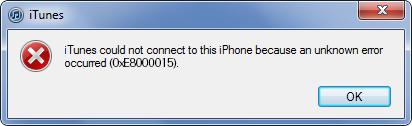
How to Fix iTunes Error 0xE8000015
Recently there are many users reporting that they have met an unknown error code 0xE8000015 when they want to connect their iPhone to iTunes. You may meet the same problem and have tried every method you found online but it seems not working. Here in this article, we’ll offer some simple and useful tips to fix iTunes error 0xE8000015.
Can’t Miss: How to Deleted Apps on iPhone/iPad in iOS 11 >>
Restarting iPhone may be not working but you can still have a try, cause it’s the easiest way to fix the iTunes error 0xE8000015. And try to connect your iPhone to iTunes after restarting.
If you are using cellular data, just go to Settings > Cellular > turn on the Cellular data. If you are using WiFi network, you need to make sure that you are within the range of that Wifi network.
A solution to this problem that works for many users is resetting your computer’s Lockdown folder by deleting it. Once you delete the Lockdown folder, it will be reset and recreated almost immediately. Just refer to this article to get detailed steps.
It’s possible that your iPhone cannot connect to iTunes because there is no more available space on your iPhone. Go to Settings > General > Storage & iCloud Storage > Manage Storage.
The problem you meet this error code 0xE8000015 may lie on the restriction setting on iPhone, so your iPhone is unable to transfer data with iTunes. Go to Setting > General > Restrictions > Disable Restrictions and type in your passcode.
You’ll get a pop-up messages reading “Trust this Computer?” when you connect your iPhone to the computer for the first time, and you need to tap the Trust option then. You can connect your iPhone again and tap on the Trust button to see if it works.
Most users tend to make iTunes backup for their iPhone based on a regular frequency so that they can get lost data back with iTunes backup via restoring if some accidents happen to their iPhone. But when you try to restore iTunes backup to get some lost iPhone data back, it will erase all your existing data on iPhone, which is not so flexible. Here you can try Primo iPhone Data Recovery to help you recover lost iPhone data with iTunes backup without any data removing.
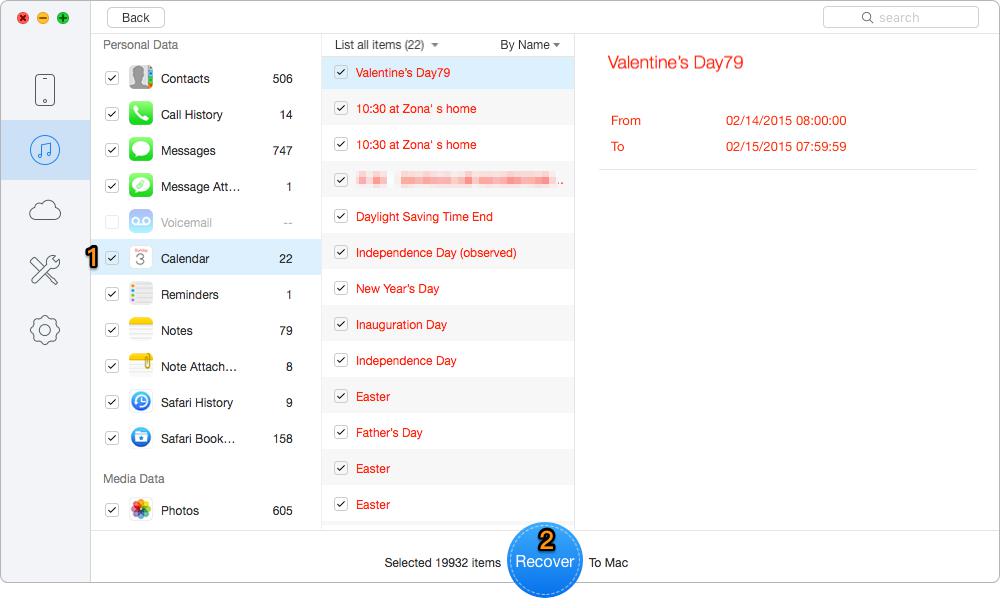
How to Recover Lost iPhone Data with iTunes Backup
Also Read: How to Fix 3D Touch Not Working After iOS 11 Update >>
Obviously, it’s quite easy to fix iTunes error 0xE8000015 with these tips we offered, and Primo iPhone Data Recovery is a good helper when you wan to retrieve some lost data from iTunes backup without restoring. And it also works well with iCloud backup. Just download it and start a free trial now >>

Abby Member of @PrimoSync team, an optimistic Apple user, willing to share solutions about iOS related problems.