Just updated to iOS 10.3.1 and found that your iPhone photos is not showing up on Windows PC or Mac computer? Read this guide to get some useful suggestions to fix it.

Primo iPhone Data Recovery can extract and export photos from iPhone to PC or Mac computer easily. Just download it and start a trial.
“Hi, I recently bought a new red iPhone 7 and now I'm trying to get my old photos off my iPhone 6s and onto a mac computer. But when I plug it in no photos show up... my iPhone is saying its connected and there are photos on it but nothing shows up. How can I fix this?”
- A user from Apple Community
Just like this user, you may want to free up some space on your 16GB or 32GB iPhone by exporting some photos to computer as backup or for further use. But sometimes iPhone photos just can’t show up on PC or Mac computer even though the iPhone is connected to the computer. Now let’s follow this article to get some effective methods to solve the problem of iPhone photos not showing up on PC or Mac.
Can’t Miss: How to Recover Deleted Photos on iPhone 7/7 Plus >>
Tip 1. Reboot your iPhone and restart the PC or Mac computer. This is the easiest way but it won’t work for most users.
Tip 2. Try another USB port and make sure that you are using the Apple certificate USB cable.
Tip 3. Try to enable Windows AutoPlay is you are using a Windows computer.
Tip 4. Make sure that your iPhone is unlocked when plunging with your computer, and tap on Trust when there is a pop-up.
Tip 5. Update your Mac/PC to the latest operating systems like Windows 10 and MacOS Sierra. And upgrade your iPhone to the latest iOS 10.3.1.
Tip 6. Close DropBox on your Mac cause it may be not compatible with other photos app like iPhoto on your Mac computer.
If none of these tips can work to fix the iPhone photos not showing up on computer problem, here is an ultimate tool recommended for you: Primo iPhone Data Recovery. It can help you make iPhone photos show up on PC or Mac computer by exporting iPhone photos to computer.
Step 1. Download and install Primo iPhone Data Recovery to your Windows or Mac computer and run it. Then connect your iPhone to computer > choose Recover from iOS Device > click Next to start scanning your photos on device.
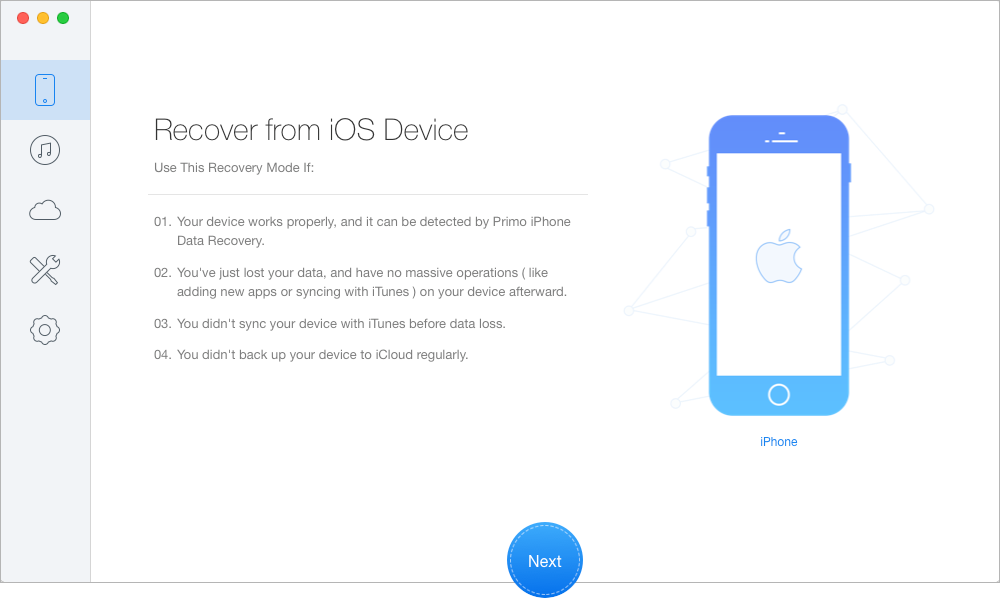
How to Fix iPhone Photos not Showing Up on PC/Mac – Step 1
Step 2. Choose Photos after scanning > preview and select the photos you want > choose To Mac/PC > click Recover to start exporting photos from iPhone to computer. Then your iPhone photos will show up on your PC or Mac computer.
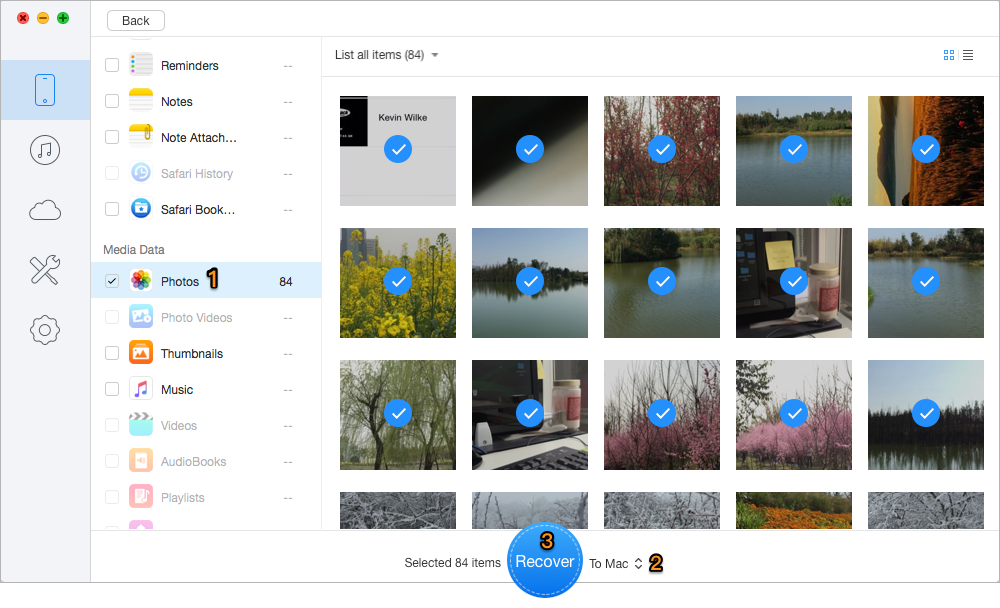
How to Fix iPhone Photos not Showing Up on PC/Mac – Step 2
Also Read: How to Recover Deleted Contacts from iPhone 7/7 Plus >>
It goes without saying that Primo iPhone Data Recovery is one of the best options when it comes iPhone photos not showing up on PC or Mac computer. What’s more, it also supports recovering up to 25 types of iOS data from iPhone, iPad and iPod touch. Just download it and have a trial now >>

Abby Member of @PrimoSync team, an optimistic Apple user, willing to share solutions about iOS related problems.