Wondering how to transfer videos from old iPhone to iPhone 7 or iPhone 7 Plus? Read this guide to transfer videos from old iPhone to iPhone 7 (plus) directly without iTunes. And all the data keep safe during this process.

Don't have PrimoMusic? Download it now prior to reading this guide and it will save you quite a lot of time. Click Here to Free Download
Many people can’t wait to watch videos or movies on iPhone 7 or iPhone 7 Plus with its improved display and immersive stereo speakers. You can purchase the videos you like online and copy your movies from computer to iPhone 7, or you could just transfer the videos from old iPhone to your new iPhone 7 or iPhone 7 Plus. In this guide, we will focus on how to copy videos from your old iPhone to new iPhone 7 or iPhone 7 Plus with a quick method.
With PrimoMusic, you don’t have to worry about your original videos and movies. It will give you the simple and easy-to-do iPhone videos management experience with its outstanding features and powerful functions. PrimoMusic will solve your troublesome problems within a few clicks without iTunes.
Make sure that you’ve prepared your iPhone 7 or iPhone 7 Plus, your old iPhone with videos and USB cables. Then download and install PrimoMusic, a comprehensive video transfer. Here are some features of PrimoMusic you don’t want to miss.
1. It Supports transferring videos from iPhone to iPhone without iTunes.
2. It can copy videos between iDevices (iPhone/iPod/iPad) and computers without erasing original data.
3. It will help you backup your iTunes purchases onto any computer without iTunes authorization.
To transfer videos from old iPhone to iPhone 7 or iPhone 7 Plus with PrimoMusic, you just need to prepare the things we mentioned and install PrimoMusic on your computer and then follow this detailed guide to finish transferring.
Step 1. Launch PrimoMusic > Connect both your old iPhone and iPhone 7/7 Plus with computer.
Step 2. Select your old iPhone > click Export To Mac > click Video > choose the videos you want to transfer > Export.
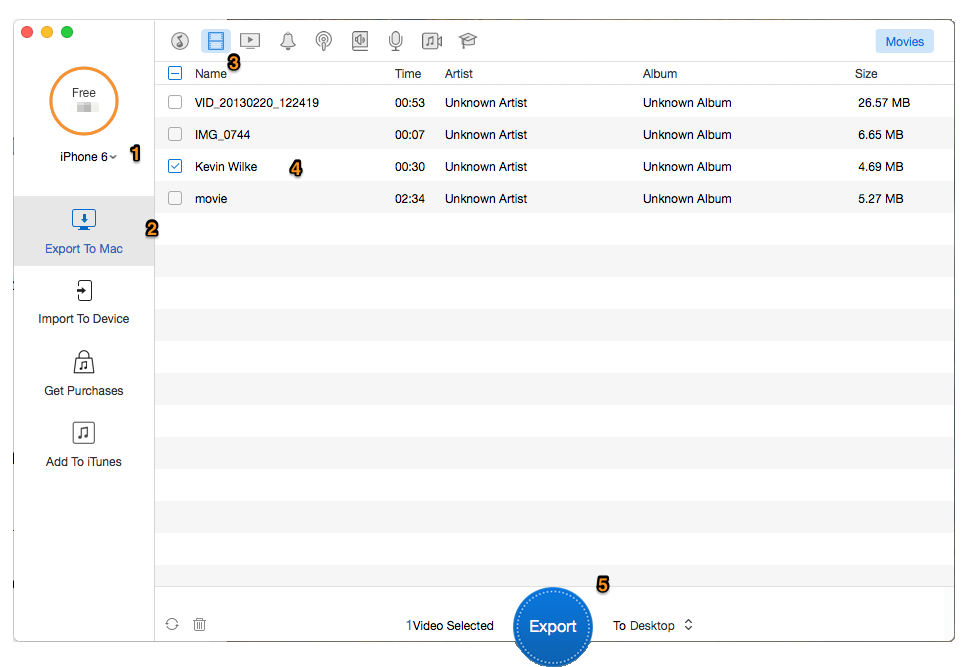
Copy Videos from Old iPhone to iPhone 7 Plus – Step 2
Step 3. Your videos have been transferred to desktop, you can open output folder.
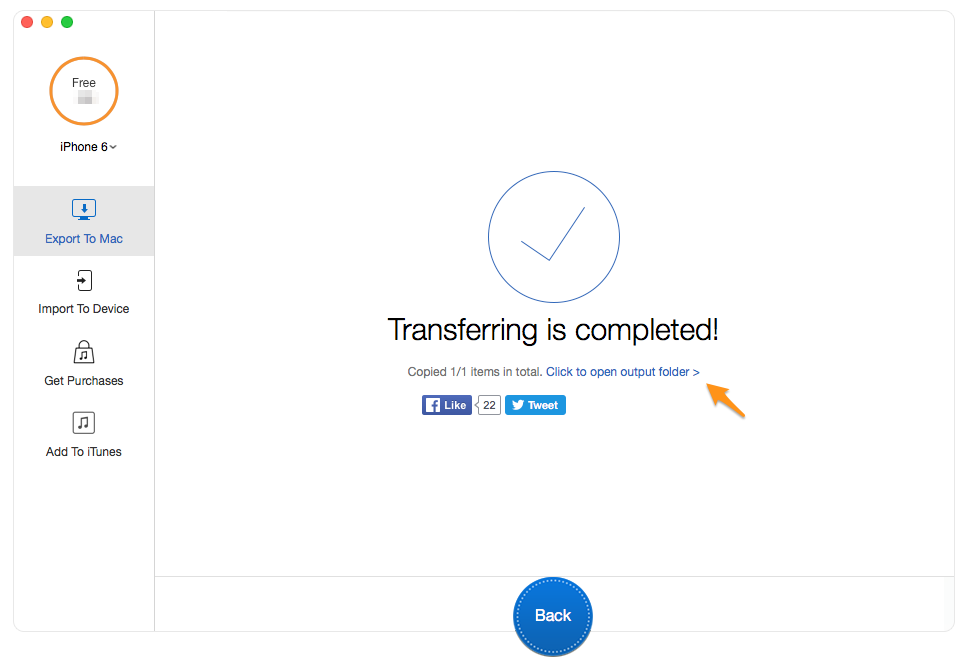
How to Transfer Videos from Old iPhone to iPhone 7 – Step 3
Step 4. Select your iPhone 7/7 Plus > Import To Device > choose the output folder > Open > Import.
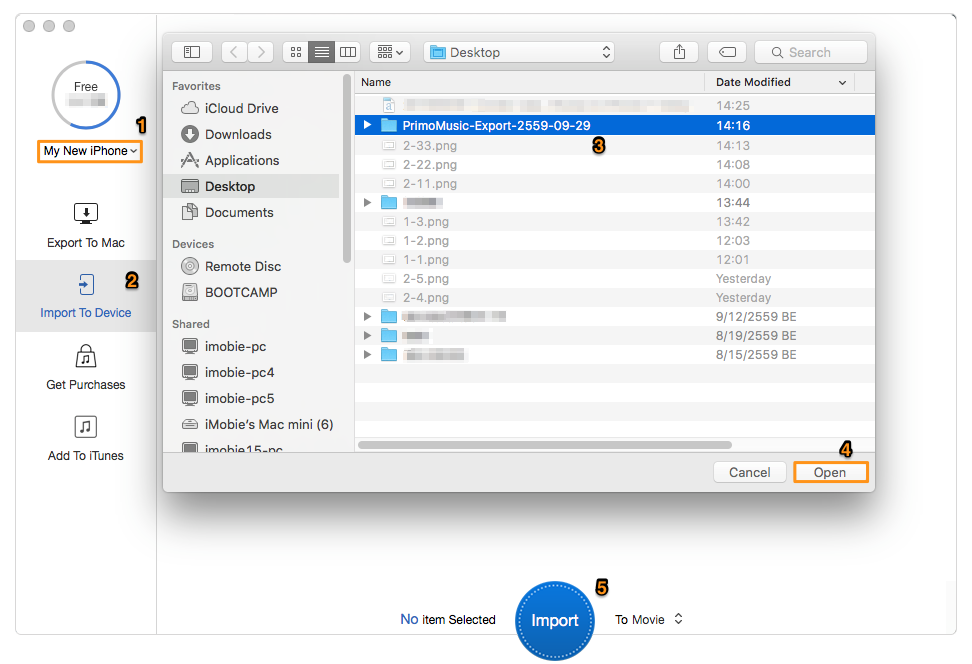
Transfer Videos from Old iPhone to iPhone 7 Plus – Step 4
Step 5. Transferring is finished, you could view imported videos in Movie folder.

Designed to fit effortlessly into your iPhone music management
Download Now
Abby Member of @PrimoSync team, an optimistic Apple user, willing to share solutions about iOS related problems.