You have a lot of precious photos on your iPhone X/8 (Plus) and now you want to export them to computer as an additional local backup. The post happens to tell how to transfer photos from iPhone X/8 (Plus) to Mac or PC computer.
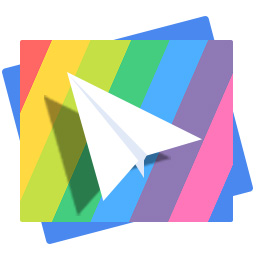
PrimoPhoto is designed as a professional iPhone iPad photos transfer and manager, making it super easy to transfer photos between iPhone and Mac/PC computer. Download it to have a try.
The iPhone X/8 (Plus) camera enables you to shoot amazing photos. For better protection and management for these precious photos, some of users might want to transfer photos from iPhone X/8 (Plus) to computer. The guide here will show you some possible ways to transfer photos from iPhone X/8 (Plus) to Mac or PC.
1. On iPhone X/8 (Plus), go to Settings > [your name] > iCloud > Photos to turn on iCloud Photo Library.
2. On your Mac, go to System Preferences > iCloud > iCloud Photo Library.
3. After iCloud Photo Library is enabled, all photos on your iPhone X/8 (Plus) will be accessible in iCloud. So you can navigate to iCloud.com to download photos to computer.
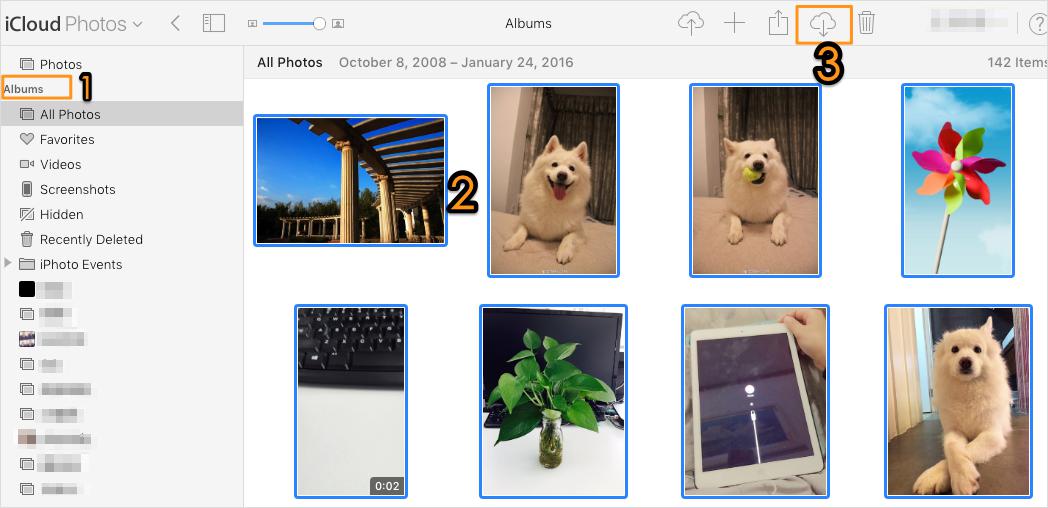
How to Transfer Photos from iPhone X/8 (Plus) to Mac
1. Connect your iPhone X/8 (Plus) to computer.
2. On your Mac, the Photos app automatically opens. If it doesn't, open the Photos app.
3. Click the Import tab at the top of the Photos app, or click your iPhone X/8 (Plus) in sidebar.
4. To import a selection of photos, click the ones you want, and then click “Import Selected”. To import all new photos, click “Import All New Photos”.
5. When the transferring process ends, a message will pop up to ask if you want to delete or keep the photos on your iPhone X/8 (Plus). Click “Delete Items” to remove the photos, or click “Keep Items” to keep them on the device.
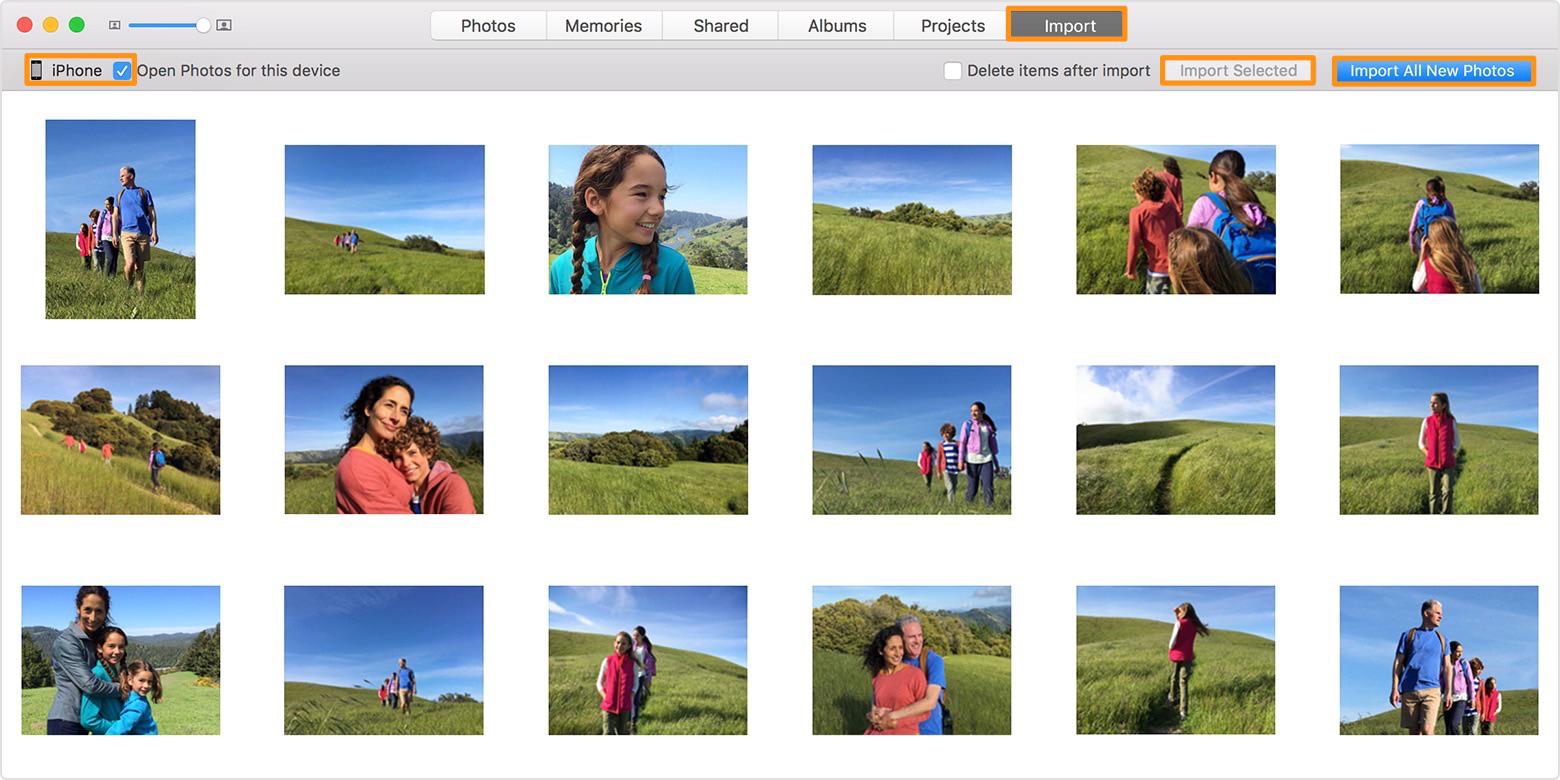
Image Credit: support.apple.com
For Windows 7 users, you can try the following method to transfer photos (Camera Roll) from iPhone X/8 (Plus) to PC computer:
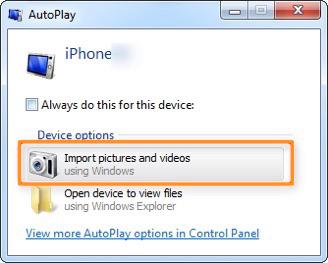
How to Transfer Photos from iPhone X/8 (Plus) to Computer
1. Connect your iPhone X/8 (Plus) to PC.
2. The AutoPlay window should appear, click on “Import Pictures and Videos using Windows” option.
3. Click the “Import Settings” link to change the import path of the photos.
4. Hit “OK”, choose a tag, and finally click “Import button”.
For Windows 8 users, to transfer photos (Camera Roll) from iPhone X/8 (Plus) to PC computer, you can:
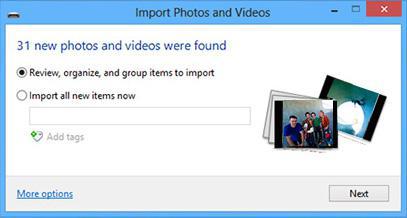
How to Transfer Photos from iPhone X/8 (Plus) to Computer
1. Connect your iPhone X/8 (Plus) to PC.
2. If a trust request appears, tap on Trust on your iPhone X/8 (Plus).
3. Open "The PC" and right-click your iPhone X/8 (Plus). Then select "Import pictures and videos" option.
4. Choose "Review, organize, and group items to import" if it’s the first time you transfer photos from iPhone to PC. Or click on "Import all new items now" if you have already transferred photos from your iPhone. Then click “Next” to continue.
Windows 10 now has a Photos app to transfer photos (Camera Roll) from iPhone X/8 (Plus) to computer.
1. Connect your iPhone X/8 (Plus) to computer.
2. Run Photos App on your Windows 10 computer, and then click “Import” button at top right corner.
3. Select the photos you'd like to transfer to PC, and then click “Continue” option. Then all the selected photos will be transferred to your Windows 10 computer.
The final way to use PrimoPhoto to transfer photos from iPhone X/8 (Plus) is strongly recommended. The transferring of photos between iPhone and Mac/PC computer can be achieved within only 3 simple steps, proving to be fast and efficient. More importantly, you are enabled to sort all your photos on iPhone X/8 (Plus) by album, file size, name or taken time.
1. Download and install PrimoPhoto on your computer. Open it.
2. Connect your iPhone X/8 (Plus) to Mac or PC and PrimoPhoto will automatically load all your photos (Camera Roll and Photo Library).
3. Select the photos you’d like to transfer to computer and you can review them in Quick List. Finally click “Export” button in blue.
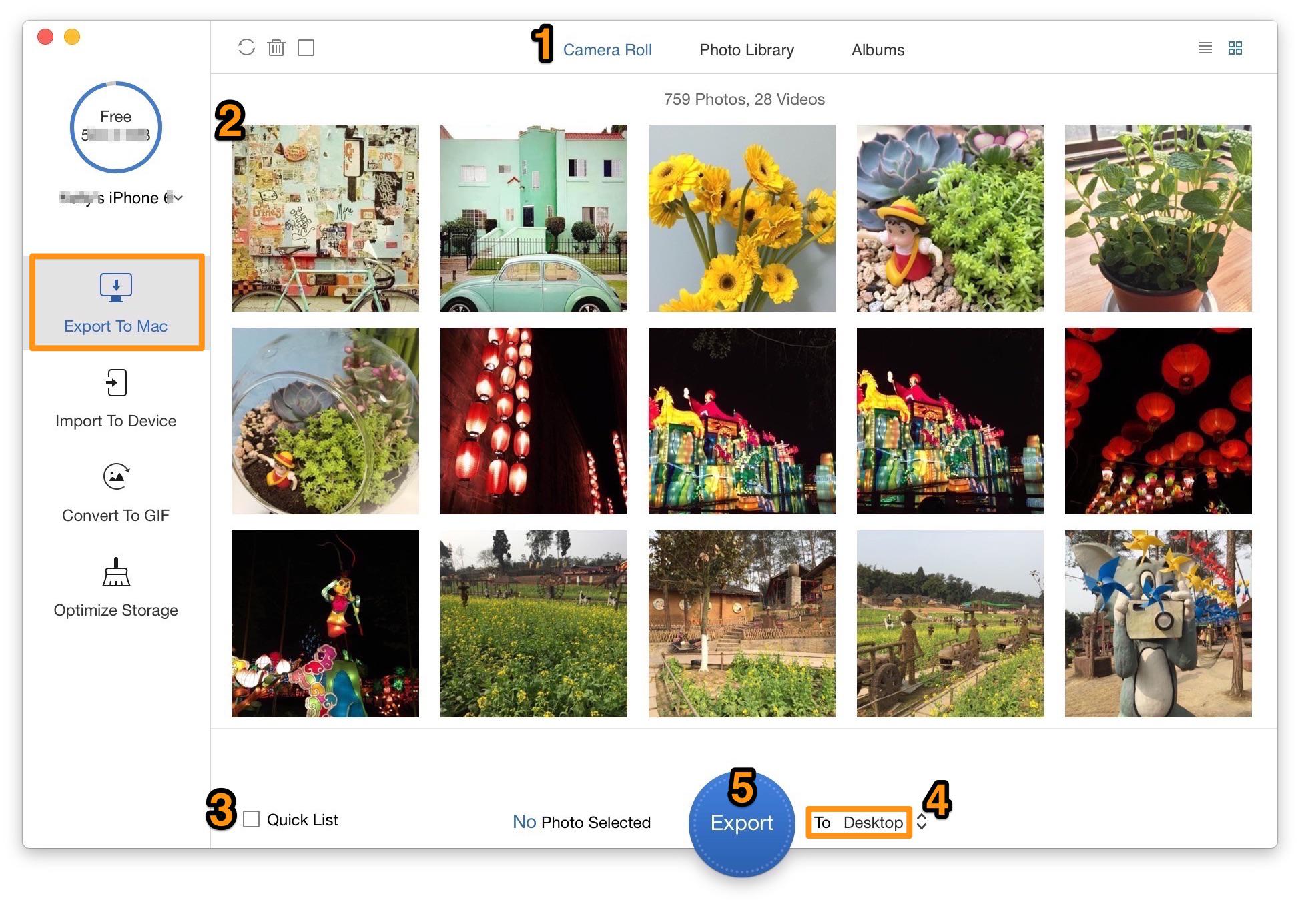
How to Transfer Photos from iPhone X/8 (Plus) to Computer
As you can see, compared with other methods, PrimoPhoto is perfectly compatible with both Mac and PC computer. And it strives to offer users the easiest and fastest transferring process. Get the tool to have a try right now >>

Lydia Member of @PrimoSync team, an optimistic Apple user, willing to share solutions about iOS related problems.