Want to know how to restore missing recent calls on iPhone or iPad? The tutorial provides 2 efficient ways to recover deleted or lost call history from iPhone/iPad.

Primo iPhone Data Recovery is fully capable of retrieving missing recent calls on iPhone or iPad. Download it to start a free trial now.
Call history on iPhone or iPad may go missing due to a failed iOS update, an unsuccessful iPhone/iPad backup, mistaken deletion or phone crash. If someone called you but you didn’t keep that number, you need to get back the recent call logs on your iPhone or iPad when you want to give he or she a call back.
Common sense tells that both iTunes and iCloud backup save call history. So you can recover lost recent calls by restoring iPhone/iPad from iTunes/iCloud backup, however the backup will replace existing data on your iPhone or iPad.
What if you do not hope to lose all new changes on iPhone or iPad and only just want to recover the deleted call logs? Luckily, you have Primo iPhone Data Recovery here. The tool allows you to selectively choose only recent calls on iPhone/iPad to recover and completely ensure the safety of current data on your iPhone or iPad.
Primo iPhone Data Recovery always strives to develop as industry leading iOS data recovery software, fully compatible with the latest iPhone 7/7 Plus and iOS 10. Nowadays, a total of 25 types of iPhone/iPad/iPod touch data’s recovery can be achieved within only a few steps, including call logs, messages, contacts, notes, photos, calendars, reminders, etc.
- It gives you chance to preview the call history on iPhone/iPad, and you can recover the selected recent calls from iPhone or iPad directly.
- It also enables to access, extract and recover recent calls in iTunes or iCloud backup with no limitation.
- It allows you to recover deleted or lost recent calls to iPhone directly or to computer in viewable format.

Designed to fit effortlessly into your iPhone data recovery.
Download NowStep 1. Download and install Primo iPhone Data Recovery to computer > Run it > Plug in iPhone or iPad > Choose Recover from iOS Device > Click Next.
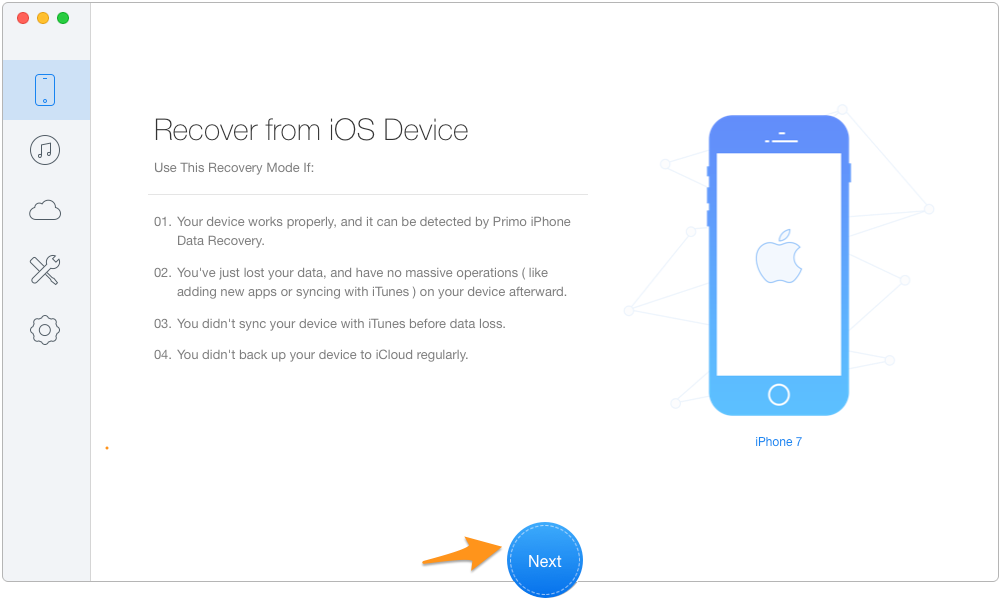
How to Recover Recent Calls from iPhone Directly – Step 1
Step 2. Check the box next to Call History > Click Recover.
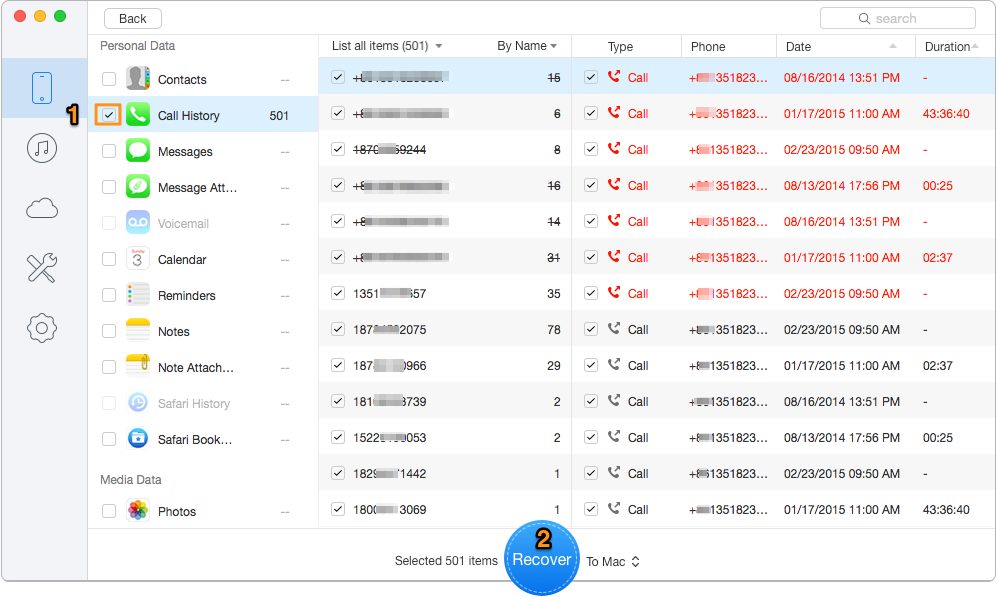
How to Retrieve Recent Calls from iPhone Directly – Step 2
Through extracting content in iTunes or iCloud backup, Primo iPhone Data Recovery is able to retrieve recent calls on iPhone/iPad without performing a complete restore. Now see the example below.
Step 1. On the main page, choose Recover from iTunes Backup > Click Next.
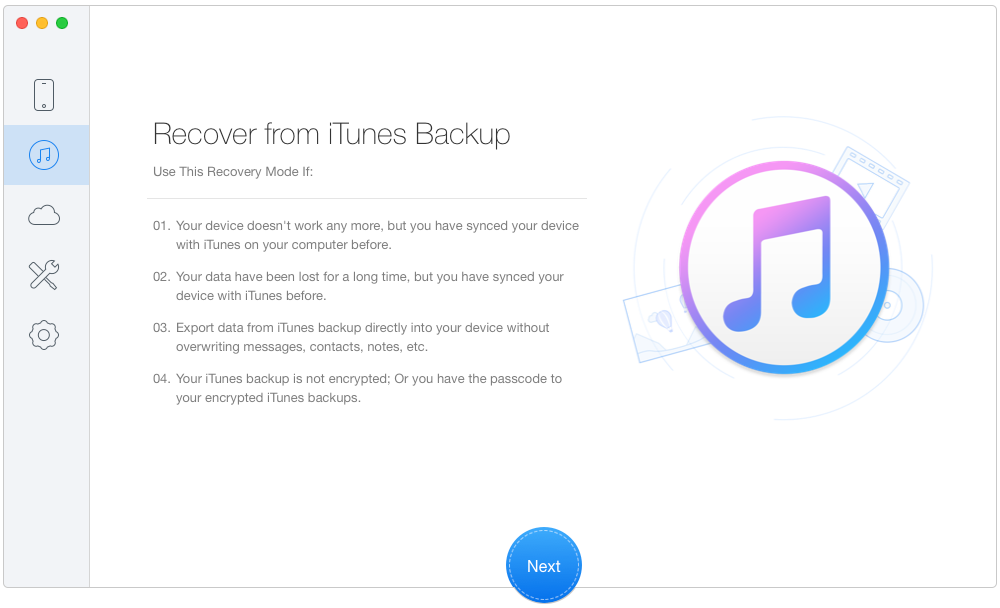
How to Recover iPhone Recent Calls with Backup – Step 1
Step 2. Select an iTunes backup from the list > Click Next.
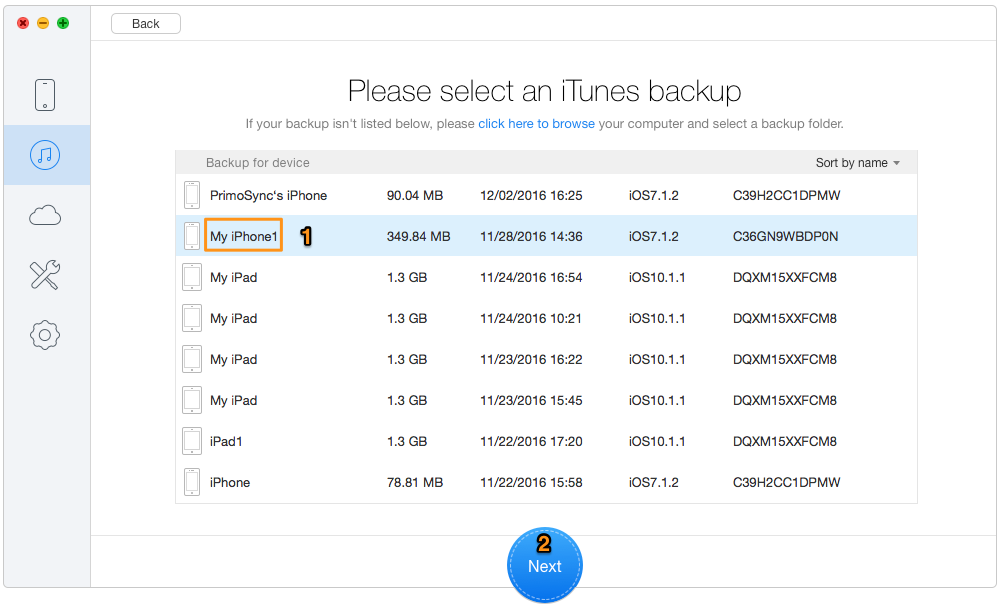
How to Restore iPhone Recent Calls with Backup – Step 2
Step 3. Check the box next to Call History > Click Recover.
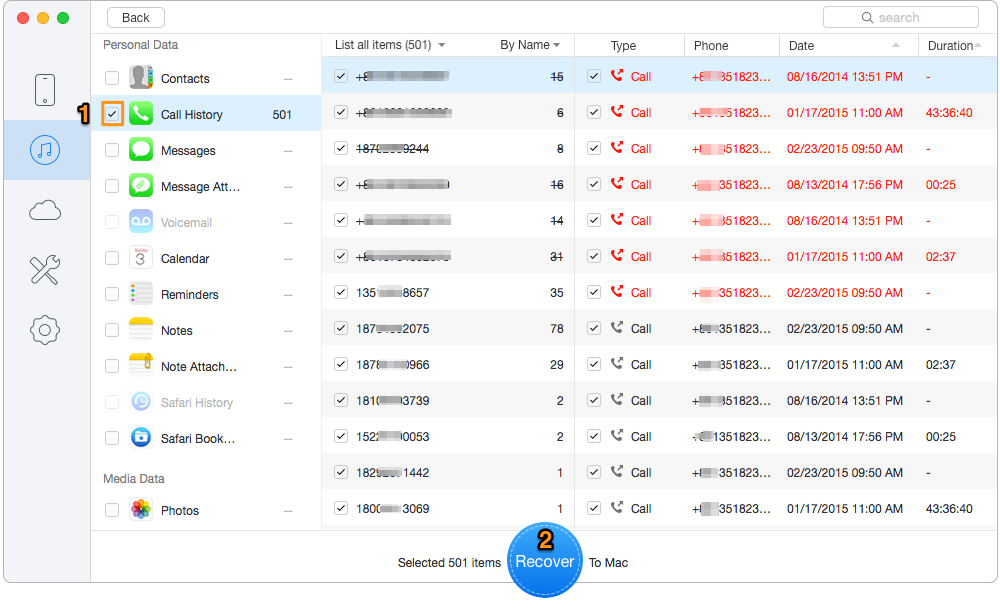
How to Recover iPhone Recent Calls with Backup – Step 3
As you see, Primo iPhone Data Recovery both works as an iOS data recovery tool and a backup extractor. If some of your valuable iPhone or iPad data lost,download Primo iPhone Data Recovery to have a try >>

Lydia Member of @PrimoSync team, an optimistic Apple user, willing to share solutions about iOS related problems.