Notes on iPhone 8 were accidentally deleted? The guide offers 3 methods to recover deleted notes from iPhone 8.

Primo iPhone Data Recovery is a professional iOS data recovery tool that is compatible with iPhone 8. It enables you to recover deleted notes on iPhone 8. Download it to have a try now.
“How can I recover accidentally deleted notes on my iPhone 8 before making the backup in iTunes? I checked my iTunes backup and it only have the backup for my old iPhone. Please help!”
Thanks to the Recently Deleted folder in Notes app on iOS 9 and later, you can recover notes on iPhone 8 that are deleted less than 30 days. For those that have been deleted over one month, try Primo iPhone Data Recovery to retrieve deleted notes from iPhone 8 directly. If you have available iCloud backup, the tools enables you to extract deleted notes in iCloud backup to recover without restore.
See Also: 3 Ways to Recover Deleted Photos on iPhone 8/8 Plus >>
The Recently Deleted folder in Notes app on iPhone 8 keeps the deleted notes for 30 days. So to recover deleted notes on iPhone 8 within one month, try this method.
Step 1. Open Recently Deleted folder to check if the deleted notes are listed.
Step 2. Tap "Edit" in the upper right corner and select the notes you want to retrieve.
Step 3. Tap "Move to…" in the lower left corner and move the notes to a target folder.
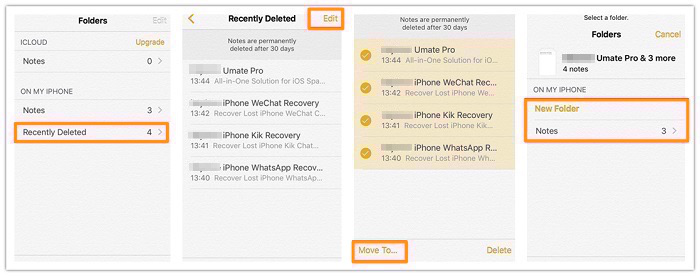
Recover Deleted Notes on iPhone 8 from Recently Deleted Folder
Primo iPhone Data Recovery does well in the recovery of deleted files on iOS device. It allows you to recover deleted notes on iPhone 8 without backup. Before the detailed steps, check its main features.
Now Get Primo iPhone Data Recovery installed to Mac or PC and follow the steps to recover deleted notes from iPhone 8 directly.

Designed to fit effortlessly into your iPhone data recovery.
Download NowStep 1. Run Primo iPhone Data Recovery on computer and plug in your iPhone 8. Select “Recover from iOS Device” and hit “Next” to start scan.
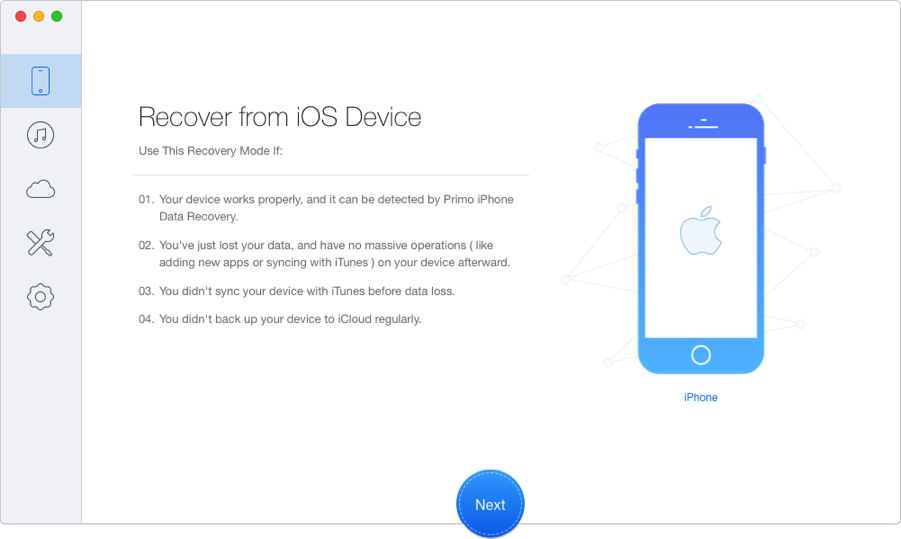
Recover Deleted Notes from iPhone 8 Without Backup – Step 1
Step 2. Check “Notes & Note Attachment”, select what you need and click “Recover” in blue. That’s it.
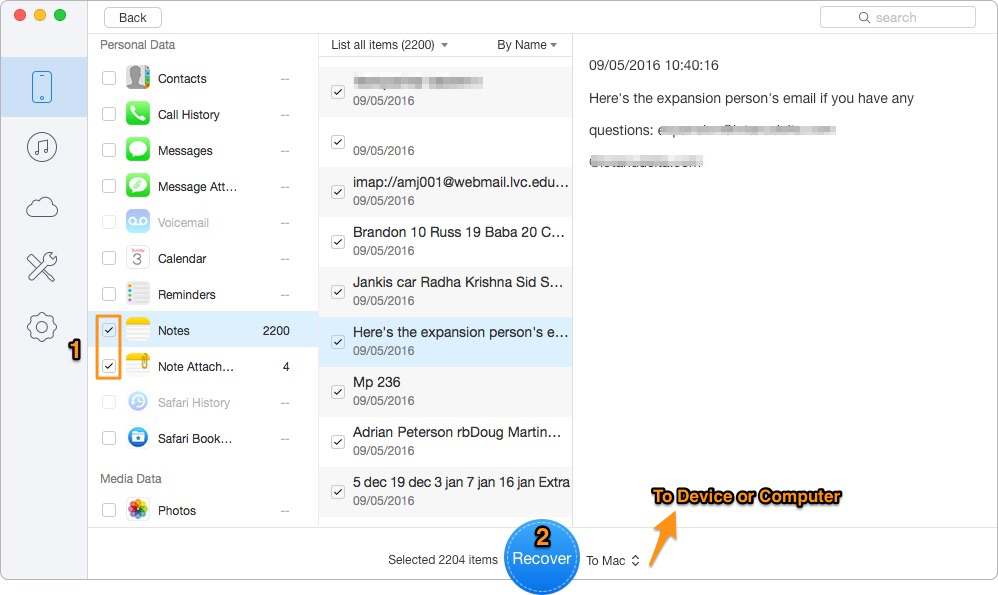
Recover Deleted Notes from iPhone 8 Without Backup – Step 2
Primo iPhone Data Recovery enables you to select the deleted notes to recover from your iCloud backup. No restore. No data loss. Step 1. Launch Primo iPhone Data Recovery and enter “Recover from iCloud Backup”. Click “Next” to proceed.
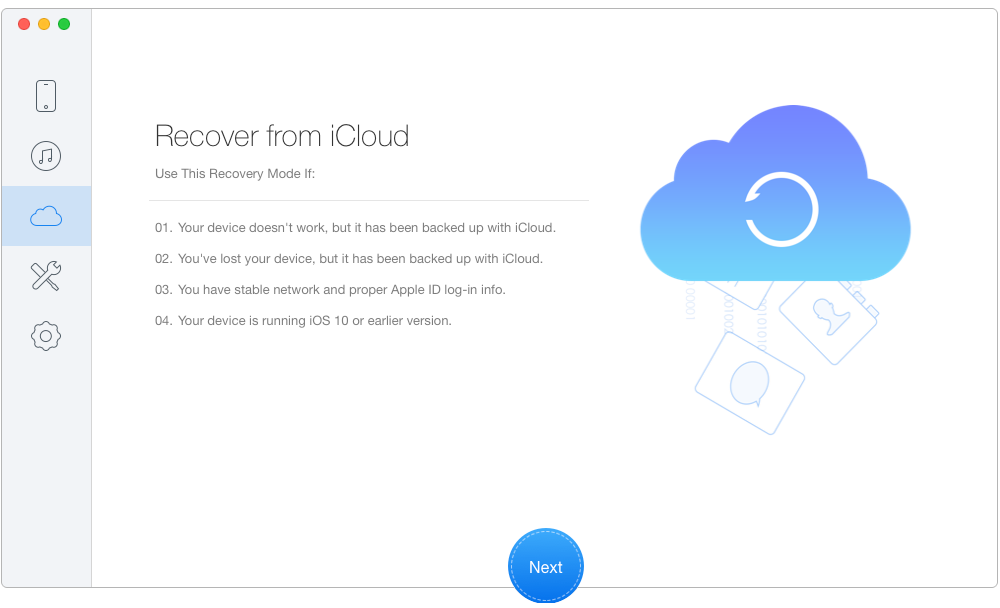
Recover Deleted iPhone 8 Notes from iCloud Backup Without Restore – Step 1
Step 2. Sign in with your Apple ID. Select an iCloud backup from the list and download it. Then click “Next” to continue.
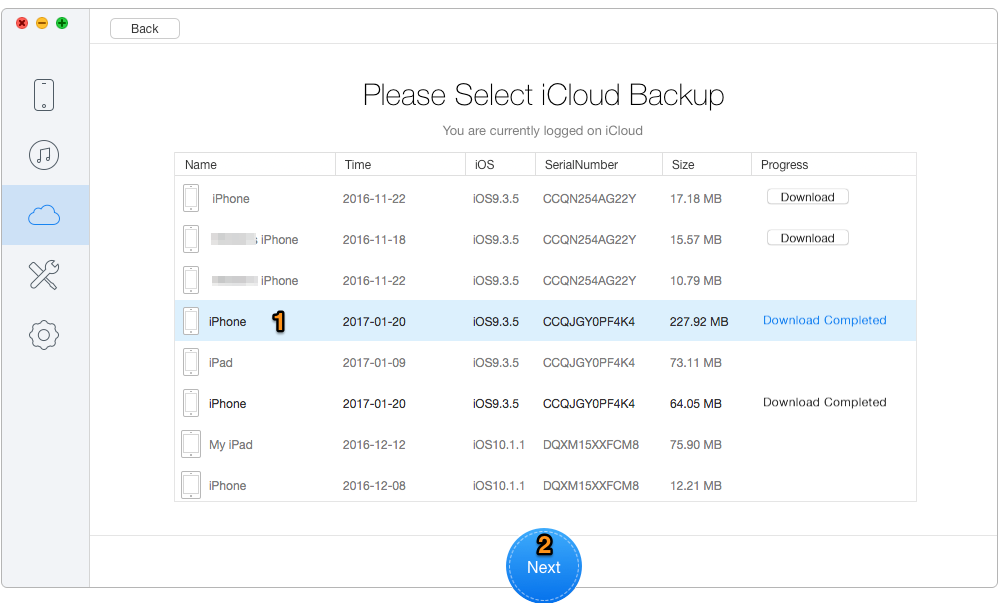
Retrieve Deleted iPhone 8 Notes from iCloud Backup Without Restore – Step 2
Step 3. Now you access the iCloud backup. Only check “Notes & Note Attachment” and select what you need. Finally hit “Recover”.
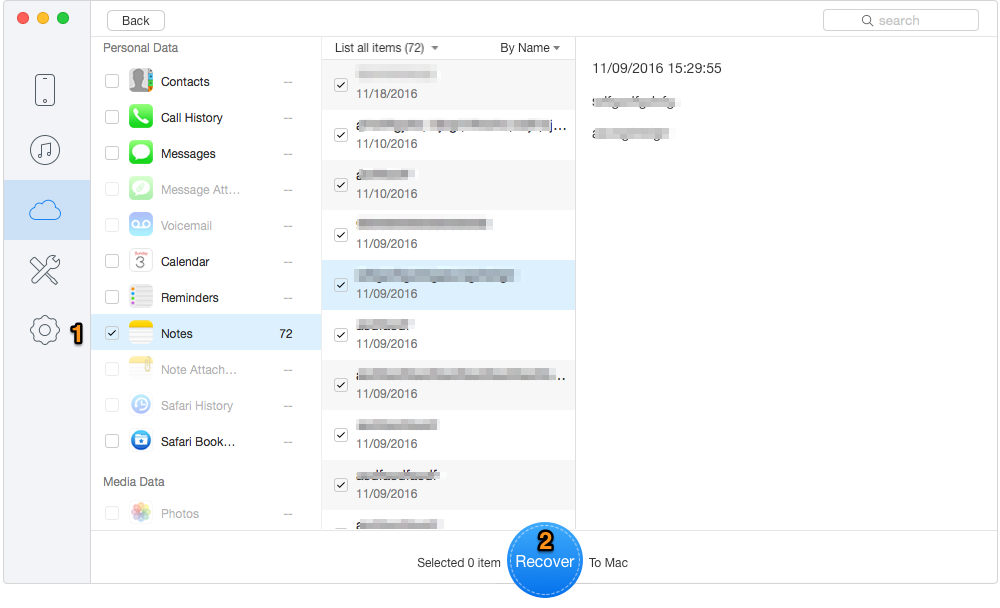
Recover Deleted iPhone 8 Notes from iCloud Backup Without Restore – Step 3
If you have iTunes backup available to use, Primo iPhone Data Recovery can also help you access and recover iOS data from iTunes backup. Want to know more about Primo iPhone Data Recovery? Get it downloaded right now >>

Lydia Member of @PrimoSync team, an optimistic Apple user, willing to share solutions about iOS related problems.