Mistakenly deleted some important files like contacts, photos or messages from your new iPhone 8 and want to get them back with ease? Here we’ll show you a simple and effective way to help you out.

As an iPhone data recovery tool, Primo iPhone Data Recovery is full capable of recovering deleted data on iPhone 8. Just download to have a free trial now.
It’s said that Apple will release iPhone 8 in this fall, and it’s expected to have a radical redesign and some major breakthroughs like All-New Display, Brilliant Colors, wireless charging. Some Apple fans may have got the new iPhone 8 since it’s released to the public, and saved numerous data like photos, music, contacts and etc. on their new iPhone 8.
Since there are so many iOS data on iPhone 8, it’s very likely to lose some files due to mistaken deletion, wrong operation or other accidents. Then some users would encounter the same problem: How can I recover the deleted or lost files on iPhone 8? Don’t worry cause Primo iPhone Data Recovery is definitely a great helper to recover lost data on iPhone 8 with or without backup.
Can’t Miss: How to Fix Common iOS Issues After iOS 11 Update >>
Designed as a professional iOS data recovery tool, Primo iPhone Data Recovery aims at recovering all kinds of iOS data from iPhone, iPad and iPod touch. Check some highlights below:
1. Supports recovering deleted or lost files on iPhone 8 within several steps, and you can also export existing files to computer as a local backup.
2. Supports recovering iOS data like messages, photos, contacts, videos, music, calendar and etc. on iPhone, iPad and iPod touch.
3. Offers three recovery modes to get your deleted files back on iPhone 8: from iPhone directly, from iTunes backup and from iCloud backup.
4. Allows browsing and selecting the deleted files before recovering, which makes it possible to choose the iOS data you want selectively.

Designed to fit effortlessly into your iPhone data recovery.
Download NowAt this time, don’t sync your iPhone 8 with iTunes after deleting the files this will cause your deleted files got overwritten. Download and install Primo iPhone Data Recovery to your computer before start.
Step 1. Run Primo iPhone Data Recovery and connect you iPhone 8 to computer > Recover from iOS Device > click Next to start scanning.
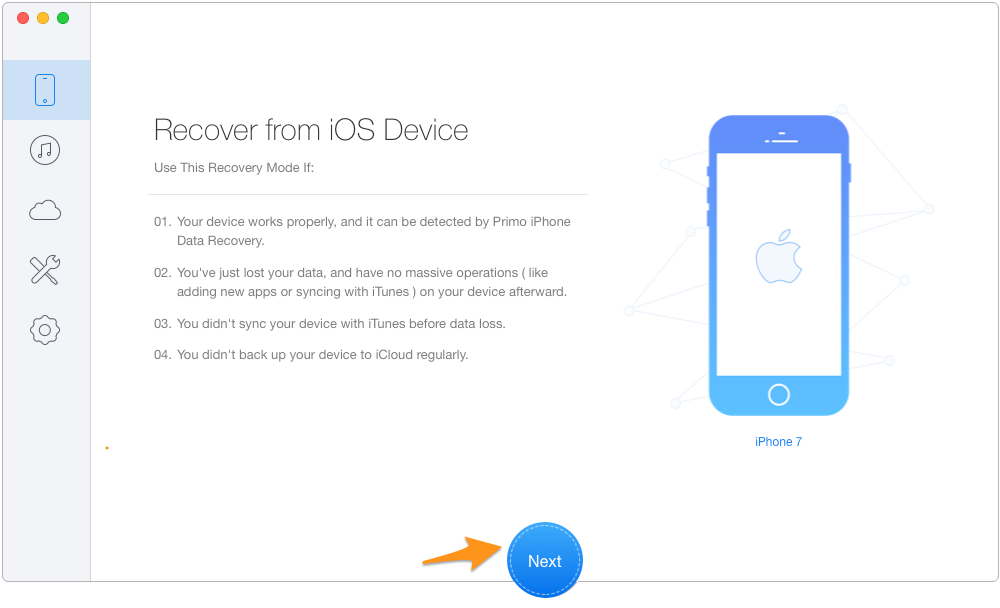
How to Recover Deleted Files on iPhone 8 without Backup - Step 1
Step 2. All your files including the deleted ones will show up after scanning. Choose the lost files you want > set To Device directly or To Mac/PC > click Recover button to start.
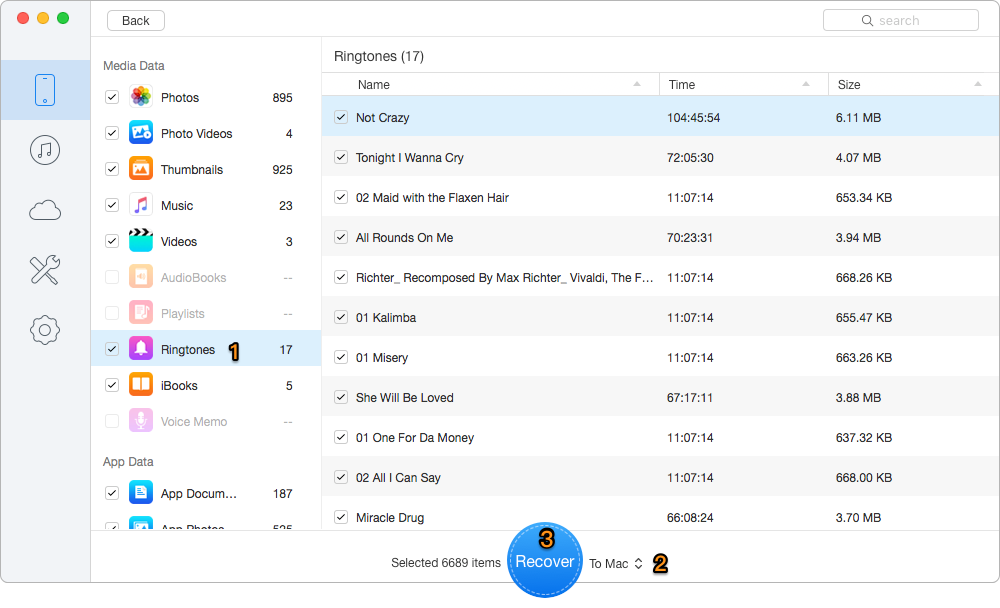
How to Recover Deleted Files on iPhone 8 without Backup - Step 2
If you have made iTunes or iCloud backup for your iPhone 8 before deleting, then Primo iPhone Data Recovery can also help you retrieve deleted or lost iOS data from backup. Here let’s take iTunes backup as example.
Step 1. Download and install it to your computer first. Run it and choose Recover from iTunes Backup > click Next to continue.
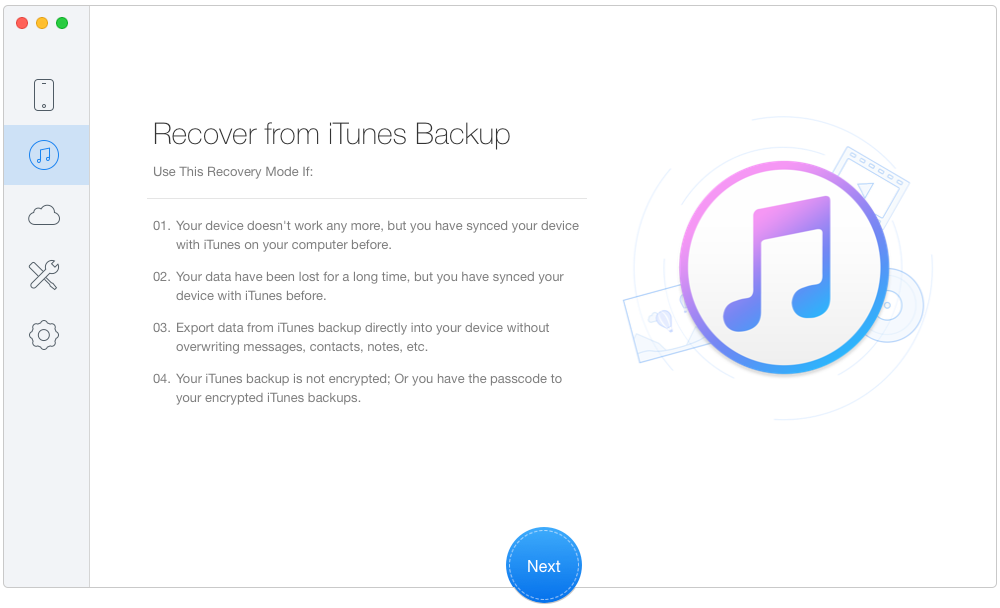
How to Recover Deleted Files on iPhone 8 with Backup – Step 1
Step 2. Select the iTunes backup of your iPhone 8 from the list click Next.

How to Recover Deleted Files on iPhone 8 with Backup – Step 2
Step 3. You’ll see all iPhone data after scanning > select the files you want to retrieve > set the export path > click Recovery button.
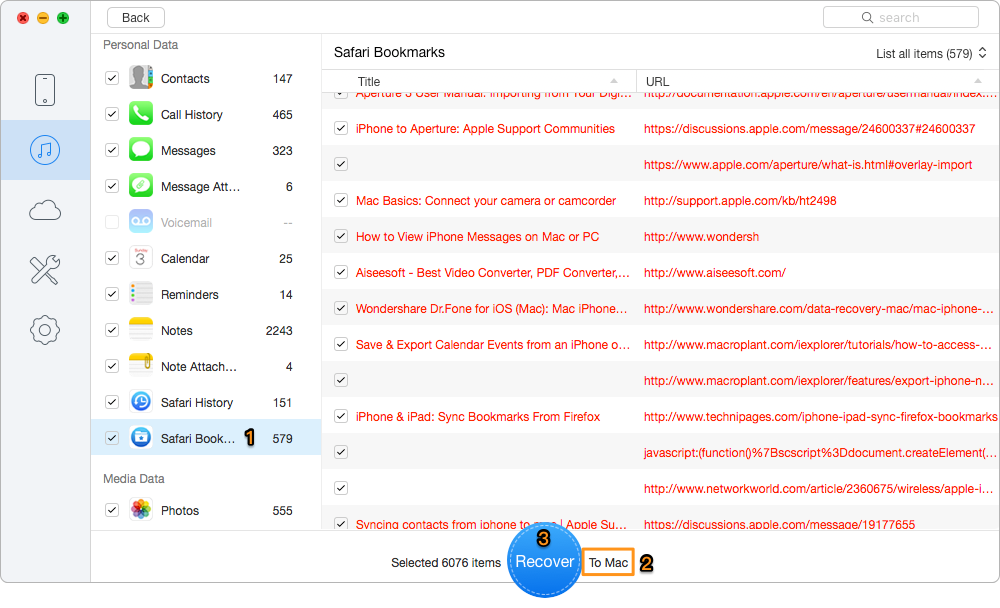
How to Recover Deleted Files on iPhone 8 with Backup – Step 3
Also Read: How to Recover Lost Data After iOS 11 Update >>
As you see, it’s quite simple and fast to recover lost iOS data on iPhone 8 with or even without any back. All you need is an impressive tool like Primo iPhone Data Recovery to get your deleted data back. Just download it and start a free trial now >>

Abby Member of @PrimoSync team, an optimistic Apple user, willing to share solutions about iOS related problems.