Want to transfer music from laptop to your iPhone 6s (iPhone 6s Plus) without efforts? This quick guide will help you solve the trouble with ease.

Don't have PrimoMusic? Download it now prior to reading this guide and it will save you quite a lot of time. Click Here to Free Download
Transferring music from laptop to your iPhone 6s/6s Plus is a feature supported by Apple in media management application – iTunes. However, the frustrating fact is that it can easily replace the original data on your iPhone 6s/6s Plus after music transferring process. This means you will lose previous songs on your iPhone at every time of syncing music via iTunes.
In order to keep all previous data on your iPhone 6s/6s Plus during music transferring, you need the help of iTunes alternatives to transfer music from your laptop to your iPhone 6s/6s Plus without any data getting lost. In this case, we will introduce a solution – PrimoMusic to you to fix the problem with ease.
At the very beginning, you need to prepare the following tools:
1. A laptop with your music.
2. An iPhone (iPhone 6s / 6s plus) with a USB data.
3. An effective iPhone music transfer – PrimoMusic.
As one of smart iTunes alternatives, PrimoMusic plays an important role in transferring music, it supports to get your laptop music to your iPhone without erasing original data on your iPhone 6s/6s Plus. Besides, it also supports to rebuild music collection you have done before, including songs playlists, music ratings and playing counts.

Designed to fit effortlessly into your iPhone music management
Download NowWith PrimoMusic, it is simple to select songs from your laptop and copy them to your iPhone 6s / 6s plus with three easy steps. the following guide will show detailed information about music transfer from laptop to iPhone.
Step 1. Run PrimoMusic on computer > Connect your iPhone to your laptop with USB data.
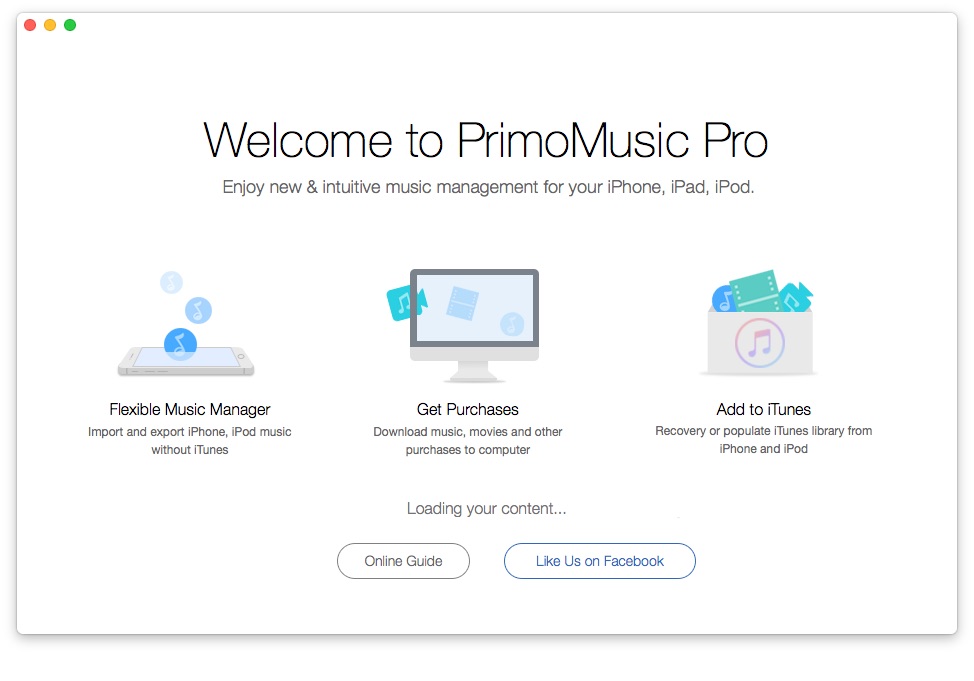
How to Transfer Music from Laptop to iPhone 6s – Step 1
Step 2. Click "Export to Mac" > Select music you want to transfer.
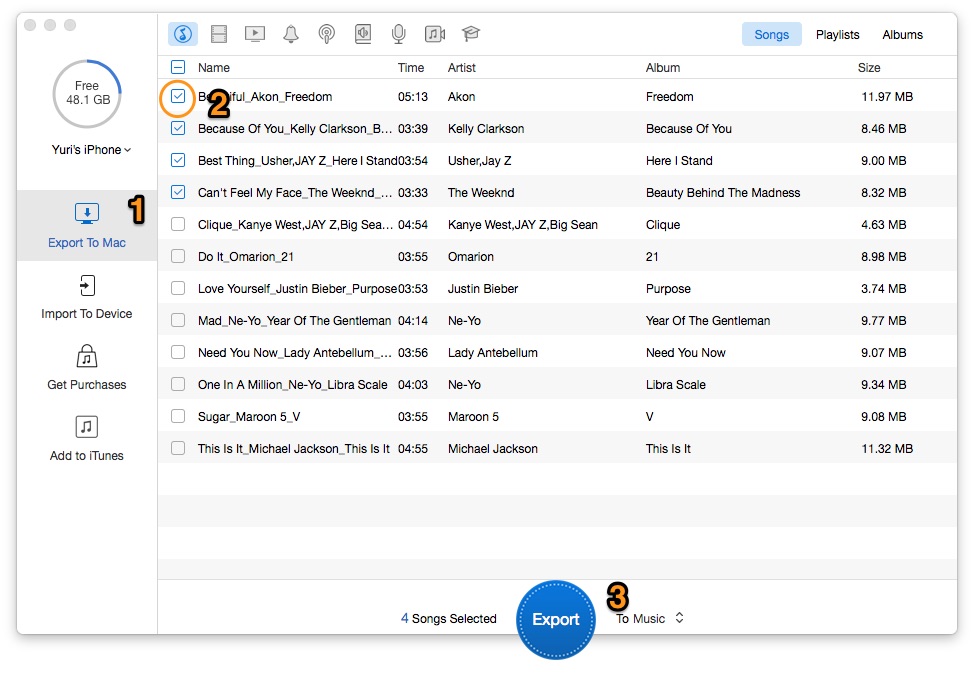
How to Copy Music from iPhone to Mac – Step 2
Step 2. Click "Import to Devices" button on the left side of interface > Select songs you want to transfer.
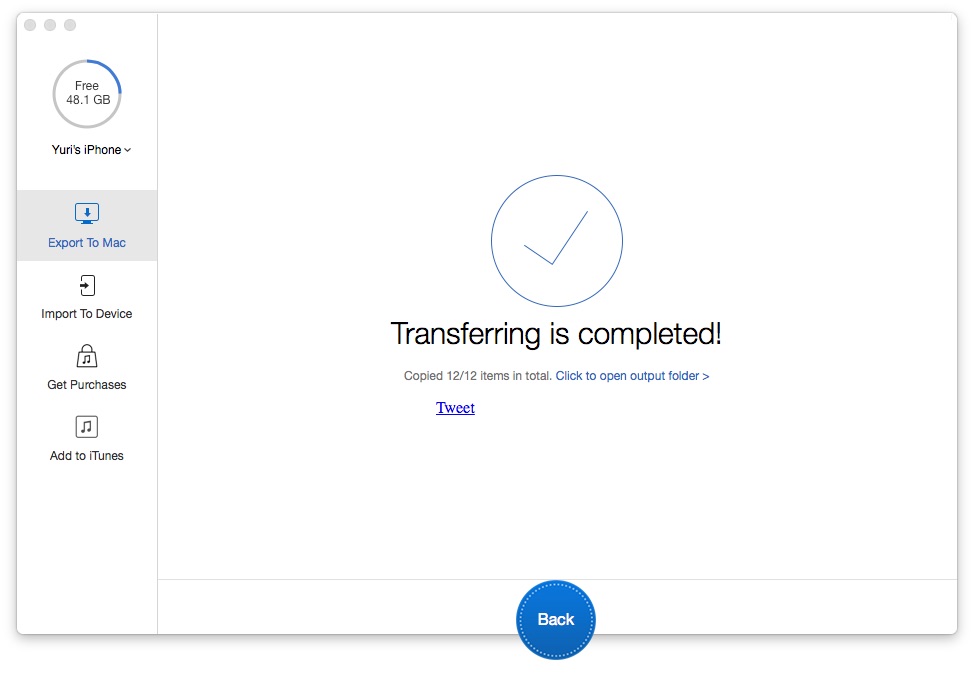
How to Transfer Music from Laptop to iPhone 6s – Step 2
Step 3. Click "Import" on the interface of your PrimoMusic to transfer music to your iPhone.
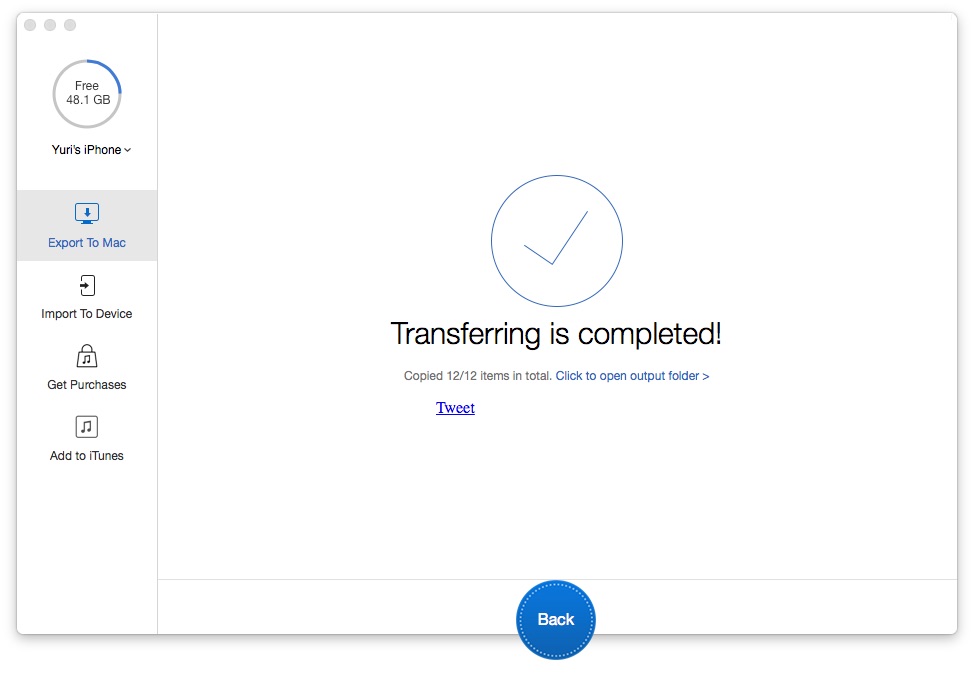
How to Transfer Music from Laptop to iPhone 6s – Step 3

Yuri A young but experienced iPhone Pro Tip editor at @PrimoSync, also a hiking lover for couple years. Enthused by sharing daily tips on all Apple related topics.