Don’t know how to transfer music from laptop to iPad? This quick guide will provide a good solution to make it.

Don't have PrimoMusic? Download it now prior to reading this guide and it will save you quite a lot of time. Click Here to Free Download
Nowadays, many people gradually develop a habit of listening to music which can release pressure. With the delicate design, iPad can be a good choice for enjoying beautiful songs freely. At this point, you may want to transfer music from your laptop to iPad.
However, you may don’t want to run iTunes to copy music from laptop to iPad because it runs slowly and may lead to data loss. In this article, we will introduce PrimoMusic – a comprehensive music transfer application to help you.
Can’t miss: How to Transfer Music from iPad to Computer
PrimoMusic is designed for making it easy to transfer music from laptop to iPad/iPhone/iPod and vice versa. With one-click button, you can export, import and add music freely. In the process of transferring music with PrimoMusic, the original data on iPad/ iPhone/iPod won’t be erased.

Designed to fit effortlessly into your iPhone Music management
Download NowStep 1. Download and install PrimoMusic on laptop > Run PrimoMusic > Plug in your iPad with a USB cable.
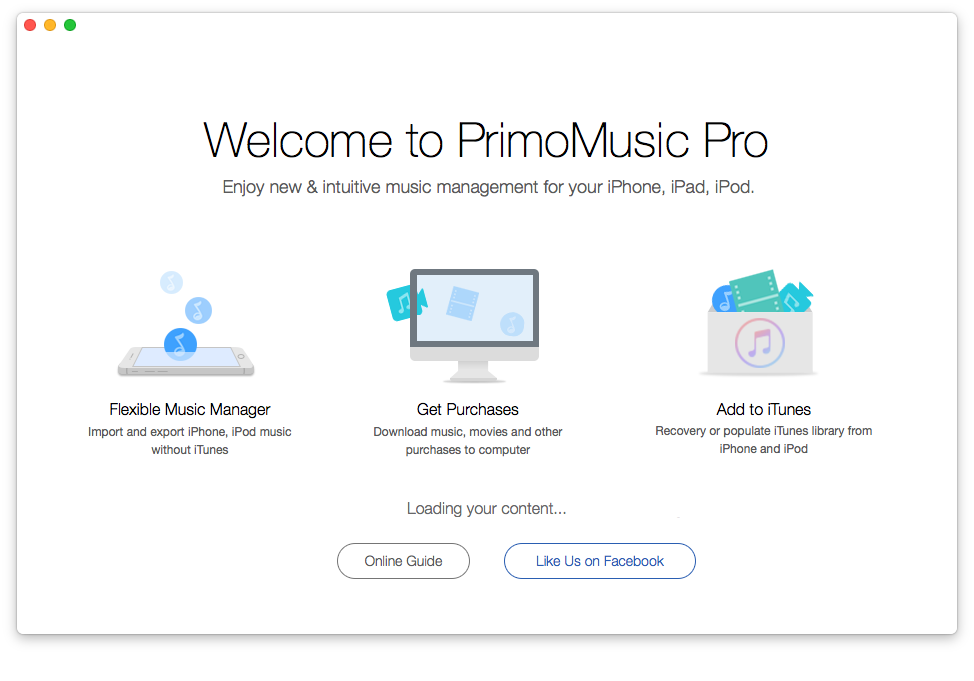
How to Transfer Music from Laptop to iPad – Step 1
Step 2. Click "Import To Device" > Add your content from a music folder.
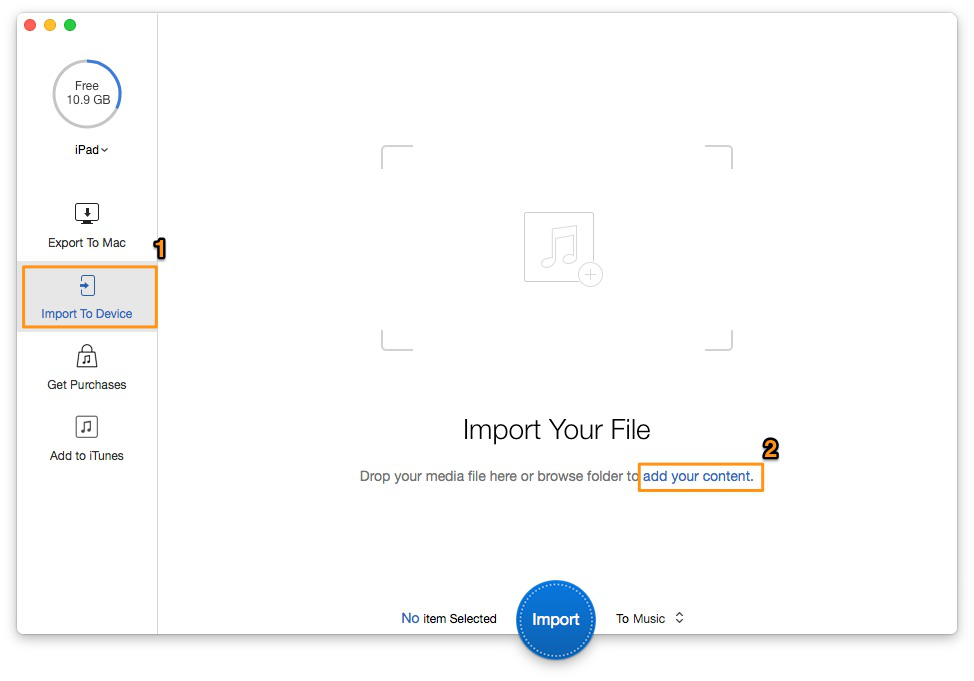
How to Transfer Music from Laptop to iPad – Step 2
Step 3. Choose music you want to transfer > Click "Import" button to transfer music from laptop to iPad.
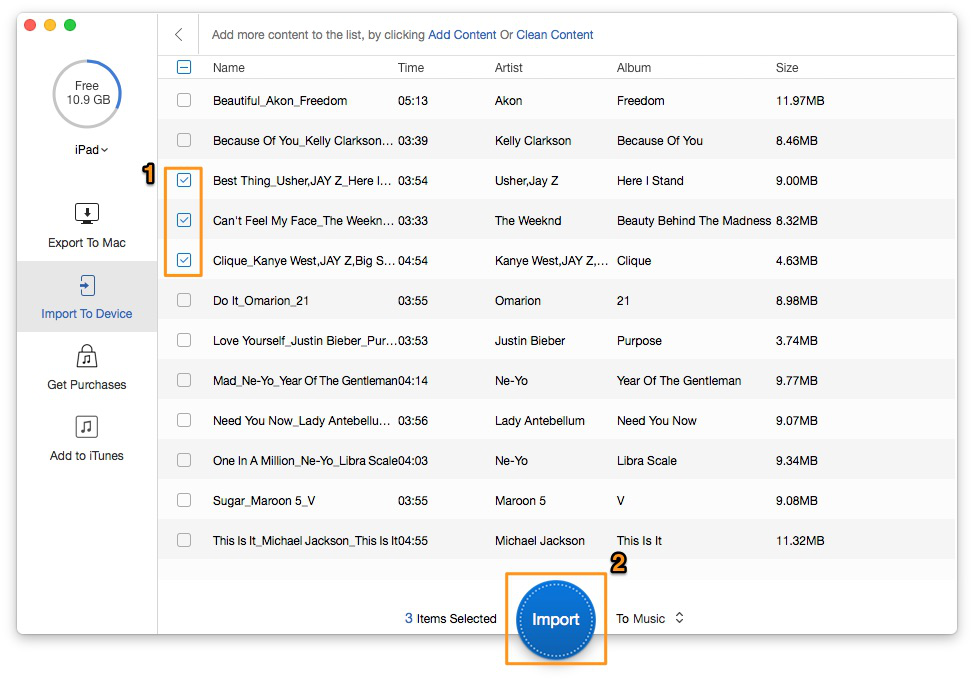
How to Transfer Music from Laptop to iPad – Step 3
In a short, with the help of PrimoMusic, you can transfer music from laptop to iPad only with a few straightforward steps. What’s more, PrimoMusic can help keep your music collection on your laptop in order, including play counts, artists, albums, ratings and so on.

SissiA member of @PrimoSync team, love to go travelling and share some easy-to-follow tips about Apple related issues.