Looking for a free way to get music from iPad to computer? This guide may help you solve the difficult in minutes.

Don't have PrimoMusic? Download it now prior to reading this guide and it will save you quite a lot of time. Click Here to Free Download
You may be able to easily transfer your favorite music on computer to your iPad, but have no idea to get music from your iPad songs to your computer for free. Especially having a new computer configured by your company, you want to import your iPad music to your computer freely for entertainment and don't know what to do next.
At this time, here are two options for you: one way is that you can put purchased music from iPad to computer with iTunes; the other is PrimoMuisc, which can help you get all music from iPad to your computer for free in two steps.
Step 1. Make sure that you have authorized your new computer before starting. (When you authorize your computer, you're giving it permission to access your apps, audiobooks, books, music, movies, and other content).
Step 2. Connect your iPad to the computer and its icon appears in iTunes.
Step 3. Click files on menu bar > Devices > Transfer music from "Your iPad".
Warm notes:
1. Music files you want to transfer must be purchased from iTunes Store on your iPad for media digital authorizing protection.
2. If your music purchased from different Apple IDs, you need to authorize your computer for each one.
PrimoMusic is all-new iPad media files transfer without any limitations for Apple iOS devices, which can be used to all music files transfer from iPad to computer and vice versa. Besides, it also can rebuild music collection you have classified and manage your iPhone music on computer.

Designed to fit effortlessly into your iPhone photo management
Download NowDownload and install PrimoMusic before starting, and here you can learn how to get your iPad music to your computer by reading following steps.
Step 1. Connect your iPad to your computer with an useful USB cable.
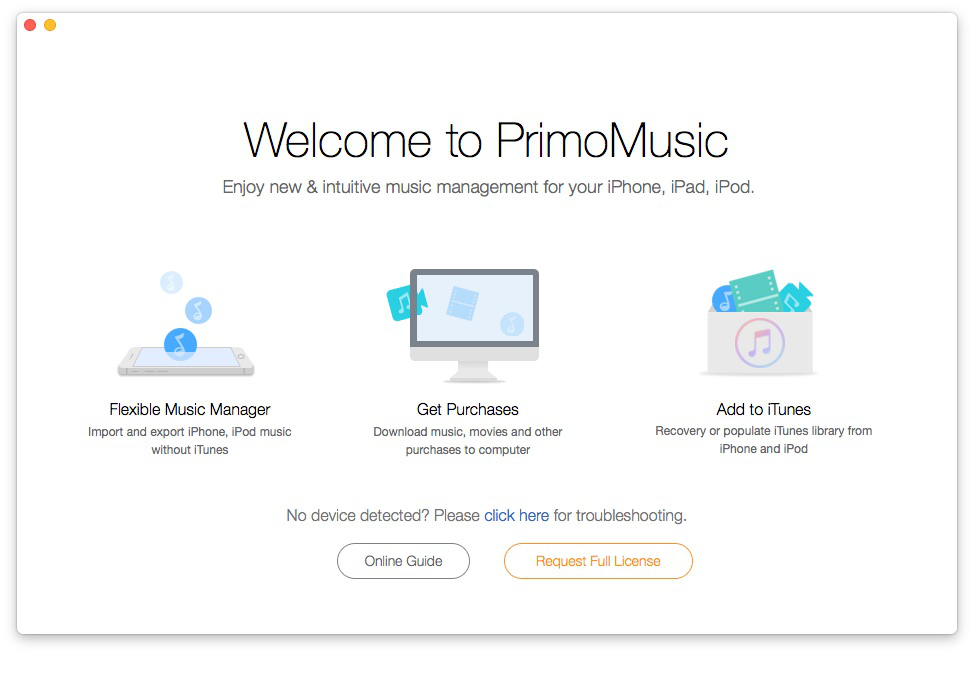
How to Get Music from iPad to Computer for Free - Step 1
Step 2. Drop your media file here or browse folder to add your content.
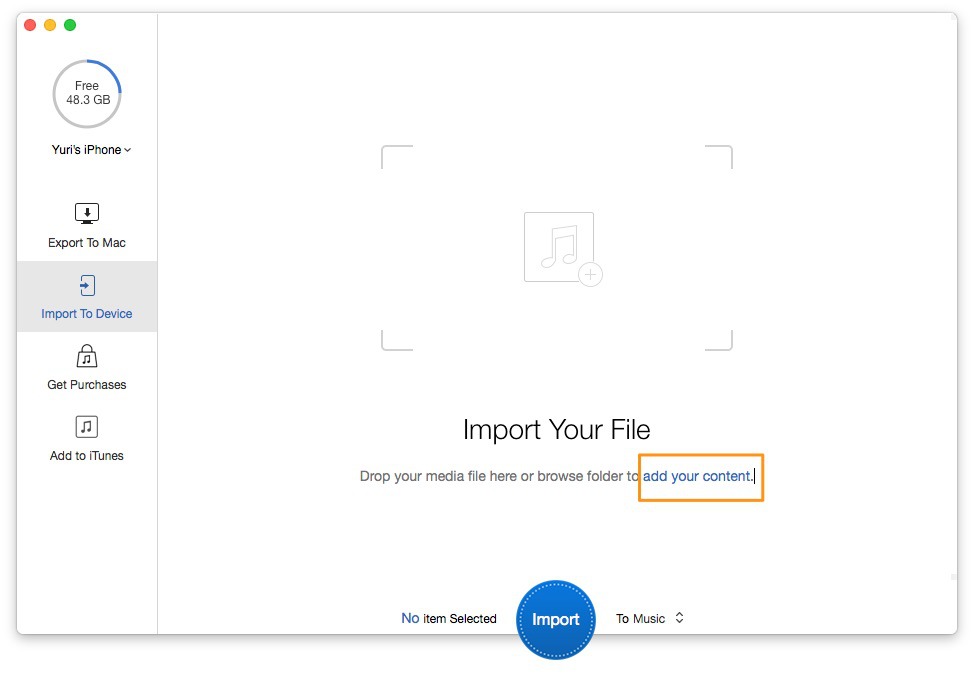
How to Get Music from iPad to Computer for Free - Step 2
Step 3. Click "Export to Mac" on the interface > Select music you want to transfer > Click "Export".
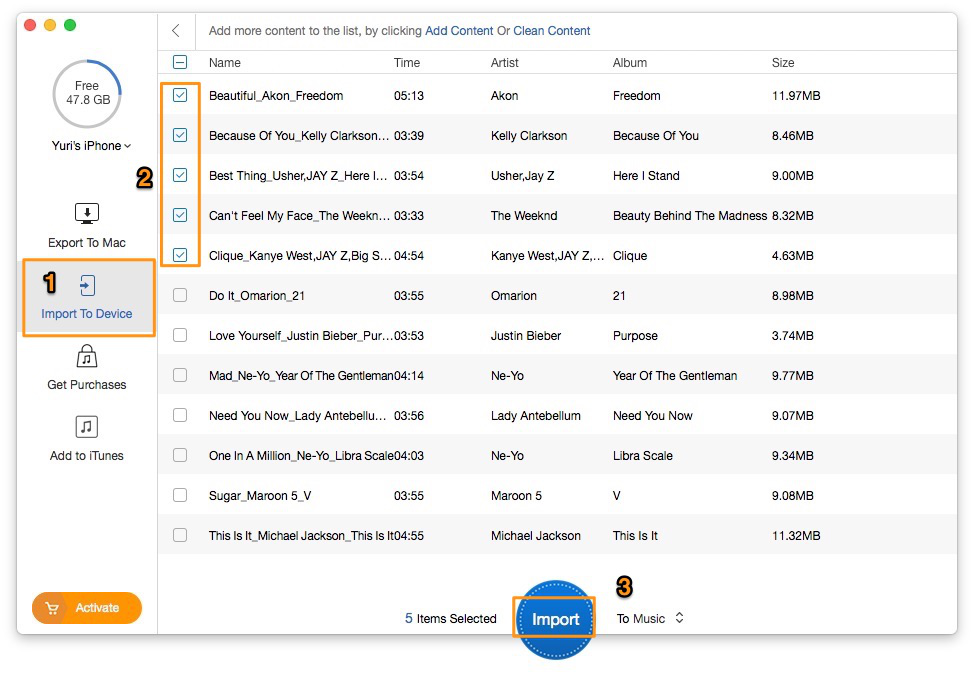
How to Get Music from iPad to Computer for Free - Step 3
After two steps with PrimoMusic, you can get your iPad music to your computer for free! PrimoMusic can also help you transfer your music from iPhone to computer directly for free. With it, you no longer worry about the music transfer between iPad and computer.
This article may help you solve the trouble about how to get your iPad music to your computer for free and you may be also interested in these tips' tutorials about related problems:
How to Get Music from iPod to Computer for Free
How to Import Music from iPhone 6s/6s Plus to Computer

Yuri A young but experienced iPhone Pro Tip editor at @PrimoSync, also a hiking lover for couple years. Enthused by sharing daily tips on all Apple related topics.