Don’t you know how to restore iPhone from iCloud backup? We will help you to solve this problem in few minutes.

Don’t have Primo iPhone Data Recovery? Download it now prior to reading this guide and it will save you quite a lot of time. Click Here to Free Download
“I have an iPhone 6 but it has worked abnormally these days. The apps on my iPhone continually crashed and failed to open, like Camera, Map, Photos and others. Is there any way to fix this problem? I need help!”
-- A user from Yahoo Answer
Like this user, you may meet the similar problem. After using your iPhone for a period, it may refuse to perform well as before or act abnormally. In this case, restoring iPhone from iCloud backup can be a good solution, which can reinstall your operating system files to let your iPhone have a new start. In this article, we will show you the detailed tutorial.
You may like: How to Retrieve Deleted Photos on iPhone SE
Performing a restoration will erase all data on your iPhone, like photos, music, apps, etc. and reinstall the operating system as well as the native apps. Before doing this restoration, it’s better to back up your iPhone data. If you use iCloud to back up your iPhone, you can load an iCloud backup to have an access to the old data.
After you restore your iPhone from an iCloud backup, you can re-download the purchased items from iTunes, App or iBook Store, such as music, videos, books, apps and more.

Designed to fit effortlessly into your iPhone data recovery.
Download NowStep 1. Update the software of your iPhone to the latest version.
Settings > General > Software Update.
Step 2. Settings > iCloud > Storage > Manage Storage > Tap a device from a backup list. (This step is to make sure that you have a recent backup to restore from.)
Step 3. Settings > General > Reset > Erase All Content and Settings.
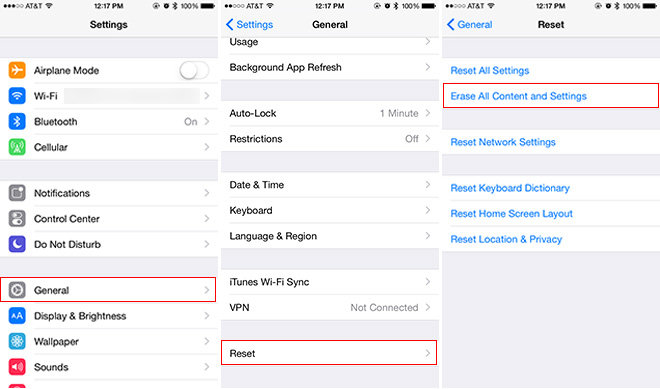
How to Restore iPhone from iCloud Backup – Step 3
Step 4. Tap Restore from iCloud backup > Sign in to iCloud with Apple ID and the password.
Step 5. Choose an iCloud backup from a list > Stay connected and wait for the process to complete.
With the steps above, you can restore iPhone from iCloud backup easily. By doing this, you may have solved iPhone app crash problems. If you have any iPhone, iPad or iPod related problem, please don’t hesitate to visit our website to get more quick solutions.

SissiA member of @PrimoSync team, love to go travelling and share some easy-to-follow tips about Apple related issues.