Don’t you know how to recover lost contacts on iPhone 5? In this article, we will introduce three easy means to help you to solve this problem.

Don’t have Primo iPhone Data Recovery? Download it now prior to reading this guide and it will save you quite a lot of time. Click Here to Free Download
"I synced my iPhone 5 to iTunes the other day but yesterday I lost all contacts due to the iOS 9.3.2 upgrade failure. These contacts are meaningful and important to me. How do I recover these lost contacts on my iPhone 5? Please give me some suggestions".
-- A question from Yahoo Answers
In fact, there are some main reasons which can cause iPhone data loss, like iOS update failure, iPhone crashed, iPhone stolen, unconscious deletion and more. If you meet the same situation like this user, we highly recommend Primo iPhone Data Recovery – a fully-featured and secure data recovery application, which can help to recover deleted contacts on iPhone 5 with ease.
Also read: How to Backup your iPhone >
Primo iPhone Data Recovery is a professional and easy-to-use data recovery tool, which use the advanced data recovery techniques to recover the deleted or lost data in minutes. With the help of it, you can recover lost contacts with convenience. Here we list some main features of Primo iPhone Data Recovery to help you to understand why you need this tool.

Designed to fit effortlessly into your iPhone data recovery.
Download NowIf you don’t have an iTunes or iCloud backup and you just lose them due to mistaken deletion, you can try Promo iData Recovery to recover lost contacts on iPhone 5 from the device directly.
Step 1. Download and install Primo iPhone Data Recovery to your computer and run it. Click Settings > choose the output format of your contacts > set the Export Path > click Save button to continue.
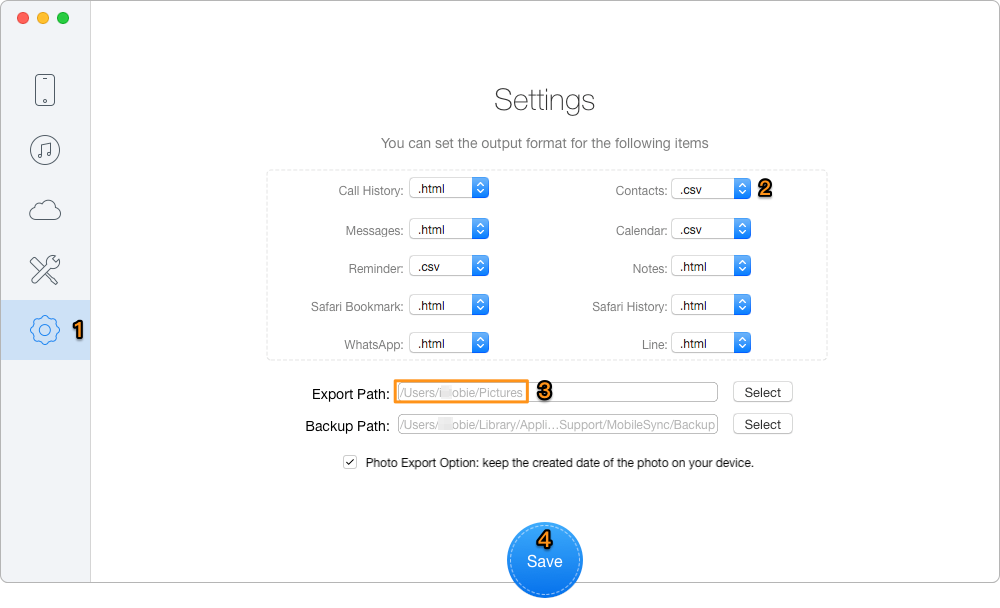
How to Recover Lost Contacts on iPhone 5 – from Device Directly – Step 1
Step 2. Then connect your iPhone 5 to computer > choose Recover from iOS Device > click Next to start scanning your data.
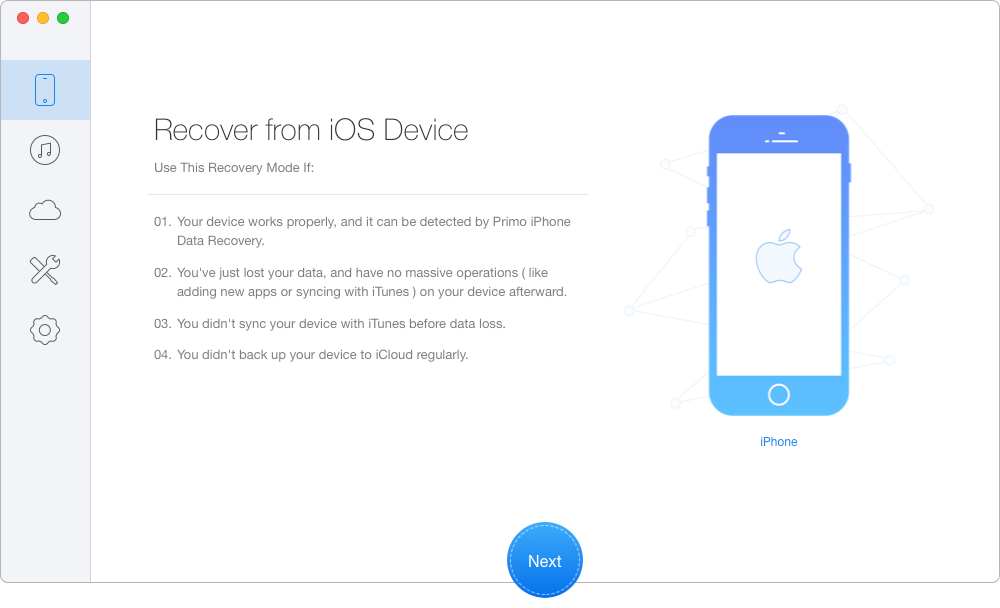
How to Recover Lost Contacts on iPhone 5 – from Device Directly – Step 2
Step 3. Choose Contacts > preview and select the contacts you want > choose To Device/Mac/PC > click Recover to start recovering contacts from iPhone 5.
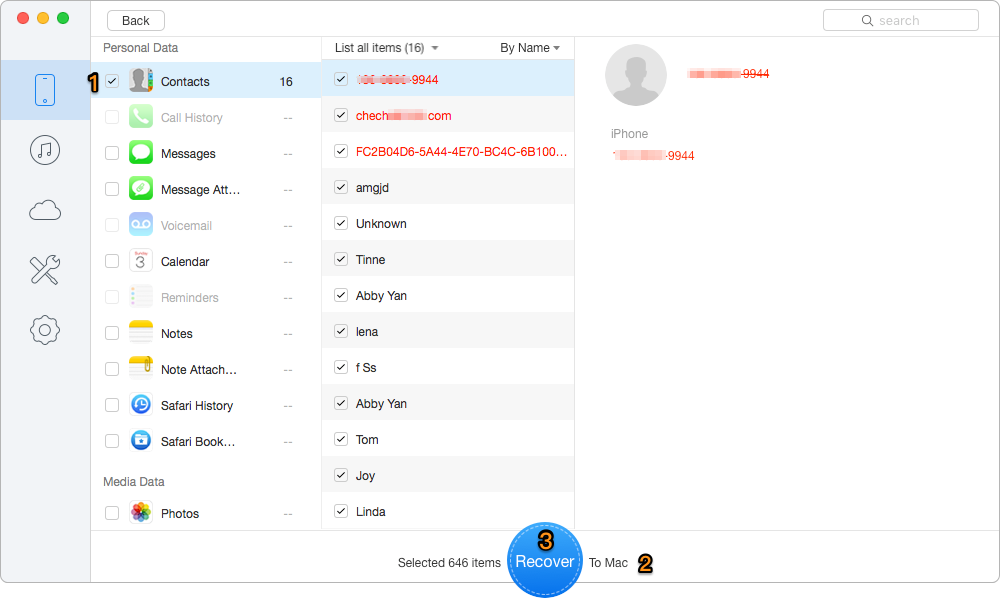
How to Recover Lost Contacts on iPhone 5 – from Device Directly – Step 3
With the help of Promo iData Recovery, you can recover lost contacts on iPhone 5 only with a few clicks. If you have any data recovery problem, you can read the following articles to get more solutions.

Sissi A member of @PrimoSync team, love to go travelling and share some easy-to-follow tips about Apple related issues.