Searching for a quick approach to recover the deleted videos from iPhone like iPhone 6s or iPhone 7? Here we’ll show you three easy and useful methods to help you make it.

Primo iPhone Data Recovery is able to retrieve deleted videos from iPhone 4s/5/5s/6/6s/SE/7 with ease. Download it and start a free trial.
Recording videos with iPhone can bring us a lot of fun especially the latest iPhone 7 and iPhone 7 Plus which comes with the new camera system. There videos catch the cherished moment of your life and the good time spent with your families and friends. But what if you deleted these videos from iPhone accidentally and want to get them back? Like we mentioned above, iTunes or iCloud backup can help you recover them from iPhone by restoring, but this means all your original data on iPhone will be erased and replace with the backup content, let alone that there are chances that you have no backup available.
So how can we recover deleted videos from iPhone in a more flexible way? For this purpose Primo iPhone Data Recovery is exactly what you need. It will help you recover deleted videos from iPhone with or without backup within several steps.
As a comprehensive iOS data recovery tool, Primo iPhone Data Recovery can help you recover deleted iOS data from iPhone with or without backup. Check some main features of it:

Designed to fit effortlessly into your iPhone data recovery.
Download NowAfter the deletion of videos on iPhone, these deleted videos are hidden by the iOS operating system and become invisible to us. Using the advanced data recovery techniques, Primo iPhone Data Recovery makes it possible to unveil and recover these deleted videos. If they are not overwritten and the deleted time is not so long, you can try the mode, Recover-from-Device. Follow the steps below to realize it.
Step 1. Download and install Primo iPhone Data Recovery on your computer > Run it > Connect your iPhone with a USB cable > Select Recover from iOS device > Click Next to continue.
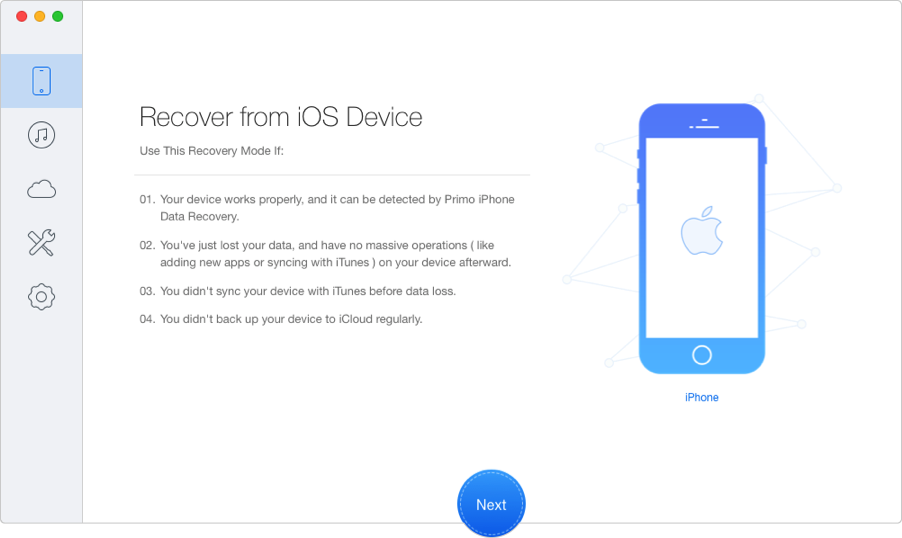
How to Recover Deleted Videos on iPhone Directly – Step 1
Step 2. Select Videos & Photo Videos > Click Recover.
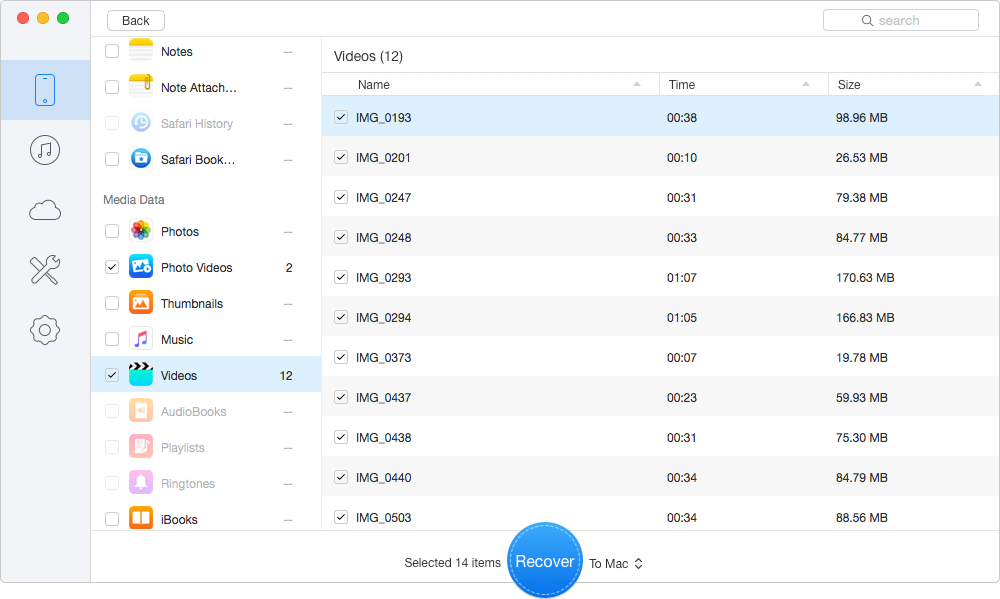
How to Recover Deleted Videos on iPhone Directly – Step 2
This recovery mode is applied to these situations: the data is lost due to mistaken deletion, your iPhone is available and the computer can recognize your iPhone.
The mode, Recover-from-iCloud-Backup of Promo iData Recovery can be applied to the extremely hard situations. For example, you iPhone is crashed, stolen and water damaged or the computer can’t recognize your iPhone. If you have a previous iCloud backup, just follow the steps below to make it.
Step 1. Launch Primo iPhone Data Recovery > Select Recover from an iCloud > Click Next to continue.
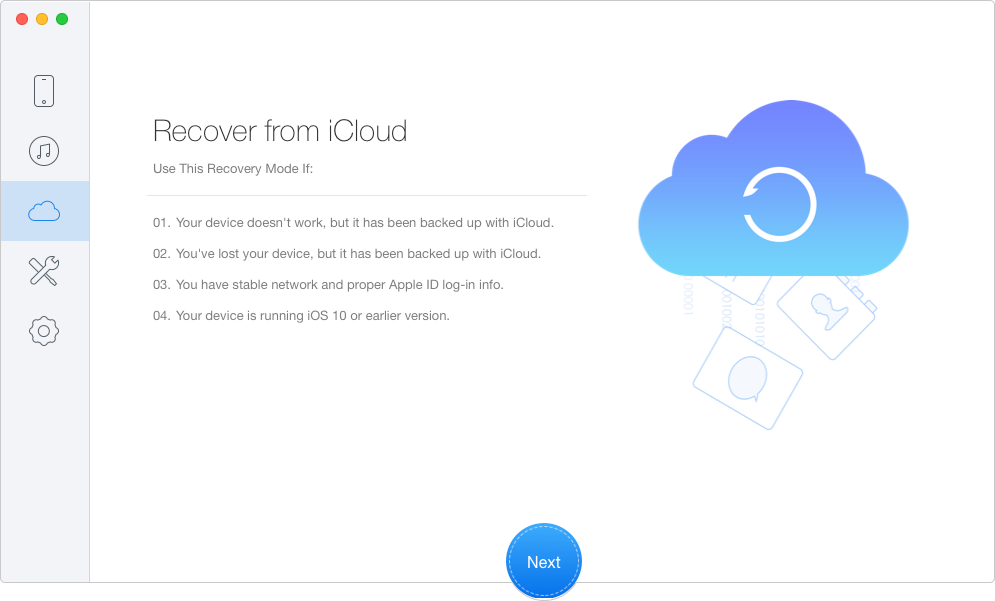
How to Recover Deleted Videos on iPhone from iCloud Backup – Step 1
Step 2. Choose and download one iCloud backup > Click Next and wait seconds for the scanning results.
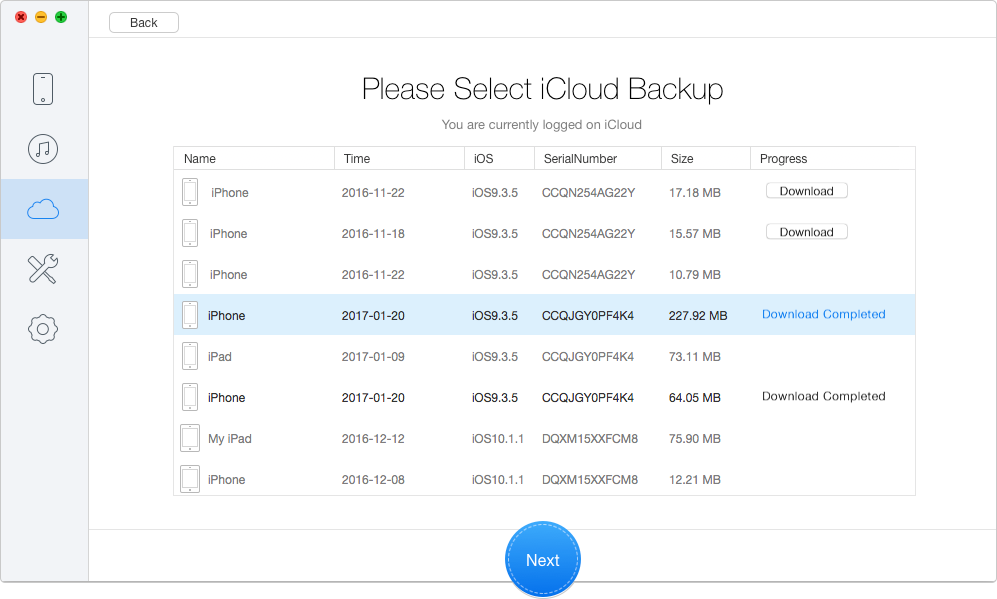
How to Recover Deleted Videos on iPhone from iCloud Backup – Step 2
Step 3. Select Photo Videos > Click Recover in blue.
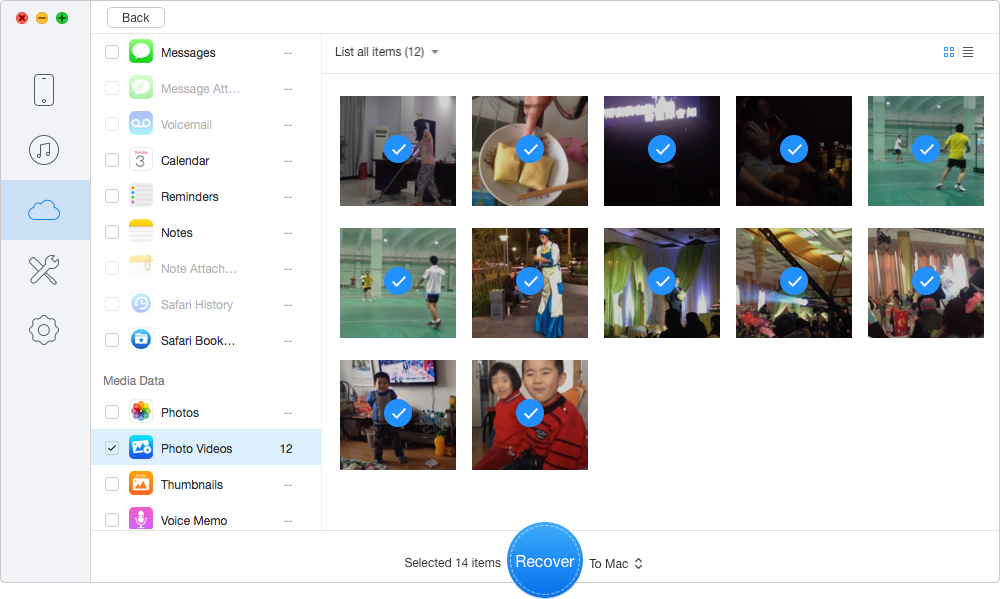
How to Recover Deleted Videos on iPhone from iCloud Backup – Step 3
Once you have finished this recovery process, your desired videos will be saved in your computer. And you can try PrimoMusic to transfer them to your iPhone easily and quickly.
Like the mode, Recover-from-iCloud-Backup, Recover-from-iTunes-Backup works similarly. If you have a previous iTunes backup, read the following part step by step to recover deleted videos on iPhone.
Step 1. Choose Recover from iTunes Backup > Click Next to continue.
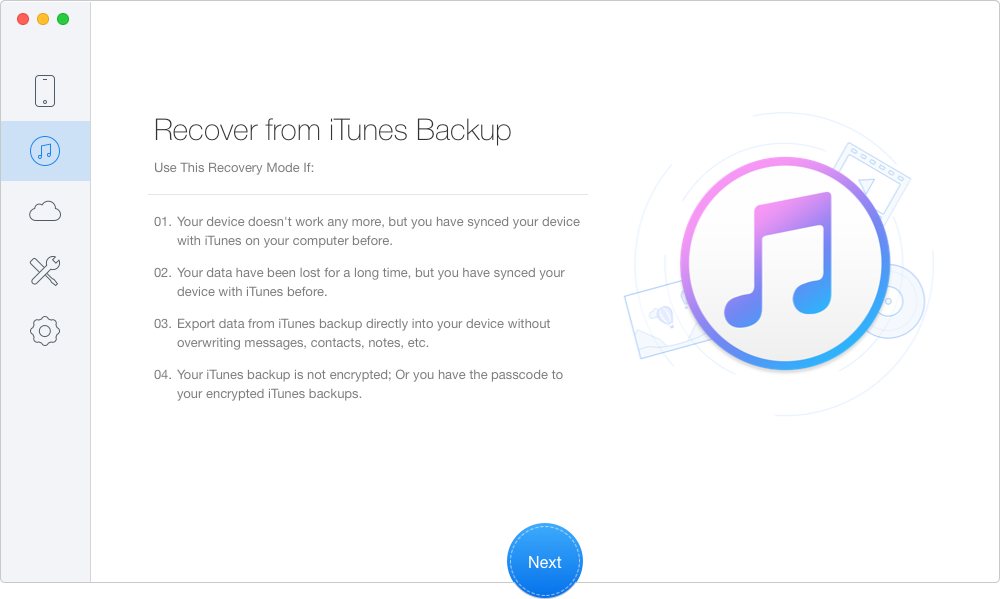
How to Recover Deleted Videos from iTunes Backup – Step 1
Step 2. Choose one iTunes backup containing the deleted videos > Click Next and wait seconds for the scanning results.
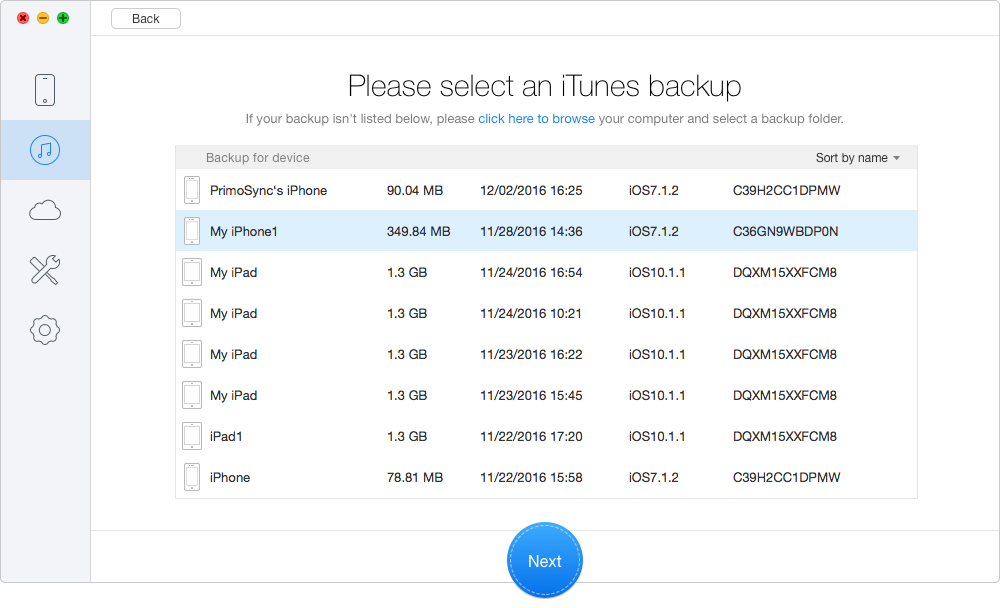
How to Recover Deleted Videos from iTunes Backup – Step 2
Step 3. Choose Photo Videos > Click Recover in blue.
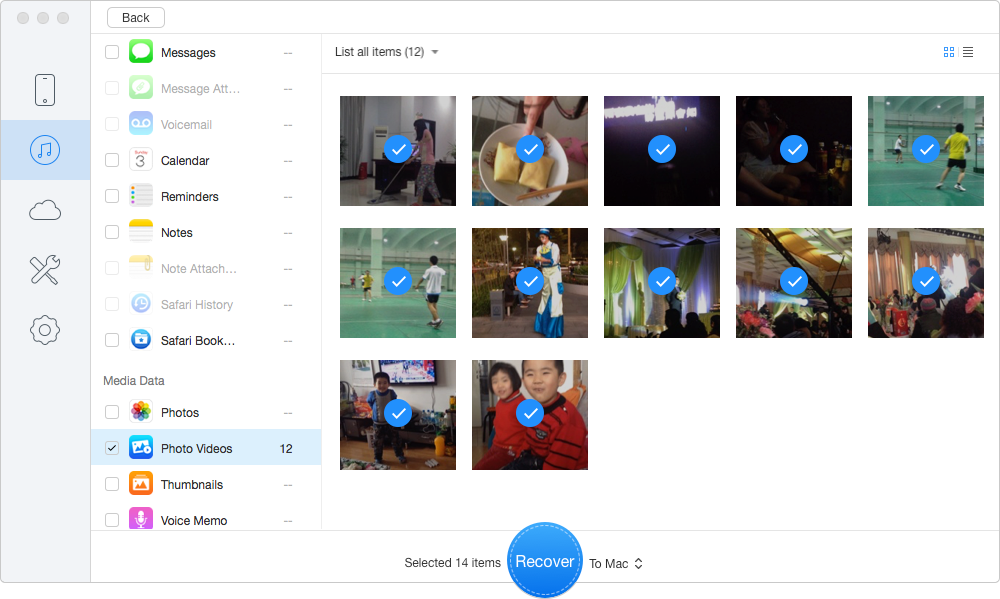
How to Recover Deleted Videos from iTunes Backup – Step 3
It only takes a few steps to recover your deleted videos from iPhone 4s/5/5s/6/6s/SE/7 with the help of Primo iPhone Data Recovery. No matter you have made backup or not, it will get your videos backup in a safe and reliable way. Just download it and discover more > >

Sissi A member of @PrimoSync team, love to go travelling and share some easy-to-follow tips about Apple related issues.