You may need a reliable solution to get lost contacts back urgently when you deleted them by mistake. Read this guide to know how to recover deleted contacts from iPhone backup quickly.

Don’t have Primo iPhone Data Recovery? Download it now prior to reading this guide and it will save you quite a lot of time. Download Primo iPhone Data Recovery now.
For many iPhone users, one of the most common but disturbing things is losing contact details unexpectedly due to mistaken deletion, iOS syetem crashes, or device damage. When you need to recover important contacts urgently, you may choose to restore your entire device with iTunes or iCloud backup. But one annoyed shortcoming of iTunes/iCloud is that you cannot preview the backup files with it to ensure whether the contacts details you need is contained in the backup files or not.
Luckily, there is a professional iOS data recovery tool - Primo iPhone Data Recovery can help you with this problem. With Primo iPhone Data Recovery, you can preview your deleted contacts from iPhone backup and retrieve them selectively without restoring your iDevices.
As a professional and easy-to-use iOS data recovery tool, Primo iPhone Data Recovery is definitely capable of retrieving deleted or lost contacts from iTunes or iCloud backup with a few steps. These are reasons why you should choose Primo iPhone Data Recovery:

Designed to fit effortlessly into your iPhone data recovery.
Download NowPrimo iPhone Data Recovery can smartly filter contact details and allow you to view deleted contacts in iTunes backup files, which helps you save a lot time and efforts when you need to retrieve specific contact items. Follow the steps below to get back deleted contacts from iTunes backup:
Step 1. Download and install Primo iPhone Data Recovery and open it on computer. Choose Recover from iTunes and click Next.
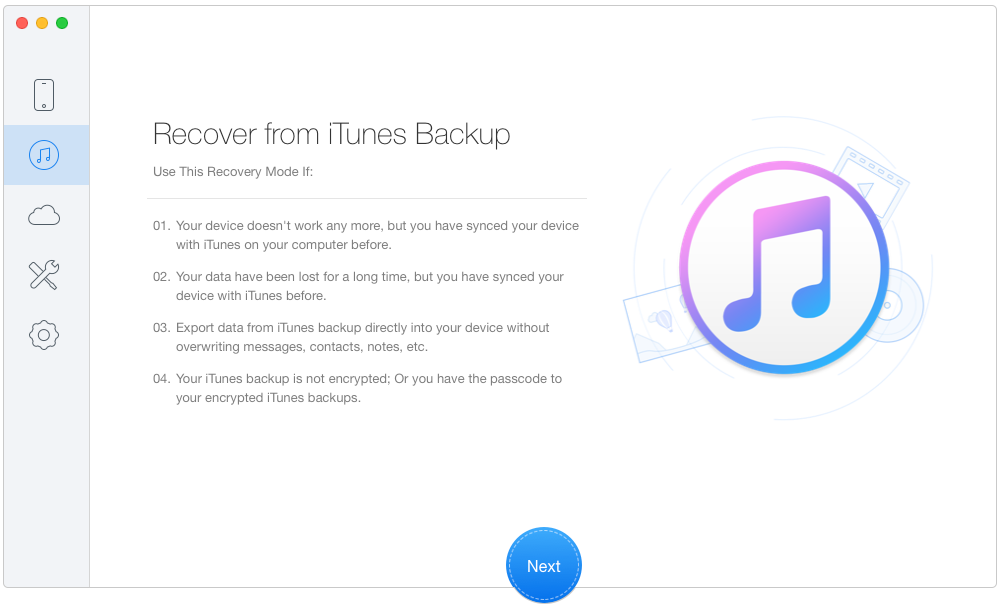
How to Retrieve Deleted Contacts from iTunes Backup – Step 1
Step 2. Select one iTunes backup from the list and click Next.
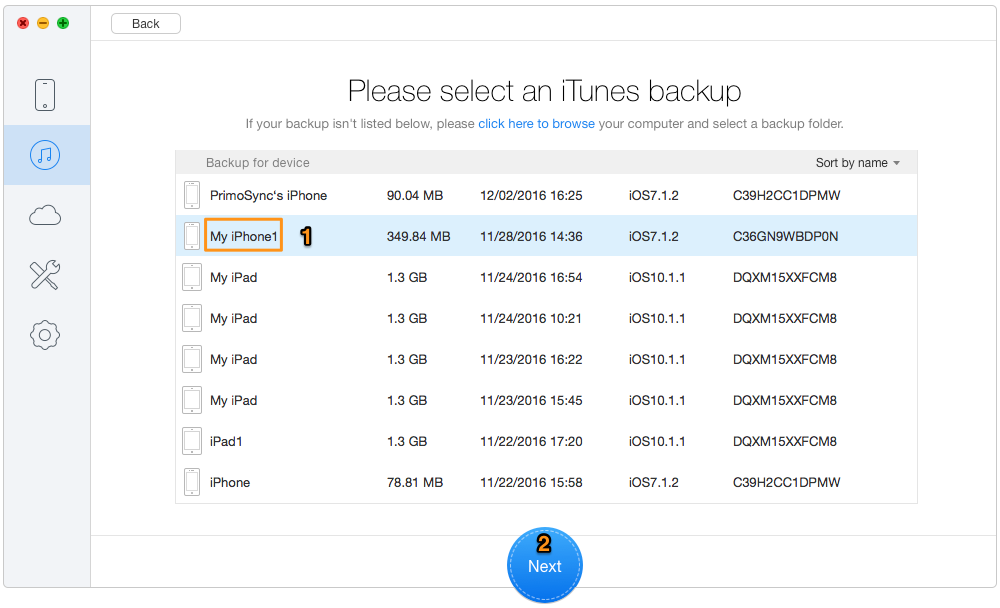
How to Retrieve Deleted Contacts from iTunes Backup – Step 2
Step 3. Choose Contacts and click Recover.
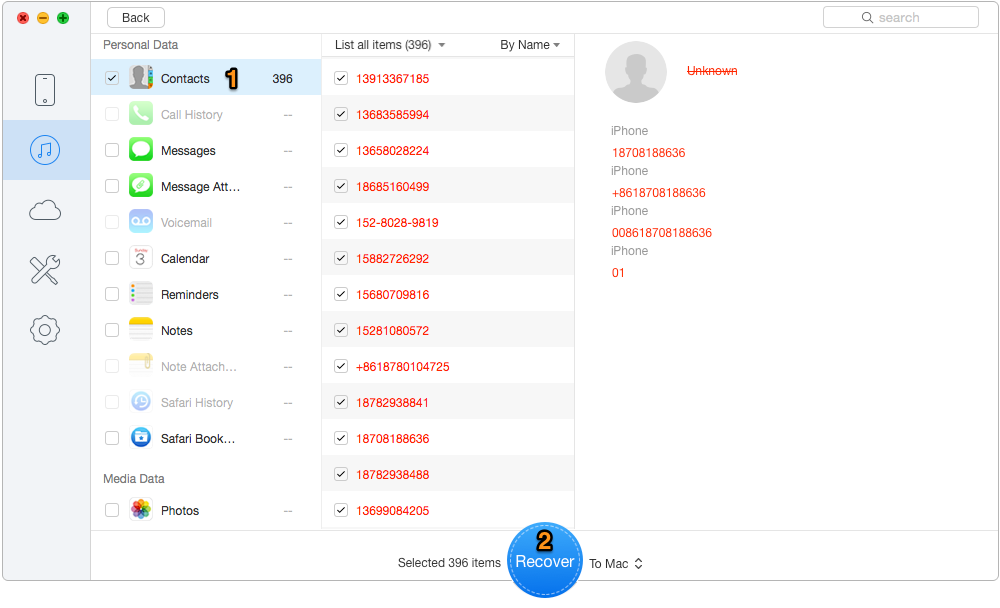
How to Retrieve Deleted Contacts from iTunes Backup – Step 3
iCloud automatically backs up your iOS device information daily over Wi-Fi when your device is turned on, locked, and connected to a power source. To get back deleted contacts from iCloud backup files with Primo iPhone Data Recovery, please follow the steps below:
Step 1. Download and install Primo iPhone Data Recovery and open it on computer. Choose Recover from iCloud and click Next.
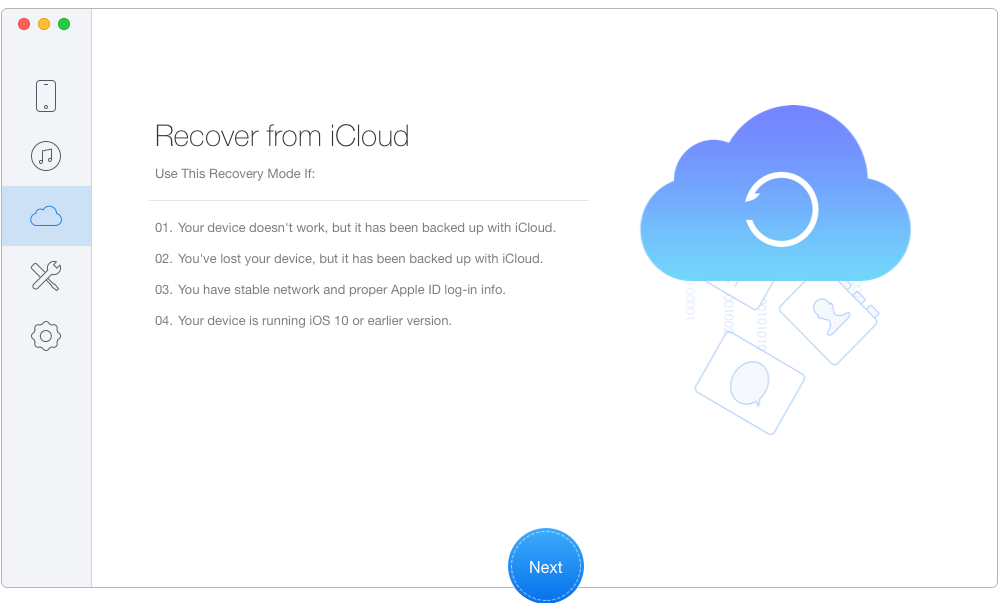
How to Recover Deleted Contacts from iCloud Backup – Step 1
Step 2. Select one iCloud backup and download it from the list. Click Next.
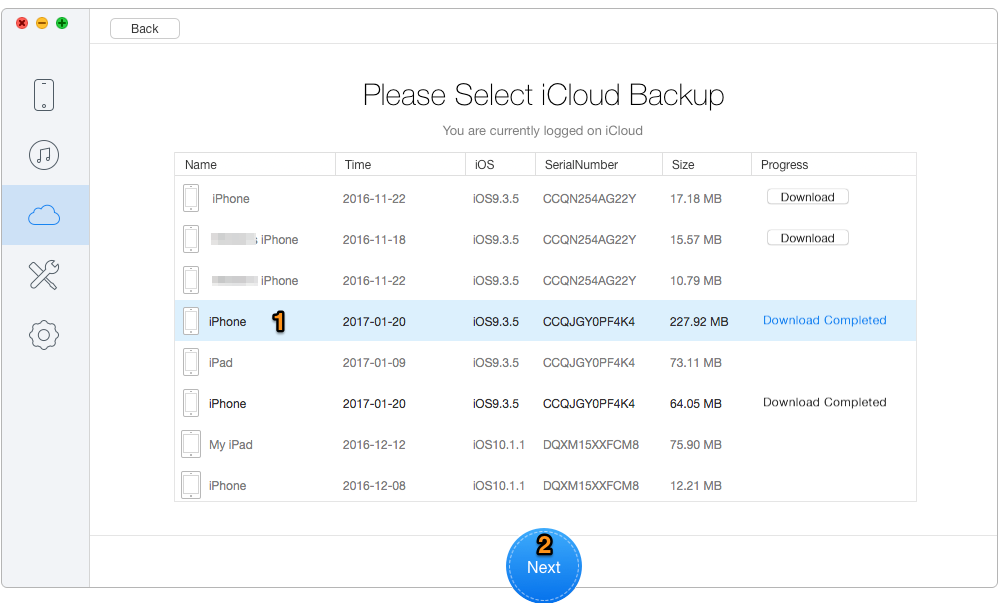
How to Get Back Deleted Contacts from iCloud Backup – Step 2
Step 3. Choose Contacts and click Recover.
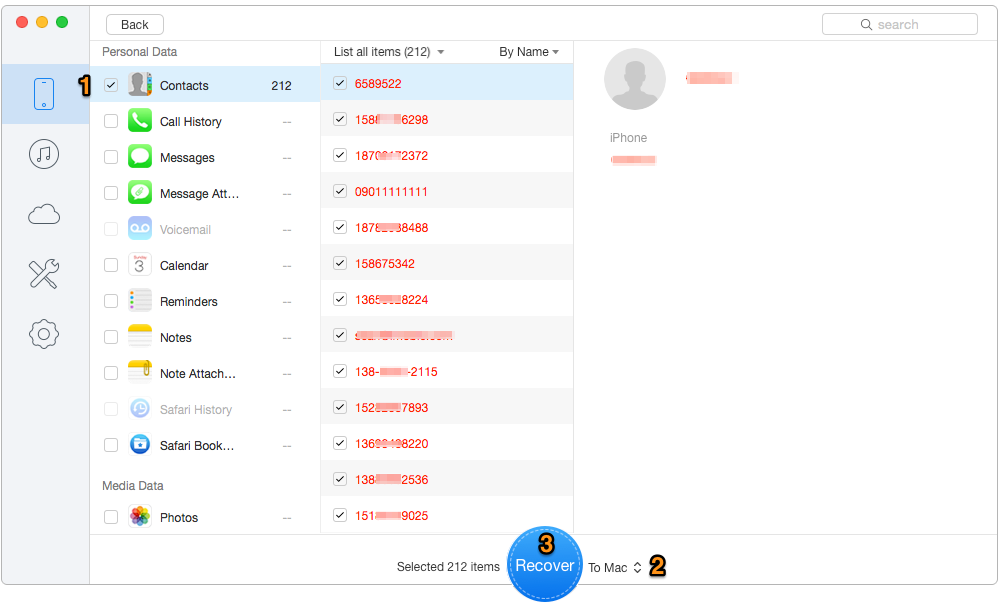
How to Recover Deleted Contacts from iCloud Backup – Step 3
To backup your iOS device to iCloud automatically, go to Settings > iCloud > Backup, then turn on iCloud Backup.
Primo iPhone Data Recovery is always working on offering users with simple and secure solutions to recover deleted/lost data and files on iOS devices. In addition to deleted contacts, Primo iPhone Data Recovery also allows you to retrieve other 25 types of iOS data like Call History, Messages, Notes, Safari History, Notes, Photos and more whether you have backed up your device before or not. Lost important files on iPhone? Download Primo iPhone Data Recovery to Get Them Back Now >>

Ansel A member of PrimoSync Support Team, passionate for mobile industry and ready to help you with Apple related issues.