Don't know how to import music from your iTunes to your iPhone in an effective way? This tutorial may help you solve the trouble.

Don't have PrimoMusic? Download it now prior to reading this guide and it will save you quite a lot of time. Click Here to Free Download
It's a common method to make use of iTunes to transfer music between iOS devices (iPhone, iPad and iPod) and computer, and you may also like to import music from iTunes to your iPhone with the same method. However, iTunes has some frustrating shortcomings such as slow system running and operation, authority permission, original data replacement on iPhone and so on.
Aimed at these unavoidable defects of iTunes, it is strongly suggested that you try PrimoMusic to import music from your iTunes to your iPhone. PrimoMusic is an all-inclusive media manager that enables to transfer music from iPhone to computer mentioned in previous articles and also helps you to copy your iTunes music to your iPhone with ease.
You should make a simple preparation before starting, such as:
A computer with authorized iTunes and numbers of songs.
An useful USB data and an iPhone.
A professional music transfer – PrimoMusic
As a professional and effective media manager, PrimoMusic will assist you in importing music from iTunes to your iPhone without replacing existed data on your iPhone, and it also allows you to go for the specific songs precisely to transfer between iPhone and iTunes. With it, you can freely transfer songs whatever you like on iTunes to your iOS devices (iPhone, iPad and iPod) and vice versa.

Designed to fit effortlessly into your iPhone iPod Music management
Download NowDownloading PrimoMusic firstly, and the detailed operating steps bellow may help you import music from iTunes to iPhone as easily as possible.
Step 1. Run PrimoMusic on computer > Connect iPhone to computer with USB cable.
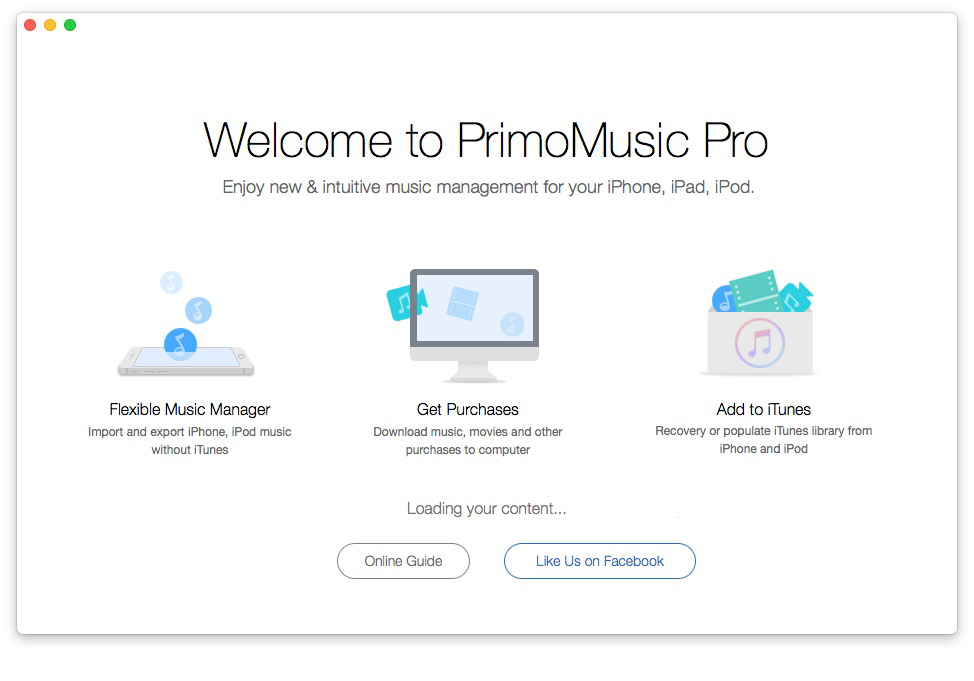
How to Move Music from iTunes to iPhone –Step 1
Step 2. Click "Import Device" > Choose music you want to transfer.

How to Move Music from iTunes to iPhone –Step 2-1
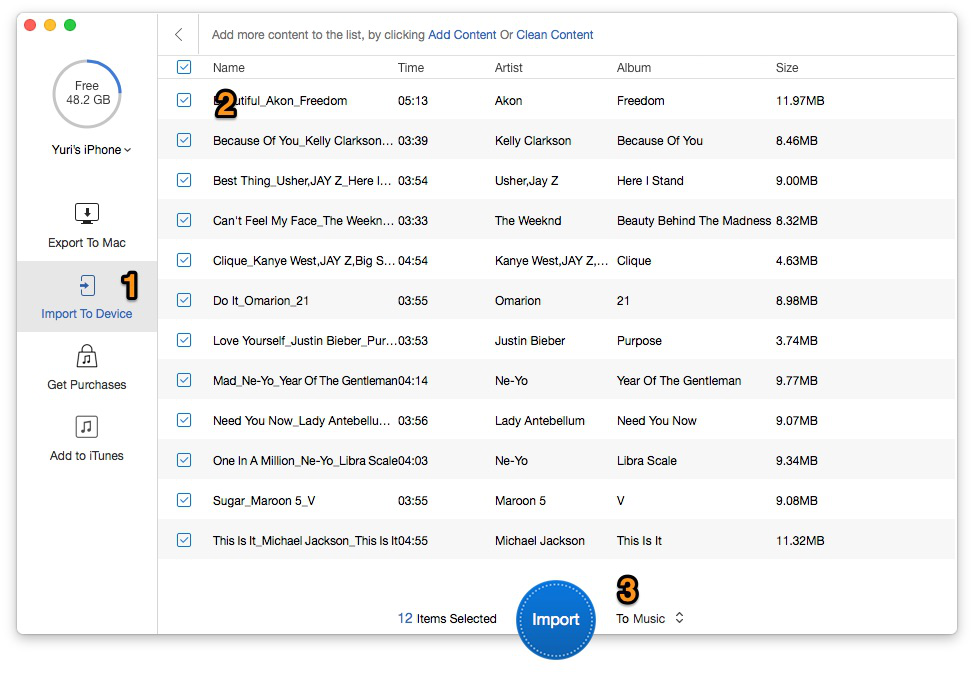
How to Move Music from iTunes to iPhone –Step 2-2
Step 3. Click "Import" button to import iTunes songs to your iPhone.
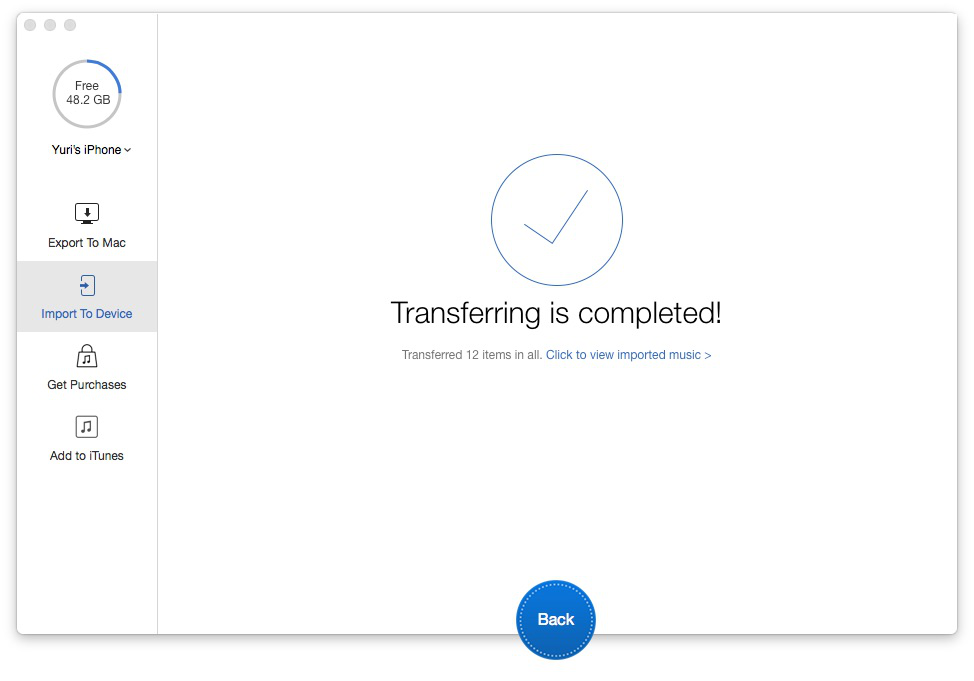
How to Move Music from iTunes to iPhone –Step 3
PrimoMusic is an ideal iTunes alternative to manage your iPhone music and import music from iTunes to your iPhone without efforts. Besides, it also helps you rebuilds music collection on your computer, including playlists, music classifications, music ratings and playing counts. Meanwhile, we also provide some related articles about music transfer for you to refer to.

Yuri A young but experienced iPhone Pro Tip editor at @PrimoSync, also a hiking lover for couple years. Enthused by sharing daily tips on all Apple related topics.