How to hard reset your iPhone iPad without iTunes while meeting hard troubles? Read on this tutorial with more attention to reset your iPhone iPad (iOS 10 included) with ease.

Don’t have Primo iPhone Data Recovery? Download it now prior to reading this guide and it will save you quite a lot of time. Click Here to Free Download
When it comes to resetting iPhone or iPad, it seems to a prudent decision because you may lose all data on your device. However, if you are experiencing the following situations, it is imperative to reset your iPhone or iPad.
Whatever troubles above you meet, resetting your iPhone iPad is the optimum option. Well, most of you may wonder how to reset your iPhone iPad with less effort or is there any way to reset iPhone iPad without iTunes? Of course, this article will provide 3 easy-to-use & trouble-free methods to help you out.
Before deciding to reset your iPhone iPad without iTunes, one important thing you should do is to back up devices for keep data and files on iPhone iPad from missing. Check the following content to learn how to backup iPhone iPad in a quick way.
Backup iPhone iPad via iCloud: Connect your iPhone iPad to a Wi-Fi network > Tap Settings and then scroll down and tap iCloud > Scroll down to tap Backup and make sure that iCloud Backup is turned on > Tab Back up Now.
After this, you should make sure the backup finished: Tap Settings > iCloud > Storage > Manage Storage > Tap your device and it will appear backup details with the backup time and size.
Backup iPhone iPad via iTunes: Launch iTunes > Connect your iPhone or iPad with your computer > Click iPhone or iPad icon in the iTunes > Summary > Click Back Up Now (you can also select Encrypt iPhone Backup for Health and Activity data from devices).
You can also check if the backup finished by going to iTunes preference > Devices > you will see the name of your device with the backup date and time. In addition, backup iPhone iPad data to computer is safer way to save all data to local folder on computer.
After you’ve finished backup of your device, you can reset your iPhone iPad now. However, do you know how to reset your iPhone iPad without iTunes and which one is the simplest way do this? The following step-by-step guide may be what you are looking for.
Although iTunes is a power iOS data manager, it always has some unavoidable issues like it runs pretty slowly sometimes, freezes or quits unexpectedly.
That’s why so many people want a way to reset iPhone iPad without iTunes. Go to Settings on iPhone iPad > Scroll down to General tab and tap it > Tap Reset button > Select one mode of resetting from available options.
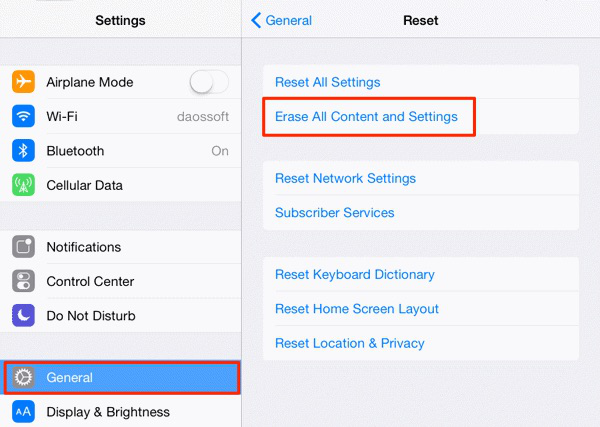
How to Reset iPhone iPad without iTunes in Settings
Another trouble-free method to reset your iPhone iPad without iTunes is to take use of Home button and Wake/Sleep button:
Step 1. Press and hold the Home button (at the bottom of iPhone) and the Sleep/Wake button (on top of the iPhone) at the same time.
Step 2. Hold on the two buttons until you see the Apple logo on the screen.
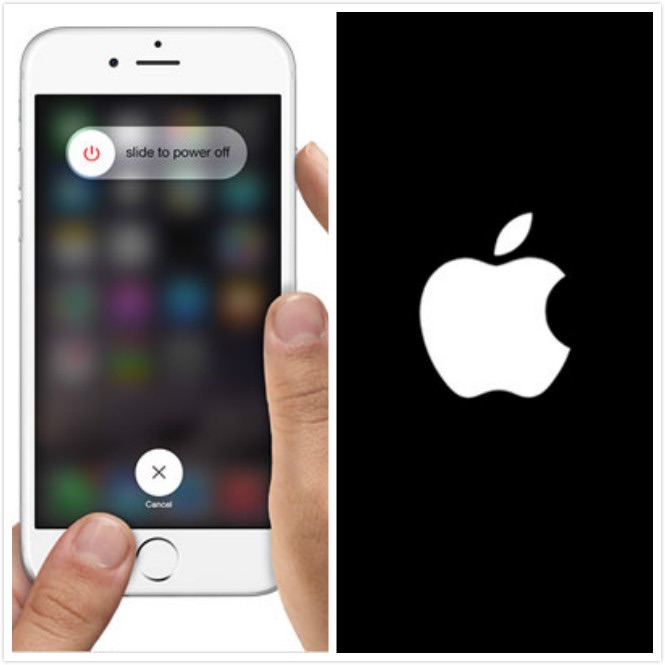
How to Reset iPhone iPad without iTunes via Home Button
Step 3. Your iPhone will automatically reset without any options and you’re done.
As for iPhone 7 /7 Plus users, to reset your iPhone without iTunes, you should hold the volume down button and the sleep/wake button simultaneously and the half steps are the same as above.
Except the above 2 methods, you may also have a try using third party software to help you reset your iPhone iPad without iTunes. For example, iOSBoot Genius, Dr.Fone - iOS Data Backup & Restore and more, which enable you have a quick & simple experience on resetting your iPhone iPad.

Designed to fit effortlessly into your iPhone data recovery.
Download NowTo sum up, here we’ve provided 3 options for you to reset your iPhone iPad without iTunes. Feel free to join our discussion below if you have any doubts or problems. Besides, we also list several hot guides with top tips for iPhones users, take a look at them and have a try now.

Yuri A young but experienced iPhone Pro Tip editor at @PrimoSync, also a hiking lover for couple years. Enthused by sharing daily tips on all Apple related topics.