Want to find the backup of your iPhone like the new red iPhone 7 on Mac? Follow this tutorial to know how to find and view iPhone backup on Mac in an easy way.

Primo iPhone Data Recovery is able to help you view iPhone backup on Mac in details without trouble. Download it and start a free trial now.
Making backups for iPhone regularly is a common way to keep iPhone data safe cause we could lose some vital iPhone data due to iOS (iOS 10.3.1) update failure, iPhone (iPhone 7/7 Plus) damage, virus attack and etc. Since we all know that restoring lost data from iTunes or iCloud directly means you have to remove all the original iPhone data on iPhone and replace with the whole backup content, is there any way to find and view iPhone backup files on Mac so that we could recover them selectively?
Of course yes if you rely on a third party tool like Primo iPhone Data Recovery, which is able to help you find and view iPhone backup files on Mac in details. What’s more, it also supports recovering lost data from backup selectively.
Can’t Miss: Top iPhone Data Recovery Software in 2017 >>
As a professional iOS data recovery tool, Primo iPhone Data Recovery is also capable of finding and viewing iPhone files on computer with ease. Let’s check some main features of it:
1. It supports viewing iPhone backup files on Mac within steps, you can find and check your backup data in iTunes on Mac or download iCloud backup files to Mac.
2. It also supports exporting these backup data to computer selectively. This makes it super easy to view backup data like messages, photos, contacts, note and so on.
3. It’s also able to retrieve up to 25 types of iOS data like messages, photos, contacts, notes, call history, Safari bookmarks and etc. with or without any backup.
4. It’s compatible with all models of iPhone, iPad and iPod touch and works well on both Mac and Windows PC.

Designed to fit effortlessly into your iPhone data recovery.
Download NowPrimo iPhone Data Recovery can help users find and view iTunes or iCloud backup files on Mac computer, and you can export these backup files to Mac or device selectively. Here let’s take iTunes backup as example.
Step 1. Download and install Primo iPhone Data Recovery to your Mac computer and run it. Then choose Recover from iTunes Backup and click Next to continue.
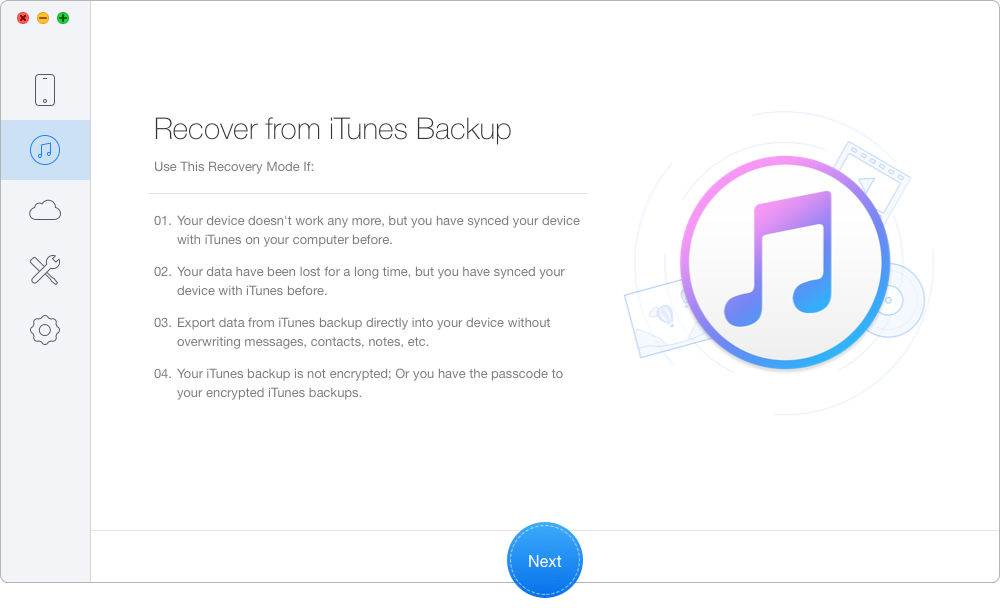
How to Find and View iPhone Backup Files on Mac – Step 1
Step 2. Choose the iTunes backup of your iPhone from the list and click Next to start scanning.
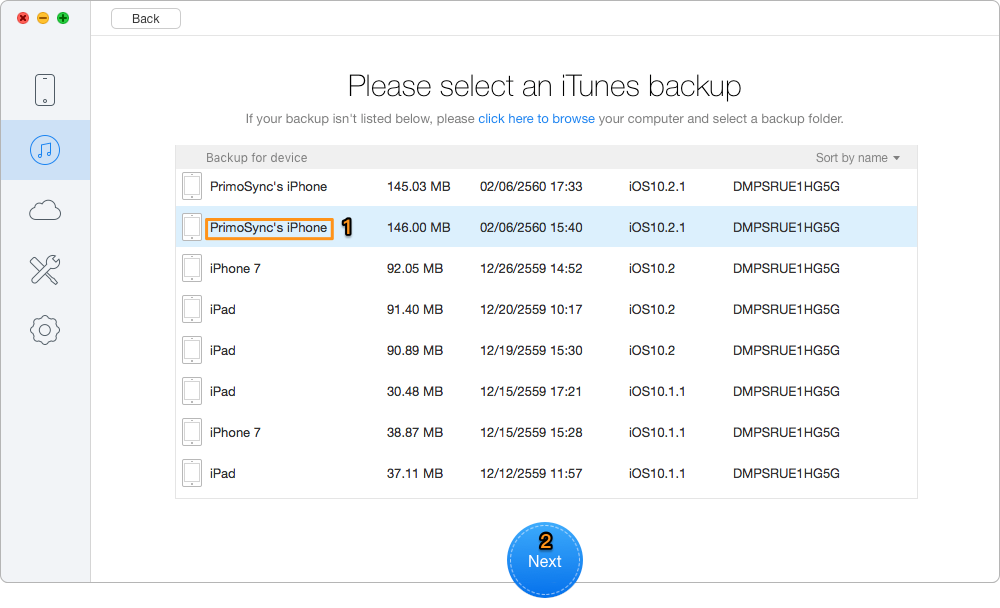
How to Find and View iPhone Backup Files on Mac – Step 2
Step 3. All your iOS data in iTunes backup will appear after scanning. You can find and view all your iTunes backup files here. You can also choose the iTunes backup data you want to extract and set To Mac/PC, then click Recover to start extracting.
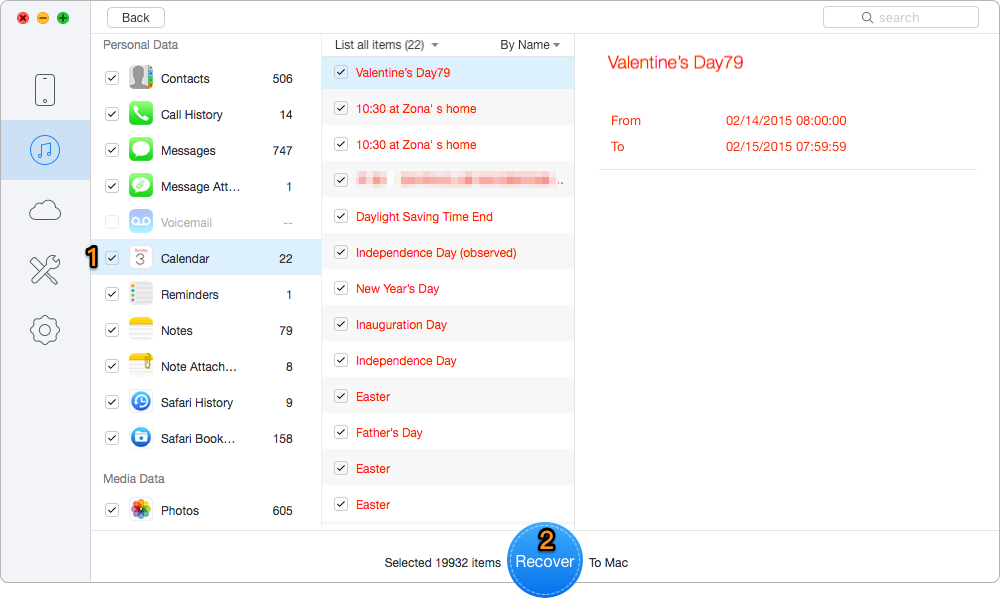
How to Find and View iPhone Backup Files on Mac – Step 3
Also Read: Best iTunes Backup Extractors in 2017 >>
It only takes a few steps to find and view the iPhone backup files on Mac with the help of Primo iPhone Data Recovery, and you can export these backup files to your Mac computer or another iDevice selectively. Let’s get it to your Mac or Windows computer and start a free trial > >

Abby Member of @PrimoSync team, an optimistic Apple user, willing to share solutions about iOS related problems.