Don’t you know how to backup iPhone on iCloud? Read this step-by-step article and learn to realize it with great convenience and less effort.

Don’t have Primo iPhone Data Recovery? Download it now prior to reading this guide and it will save you quite a lot of time. Click Here to Free Download
Backing up iPhone on iCloud will save a state of your iPhone, including settings, app data and so on. After you use your iPhone for a period, you may meet this situation that your iPhone can’t work normally, like running quite slowly. In this case, you can restore your iPhone from an earlier-time iCloud backup, which will make your iPhone have a new start. In this regard, it is necessary and urgent to backup iPhone on iCloud.
You may like: How to Backup iPhone Photos
In this article, we will provide you with the detailed steps to backup iPhone on iCloud. Just go on reading this page to have a better understanding of backing up iPhone with iCloud.
iCloud is defined as a cloud storage and cloud computing service that can help to store a lot of data from iOS devices, such as photos, music, apps, documents and so on. If your iPhone is lost or damaged, you can recover this data from an iCloud backup. There are some main reasons why you should choose iCloud to backup iPhone.

Designed to fit effortlessly into your iPhone data recovery.
Download NowStep 1. Connect your iPhone to a Wi-Fi network.
Step 2. Go to Settings > Tap iCloud > Turn iCloud Backup on.
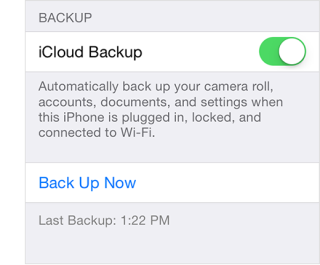
How to Backup iPhone on iCloud – Step 2
Step 3. Tap Seetings > iCloud > Storage > Manage Storage > Select your iPhone. (This step is to be sure that your iCloud backup is finished.)
If you want to automatically backup your iPhone every day, just follow the steps below to realize it with great ease.
Step 1. Go settings > iCloud > Turn iCloud Backup on.
Step 2. Connect your iPhone to a power source.
Step 3. Connect your iPhone to Wi-Fi > Lock your iPhone.
There are also some things you should know about backing up your iPhone on iCloud.
Every coin has two sides. Backing up iPhone on iCloud is no exception. But with the steps below, you can realize it with great convenience. If you want to selectively back up the data on your iPhone and preview it, it’s suggested to try Primo iPhone Data Recovery.

SissiA member of @PrimoSync team, love to go travelling and share some easy-to-follow tips about Apple related issues.