Are you looking for a simple method to add music to iPad? In this article, we will help you to easily make it without the bother of iTunes.

Don't have PrimoMusic? Download it now prior to reading this guide and it will save you quite a lot of time. Click Here to Free Download
The iPad features an outstanding speaker system, which will bring you a comfortable and immersive listening experience, especially the latest one, iPad Pro. With the relatively large screen, iPad can show beautiful album and lyrics artwork as you play music. When it comes to adding music to iPad, you may don’t want to run iTunes for it occupies too much CPU to affect the performance of computers.
Also read: How to Transfer Music from iPad to iTunes
In this case, it’s suggested to try PrimoMusic – a comprehensive music transfer tool, which can help you add music to iPad effortlessly and quickly.
PrimoMusic is a fully featured music transfer tool, which enables you to add music to iPad without running iTunes and complete it through only three simple steps. Just download PrimoMusic to experience the following features.
- Allows you to transfer music from computer to your iPad (iPhone and iPod) without any exiting data get lost or damaged.
- Supports transferring music from iPad (iPhone and iPod) to computer only with a few clicks.
- Enables you to rebuild iTunes library by adding music from iPad (iPhone and iPod) to iTunes.
- Except music, it supports other data transfer, including videos, movies, voice demos, ringtones, iTunes U, audiobooks, etc.

Designed to fit effortlessly into your iPhone Music management
Download NowBefore you add music to iPad, keep in mind that you need to download and install PrimoMusic at first. Then follow the steps below to make it.
Step 1. Run PrimoMusic on your computer > Connect your iPad to computer.
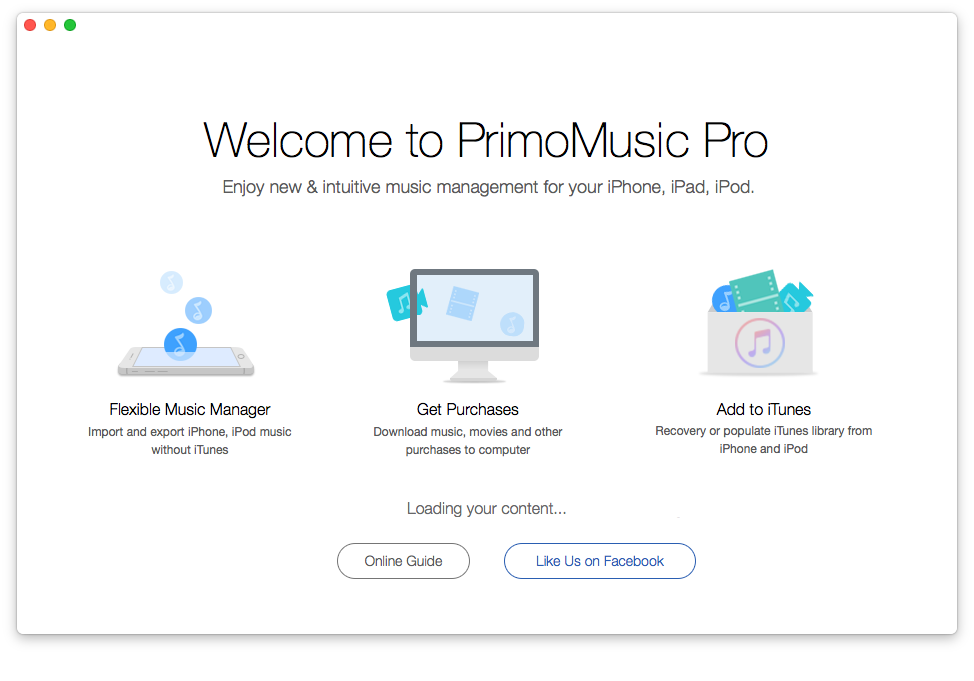
How to Add Music to iPad – Step 1
Step 2. Click Import To Device > Add your content from a music folder.
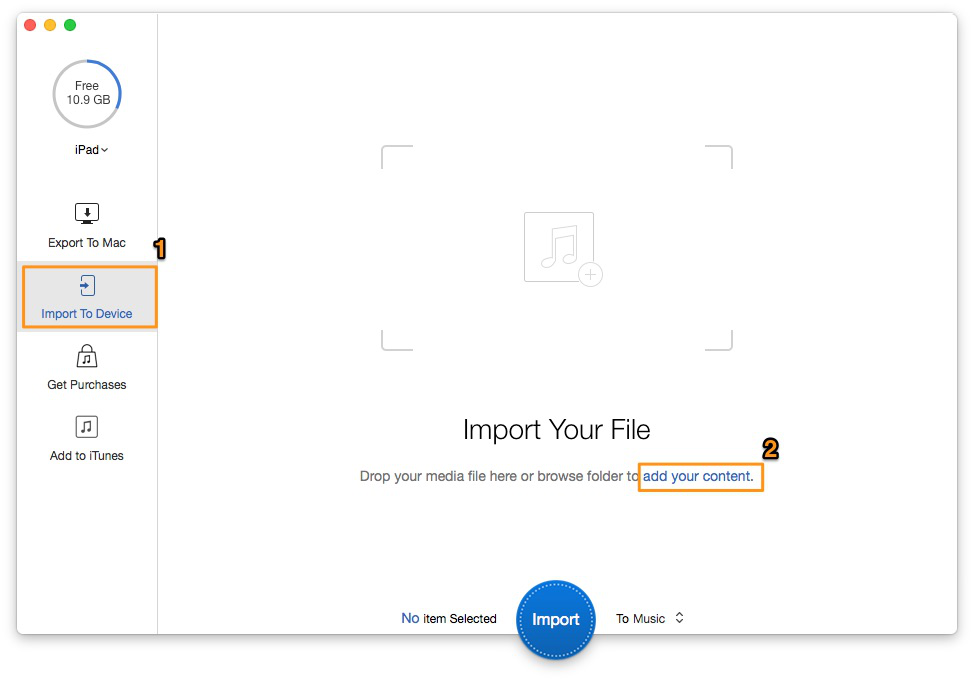
How to Add Music to iPad – Step 2
Step 3. Select music you want to transfer > Click Import button to add music to your iPad.
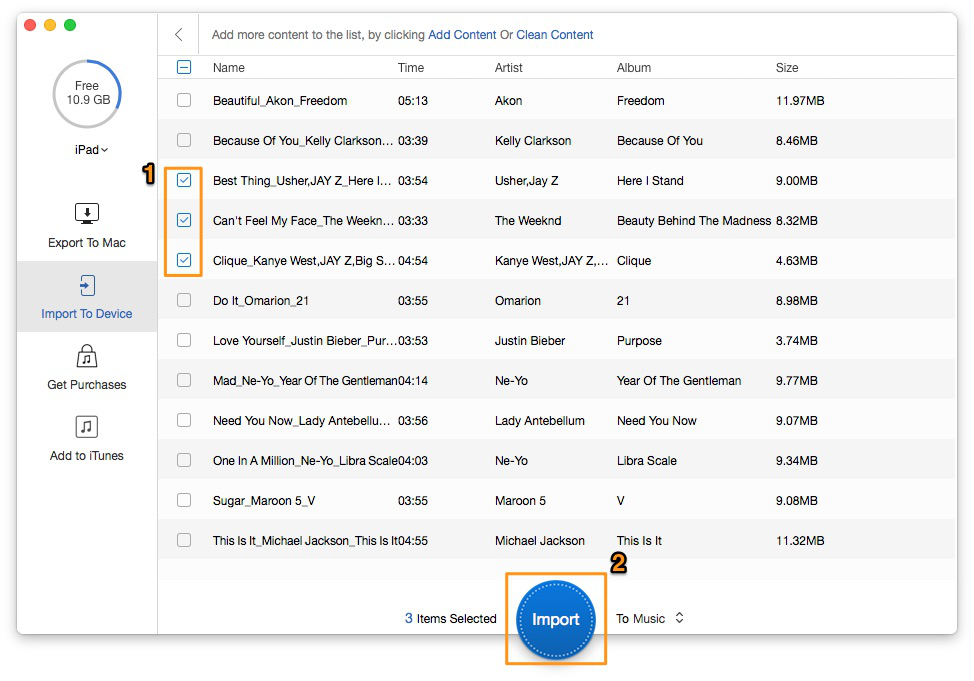
How to Add Music to iPad – Step 3
PrimoMusic can be a good choice to add music to iPad with less effort. It allows you to select all music or the specific music quickly with the intuitive interface. Download PrimoMusic to have a try now.

SissiA member of @PrimoSync team, love to go travelling and share some easy-to-follow tips about Apple related issues.