Carelessly get some text messages lost or deleted and now hope to extract them from iPhone backup? Read on to find 2 reliable and safe ways to access and extract text messages on iPhone from iTunes and iCloud backup.

Primo iPhone Data Recovery is a professional iTunes/iCloud backup extractor. Download it to have a try after reading the article on how to extract text messages from iPhone backup. Click Here to Free Download
Apple encourages iPhone users to create iTunes or iCloud backup regularly. By doing this, you’ll get a copy of your iPhone data and settings in case the phone is replaced, lost or damaged. If unluckily, valuable data such as text messages really get lost or deleted someday, you are able to access and extract iPhone text messages that have been backed up to iTunes or iCloud with ease.
In this post, we are talking about how to extract text messages from iPhone backup with the help of a powerful iOS data extractor – Primo iPhone Data Recovery. With it, you can access and extract text messages from iTunes or iCloud backup without damaging the safety of your current iPhone data. Now check the 2 safe ways to extract text messages from iPhone backup.
As a backup extractor, Primo iPhone Data Recovery provides reliable and secure ways to extract lost or deleted iPhone text messages from iTunes and iCloud backup. More features are listed below.
1. While extracting text messages from iTunes or iCloud backup, it won’t damage your current data and settings on iPhone.
2. After scanning, all text messages will be shown in thumbnails; you can selectively choose messages to extract and even recover to your iPhone.
3. It also supports extracting and retrieving messages from iPhone directly when you forget to backup your iPhone to iTunes or iCloud.
4. In addition to text messages, it allows to extract and recover up to 26 types of iOS data including contacts, notes, photos, videos, call history, etc.

Designed to fit effortlessly into your iPhone data recovery.
Download NowStep 1. Download and install Primo iPhone Data Recovery to computer. Run it and click Recover from iTunes Backup. Click Next.
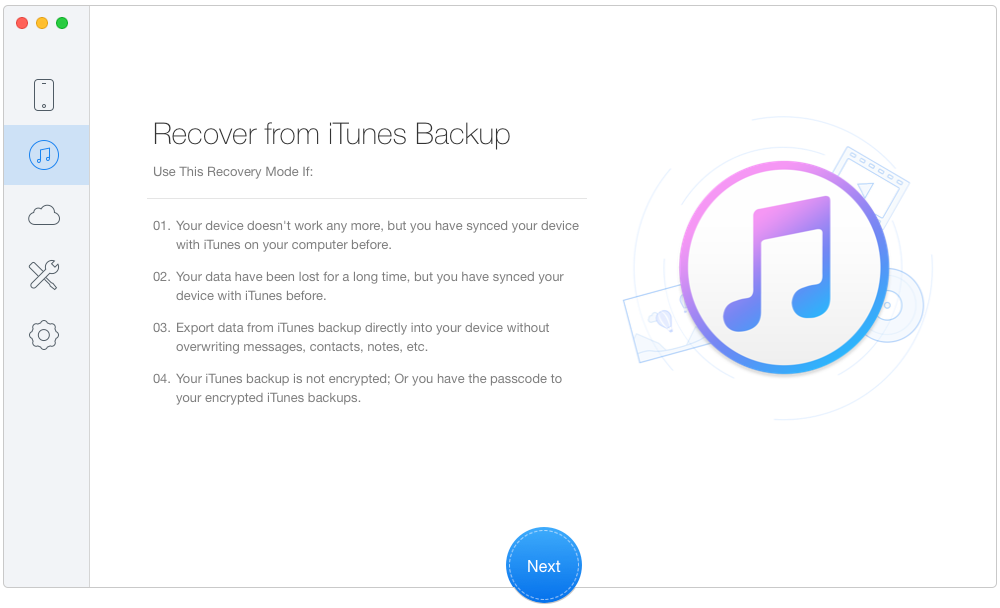
How to Extract Messages from iTunes Backup – Step 1
Step 2. Select an iTunes backup and click Next.
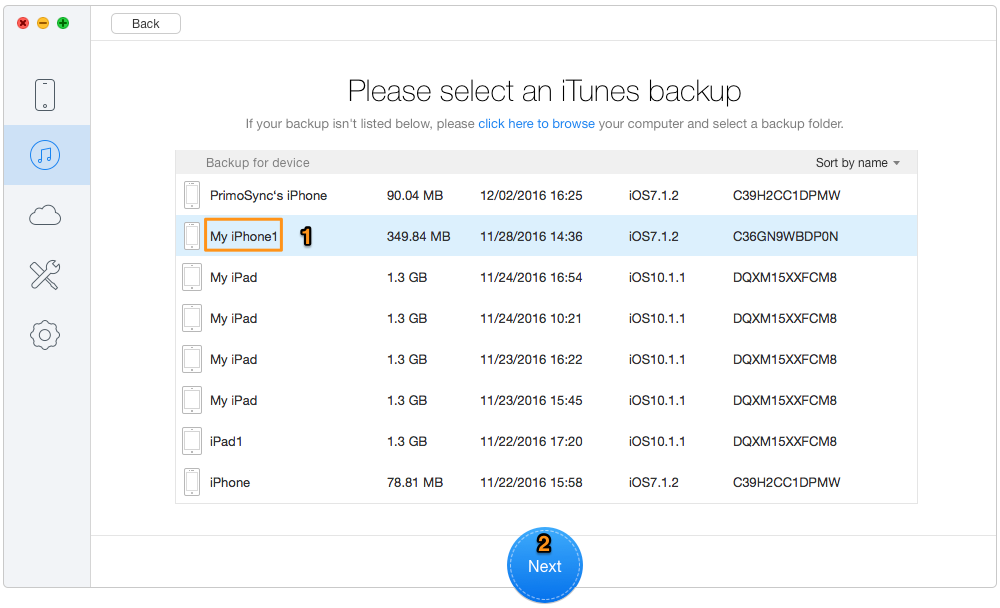
How to Export Messages from iTunes Backup – Step 2
Step 3. Choose Messages & Messages Attachment. Click Recover.
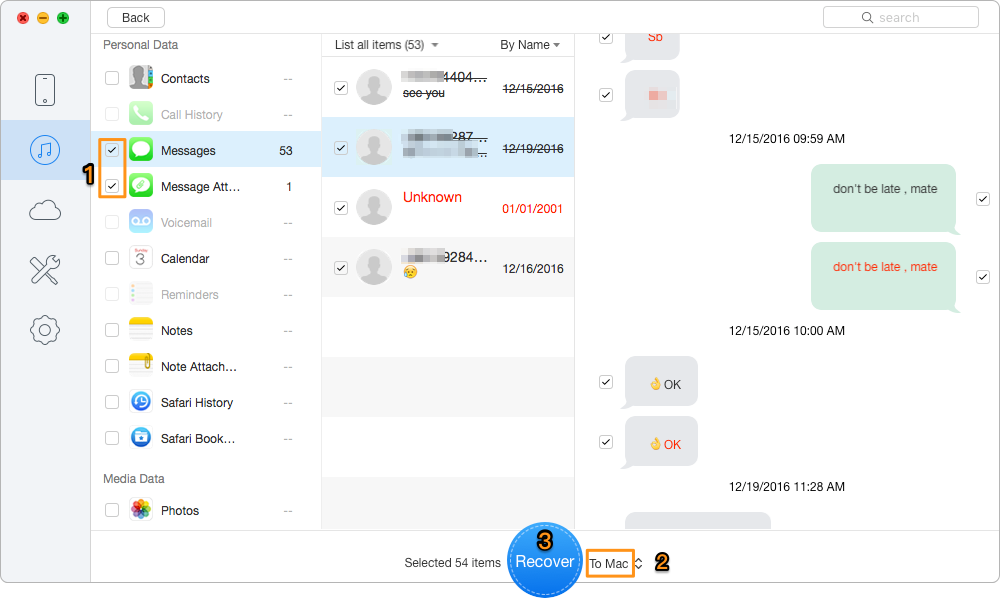
How to Extract Texts from iTunes Backup – Step 3
Step 1. On the home page, choose Recover from iCloud Backup and click Next.
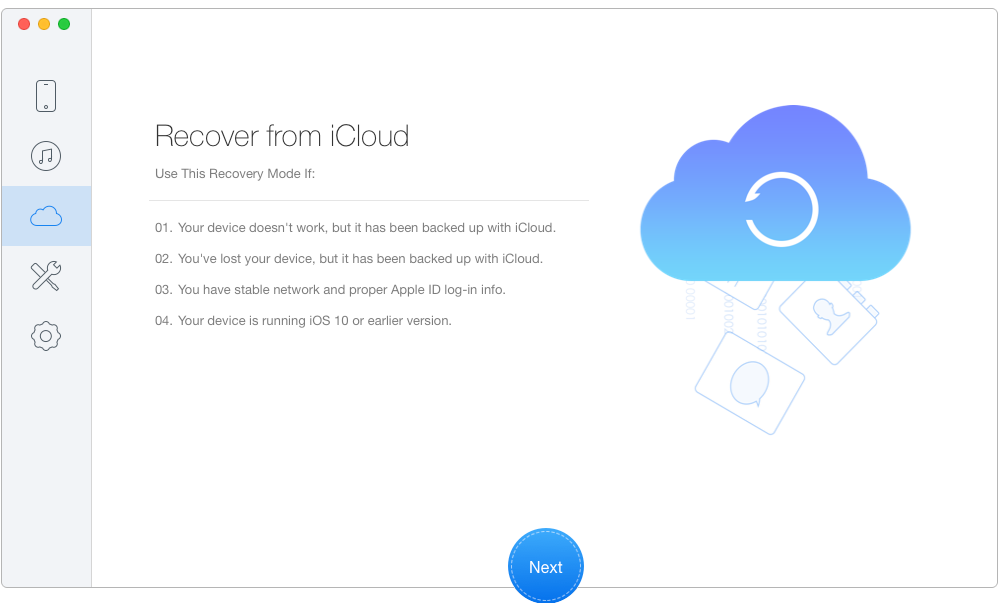
How to Extract Messages from iCloud Backup – Step 1
Step 2. Select an iCloud backup from the list and download it. Click Next.
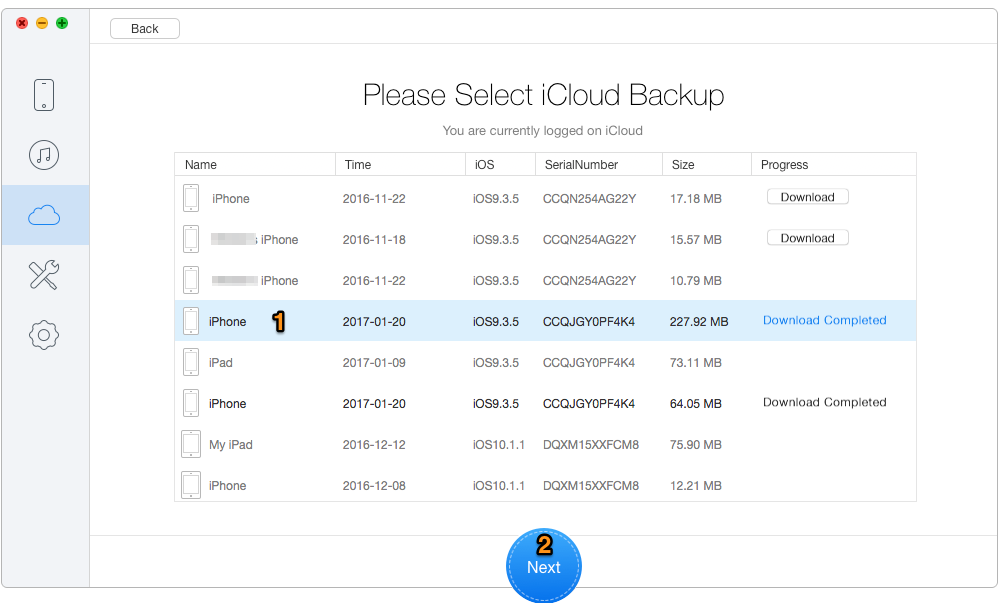
How to Extract Messages from iCloud Backup – Step 2
Step 3. Choose Messages & Messages Attachment. Click Recover.
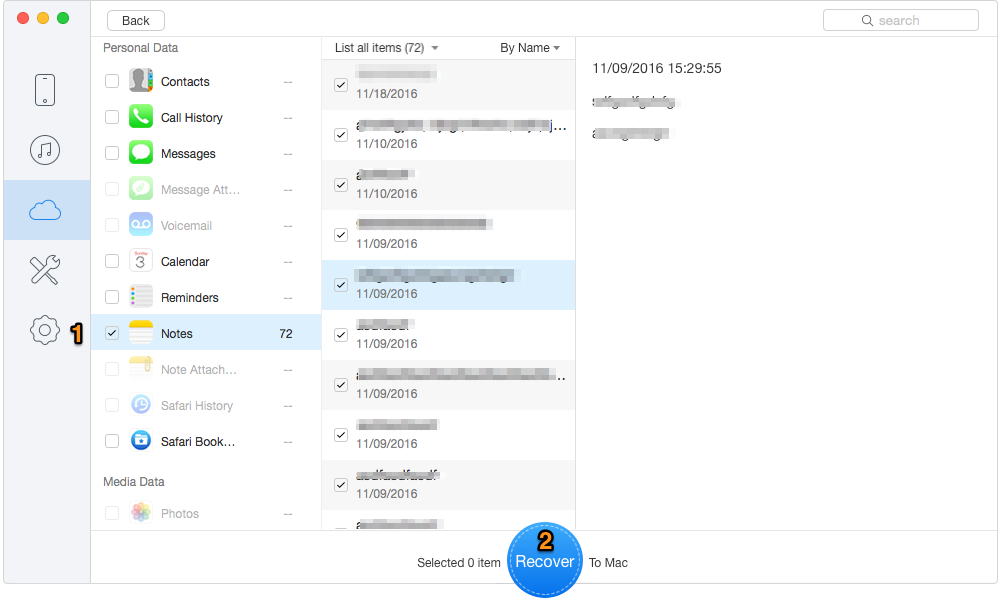
How to Extract Messages from iCloud Backup – Step 3
Primo iPhone Data Recovery also working as an iOS data recovery tool, it enables you to retrieve up to 26 types of files and data from iPhone, iPad or iPod touch, iTunes backup and iCloud backup. Now download and give it a try.

Lydia Member of @PrimoSync team, an optimistic Apple user, willing to share solutions about iOS related problems.