You have an iTunes backup and hope to extract notes from the backup now? The following article explains how to export notes from iTunes backup without data restoring.

Primo iPhone Data Recovery allows you to extract iOS data with iTunes backup. Give it a try after reading the article on how to extract notes from iTunes backup. Download Primo iPhone Data Recovery now.
iTunes allows users to have iPhone data such as notes, messages, call history, app settings, etc. backed up, and some of you may want to extract notes from iTunes backup when notes on iPhone get deleted or lost. However, iTunes won’t allow you to extract notes selectively unless you perform a whole restore. All existing data will be replaced and you will lose all later changes on iPhone.
If you are looking for a way to extract deleted or lost notes from iTunes backup without data loss, an iTunes backup extractor called Primo iPhone Data Recovery is able to meet your expectation. Read on to check more details.
As an iTunes backup extractor, it features the ability to extract various files like notes, messages, contacts, etc. from iTunes backup.
- With the tool, you are capable of extracting notes selectively instead of performing a whole restore.
- While extracting notes from iTunes backup, you don’t have to connect your iPhone to computer.
- If you backed up your iPhone to iCloud before, it also supports exporting notes from iCloud backup in a readable format.
- Except extracting notes with iCloud/iTunes backup, it also allows you to recover them from your iPhone directly easily and quickly..

Designed to fit effortlessly into your iPhone data recovery.
Download NowFirstly, download and install Primo iPhone Data Recovery to your computer.
Step 1. Open Primo iPhone Data Recovery and choose Recover from iTunes Backup option. Click Next.
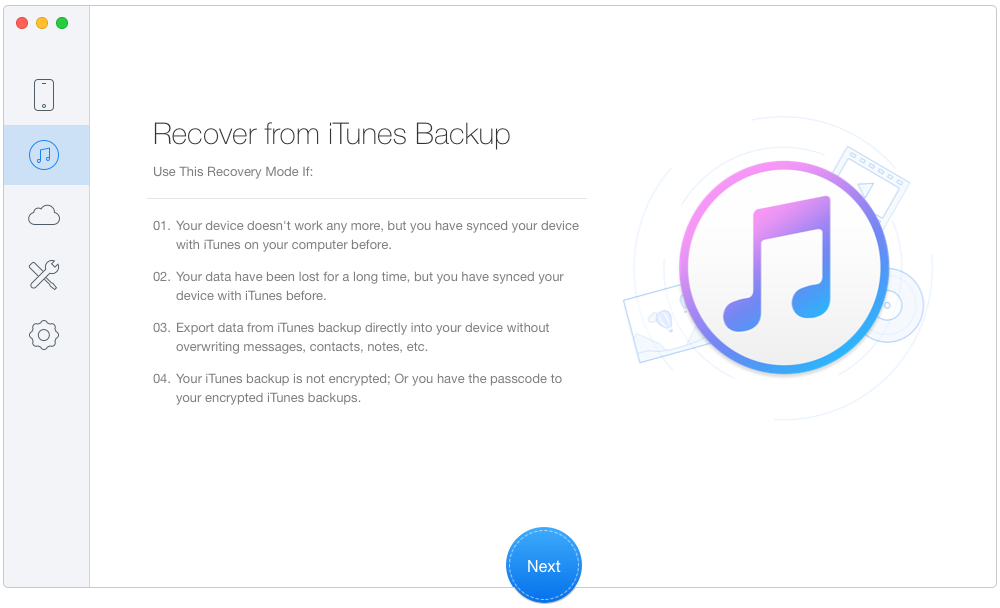
How to Extract Notes from iTunes Backup – Step 1
Step 2. Select an iTunes backup from the list and click Next.
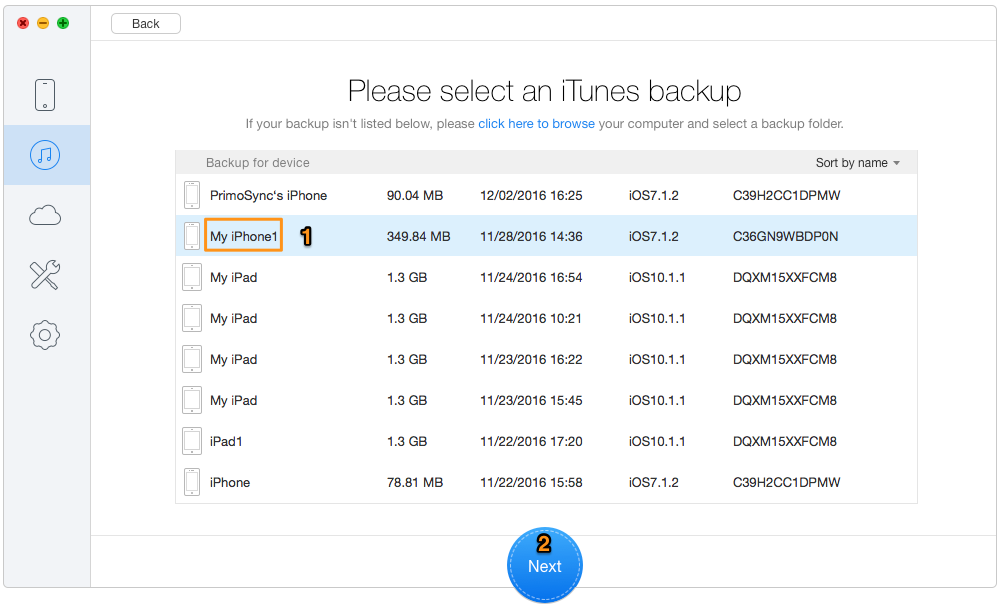
How to Export Notes from iTunes Backup – Step 2
Step 3. Select Notes & Notes Attachment, then click Recover.
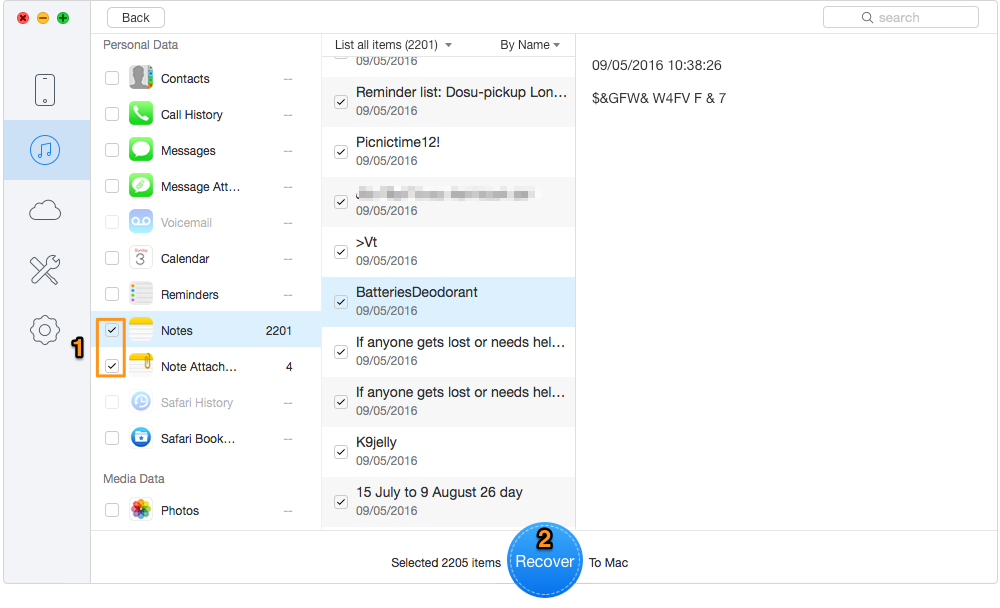
How to Extract Notes from iTunes Backup – Step 3
Actually, Primo iPhone Data Recovery also works as an iOS data recovery tool. Over 20 types of iOS data such as notes, contacts, messages, call history and so on can be recovered from iPhone, iTunes or iCloud backup. Download Primo iPhone Data Recovery to have a try now.

Lydia Member of @PrimoSync team, an optimistic Apple user, willing to share solutions about iOS related problems.