You may urgently need solutions to get back deleted/lost WhatsApp messages on iPhone 7/7 Plus. Read this article, and you’ll know how to retrieve deleted WhatsApp messages on iPhone 7/7 Plus without complicated steps.

Don’t have Primo iPhone Data Recovery? Download it now prior to reading this guide and it will save you quite a lot of time. Click Here to Free Download
To keep in touch with friends, family members, or coworkers, many of us like sending messages via Whatsapp on iPhone 7/7 Plus to avoid SMS costs. But what usually bothers us is that WhatsApp will not store our chat histories on its servers, that is to say, WhatsApp cannot recover our messages in the case that we deleted chats or lost them for any reason.
Some WhatsApp messages we deleted by mistake are really important and how to retrieve the deleted WhatsApp messages on iPhone 7/7 Plus? In this article, we will introduce you a professional iOS data recovery tool – Primo iPhone Data Recovery to recover the deleted WhatsApp chat histories with a few clicks.
Primo iPhone Data Recovery is built to help users recover lost data and files on all iOS devices including the latest iPhone 7/7 Plus. It can help you to get back vital WhatsApp Messages no matter how you lose them. These features make Primo iPhone Data Recovery stand out from iOS data recovery softwares:
Free Download Primo iPhone Data Recovery to start recovering important deleted WhatsApp messages on iPhone 7/7 Plus now.

Designed to fit effortlessly into your iPhone data recovery.
Download NowPrimo iPhone Data Recovery makes it easy for you to restore deleted WhatsApp messages on iPhone 7/7 Plus even though you haven’t backed up your device with iTunes or iCloud. Follow the steps below to get back deleted WhatsApp messages on your iPhone 7/7 Plus:
Step 1. Connect your iPhone 7/7 Plus to computer and launch Primo iPhone Data Recovery > Click Recover from iOS Device.
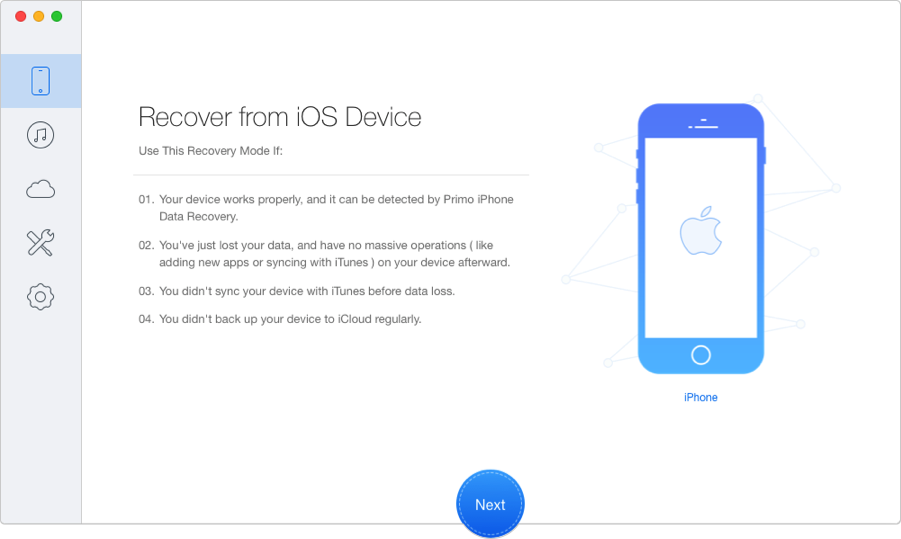
How to Retrieve Deleted WhatsApp Messages on iPhone 7/7 Plus without Backup – Step 1
Step 2. Select WhatsApp & WhatsApp Attachment > Click Recover.
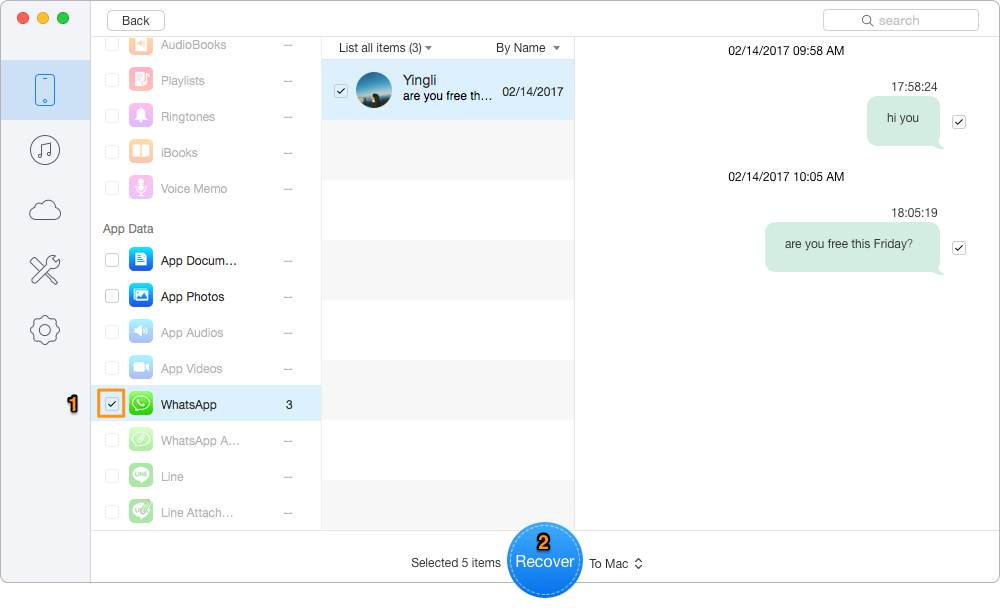
How to Retrieve Deleted WhatsApp Messages on iPhone 7/7 Plus without Backup – Step 2
If you have backed up your device with iTunes before and you are sure that the backup contains the needed chats, you can restore lost WhatsApp chat history with iTunes by restoring your whole device. But your device will be overwritten and some existing files will be erased.
To rescue your deleted WhatsApp messages without unexpected data loss, the better choice is using Primo iPhone Data Recovery, which allows you to preview deleted WhatsApp messages from iTunes backup and export them with text format or html format. Follow these steps to recover deleted WhatsApp chats on your iPhone 7/7 Plus:
Step 1. Launch Primo iPhone Data Recovery > Click Select an iTunes Backup.
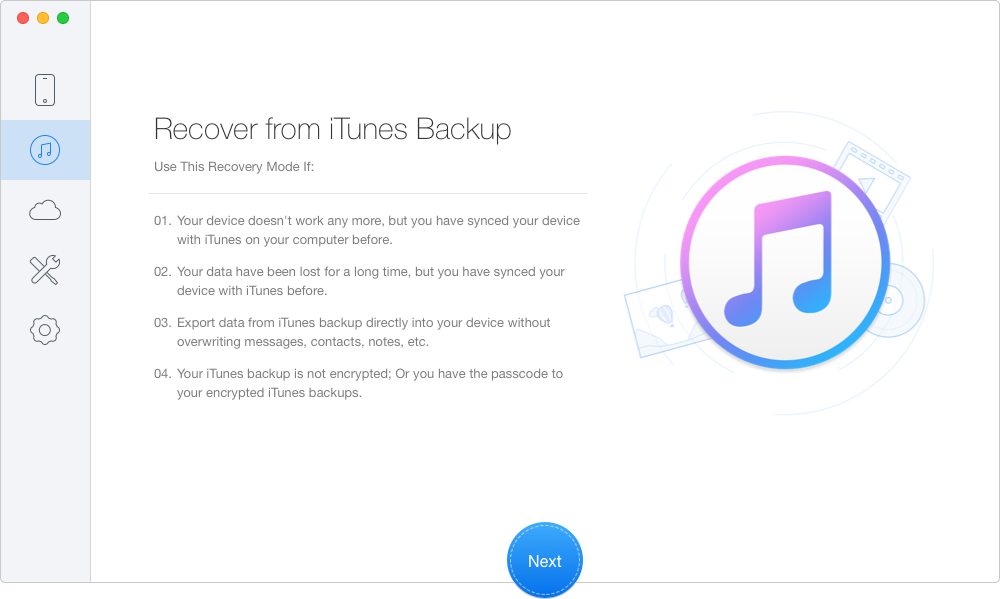
How to Recover Deleted WhatsApp Messages on iPhone 7/7 Plus from iTunes Backup – Step 1
Step 2. Preview all iTunes backups from your iPhone > Choose one related backup from the list of iTunes backups > Click Next to proceed.
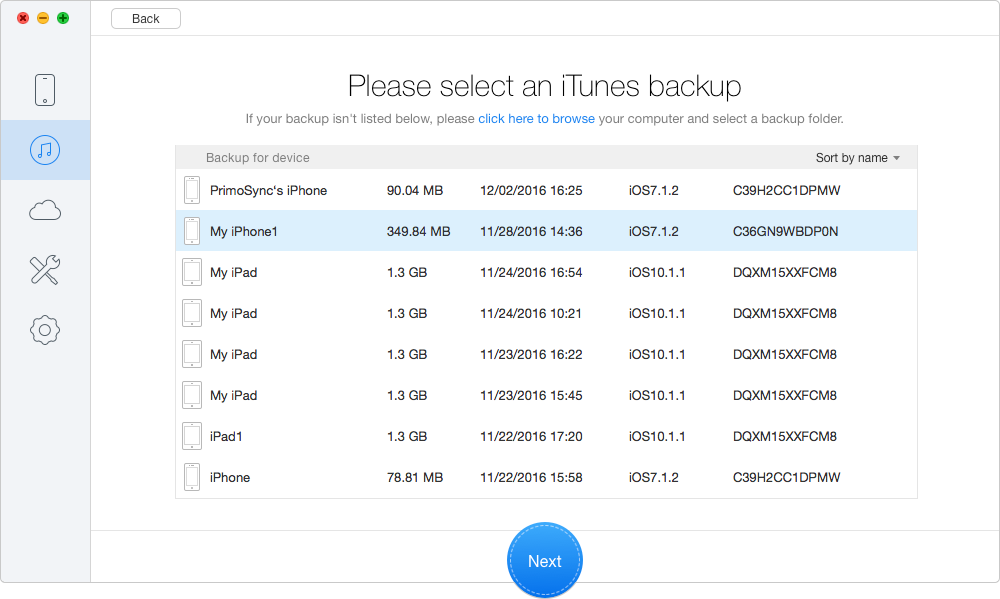
How to Recover Deleted WhatsApp Messages on iPhone 7/7 Plus from iTunes Backup – Step 2
Step 3. Select WhatsApp & WhatsApp Attachment > Click Recover.
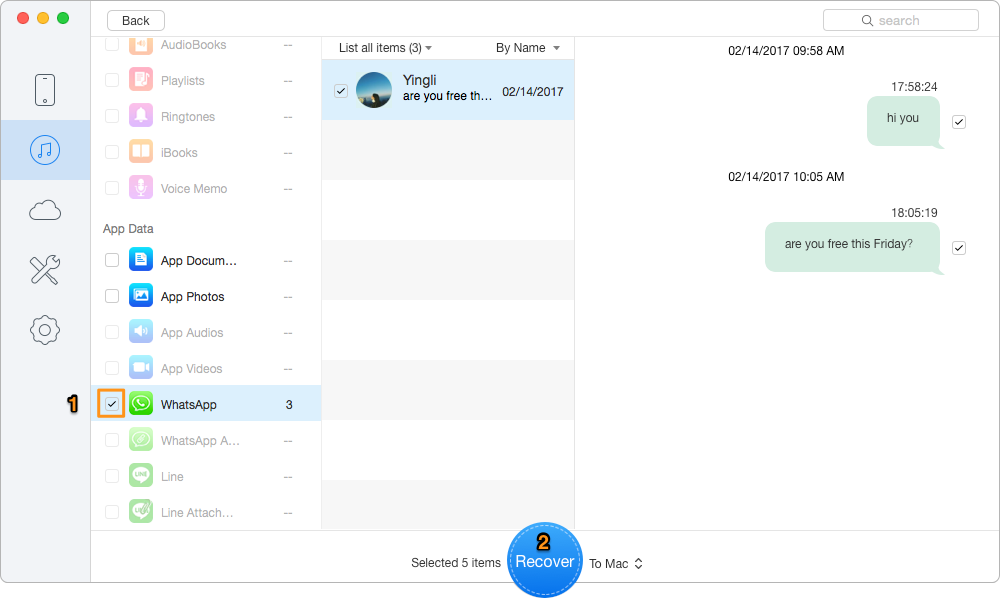
How to Recover Deleted WhatsApp Messages on iPhone 7/7 Plus from iTunes Backup – Step 3
Based on the actual status of your device or your preference, you can choose one of the modes above to recover deleted WhatsApp chats on your iPhone 7/7 Plus. In consideration of usability and data recovery chance, there is no doubt that Primo iPhone Data Recovery is the best choice for you to get back your lost data. No matter what type of data and file, from personal information like contacts and notes to App documents like WhatsApp messages, Primo iPhone Data Recovery can certainly help you retrieve them in few steps. Download Primo iPhone Data Recovery and Have a Try Now >>

Ansel A member of PrimoSync Support Team, passionate for mobile industry and ready to help you with Apple related issues.