Is there any possibility to retrieve deleted contacts from iPhone SE? This post may give you a hand to recover your lost contacts on iPhone SE.

Download Primo iPhone Data Recovery to get back the deleted iOS data on iPhone SE. Now read this guide to learn how to recover contacts from your iPhone SE. Download Primo iPhone Data Recovery now.
Contacts on our iPhone SE play such an important role in daily life that we are unable to call or message friends when contacts get lost. This happens frequently, because we cannot keep all contacts in mind. But inevitably, sometimes we may lose some contacts on our iPhone SE due to accidental deletion or upgrade failure. Some users may try to get back lost contacts on iPhone SE with iTunes or iCloud backup. However this will erase all previous content and settings on your iPhone SE. Then is it possible to get contacts from iTunes or iCloud backup without restoring the iPhone SE? And for those who didn’t back up before, is there a way to recover lost contacts without iTunes/iCloud backup?
Here comes Primo iPhone Data Recovery. With Primo iPhone Data Recovery, you can retrieve deleted contacts from your iPhone SE without data restoring and even without backup.
Primo iPhone Data Recovery aims to help users retrieve almost all iOS data, including messages, call history, photos, videos, etc. Contacts, of course, are of no exception. Here we present you the excellent performance that Primo iPhone Data Recovery does on iPhone contacts recovery.
1. It enables you to directly restore contacts from iPhone SE so that you can recover contacts from iPhone SE even without backup.
2. It allows you to preview all contacts and select the items you want, which enables you to only retrieve contacts you deleted instead of the entire restore.
3. It also supports extracting contacts from iTunes/iCloud backup without restoring your iPhone SE, which means you can recover contacts from backup with no data loss.
Firstly, download and install Primo iPhone Data Recovery to computer.
Step1: Run Primo iPhone Data Recovery > Connect iPhone SE with computer > Choose Recover from iOS Device and then click Next.
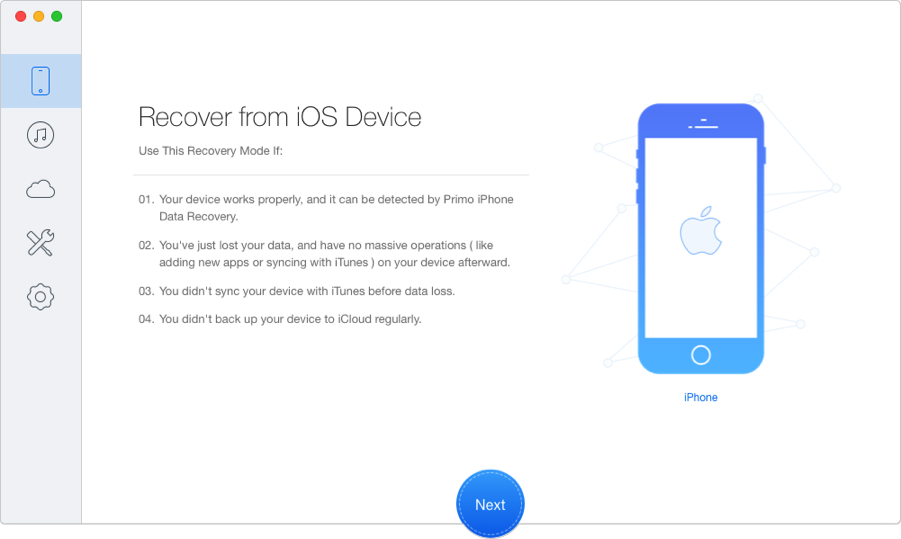
Recover Deleted Contacts on iPhone SE without Backup – Step 1
Step 2: Choose Contacts you wish to get back > Click Recover.
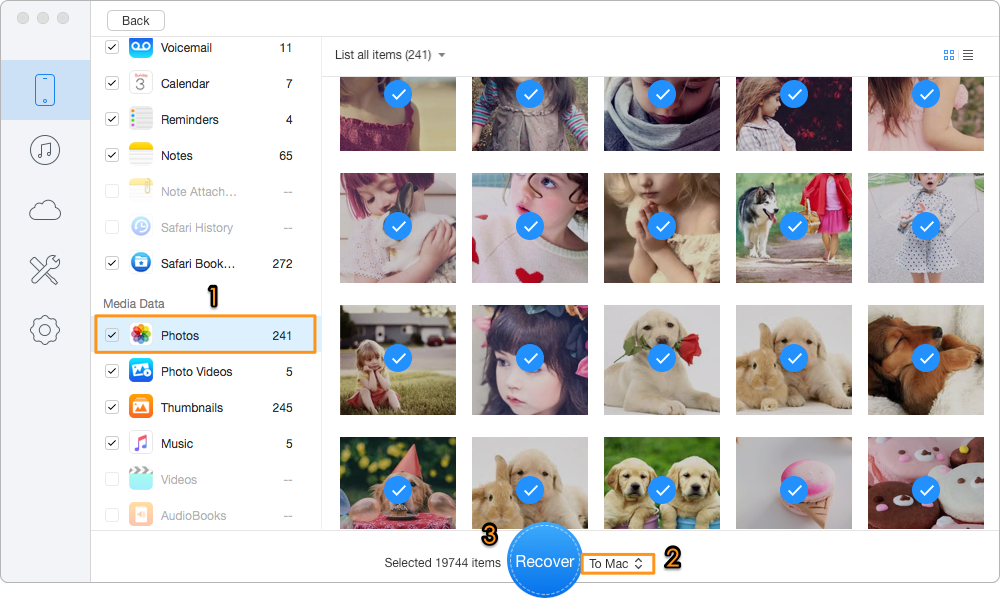
Retrieve Deleted Contacts on iPhone SE without Backup – Step 2

Designed to fit effortlessly into your iPhone data recovery.
Download NowBesides recovering deleted contacts from iPhone SE, Primo iPhone Data Recovery also supports retrieving many other iOS files, such as photos, messages, notes, videos and more. Try Primo iPhone Data Recovery now.

Lydia Member of @PrimoSync team, an optimistic Apple user, willing to share solutions about iOS related problems.