It’s definitely a great idea to transfer videos from iPhone to macOS Sierra as backup since these 4K videos we shoot take up quite large space on our iPhone. Follow this guide to know how to transfer videos from iPhone to Mac (macOS Sierra) as backup and then delete them to free up iPhone storage.

Don't have PrimoMusic? Download it now prior to reading this guide and it will save you quite a lot of time. Click Here to Free Download
Many iPhone users face one common problem after upgrading to iOS 10: there is not enough space on their iPhone to save photos, music, apps, and etc. To solve this issue, we can transfer some media files that occupy a lot of storage, for example videos to macOS Sierra, which brings the built-in storage optimization feature that frees up more space on Mac as backup and then delete them to make more room for your iPhone.
Here we’ll focus on an amazing iOS media (for example videos) transfer tool, PrimoMusic. It’s designed to transfer iOS media like videos from iPhone to Mac with ease and without any original data erasing.
PrimoMusic is full of wonderful features of managing iOS media on iDevices. You only need to spend a very few minutes to finish transferring videos from iPhone to Mac computer. Check some main features of PrimoMusic.
1. It enables to transfer videos from iPhone to Mac or PC, import videos from Mac to iPhone, and add media files to iTunes library. This meets most of your needs to manage your iOS data on iDevices.
2. It’s capable of managing videos and other media files, like music, ringtones, iTunes U and etc. on iDevices. You are able to manage all kinds of iOS media files with PrimoMusic.
3. It allows previewing and selecting videos or other media files before transferring, which offers more flexibility and convenience.
4. It supports all models of iDevices, like iPhone (iPhone 7 Plus/7/6s...), iPad (iPad Pro/Air/Mini...) and iPod (iPod 6/5/4...). You can manage your videos on any iDevices with PrimoMusic.
With PrimoMusic, transferring videos from iPhone to macOS Sierra merely takes a few clicks. You need to download and install PrimoMusic to your Mac before start.
Step 1. Launch PrimoMusic and connect your iPhone to Mac via a USB.
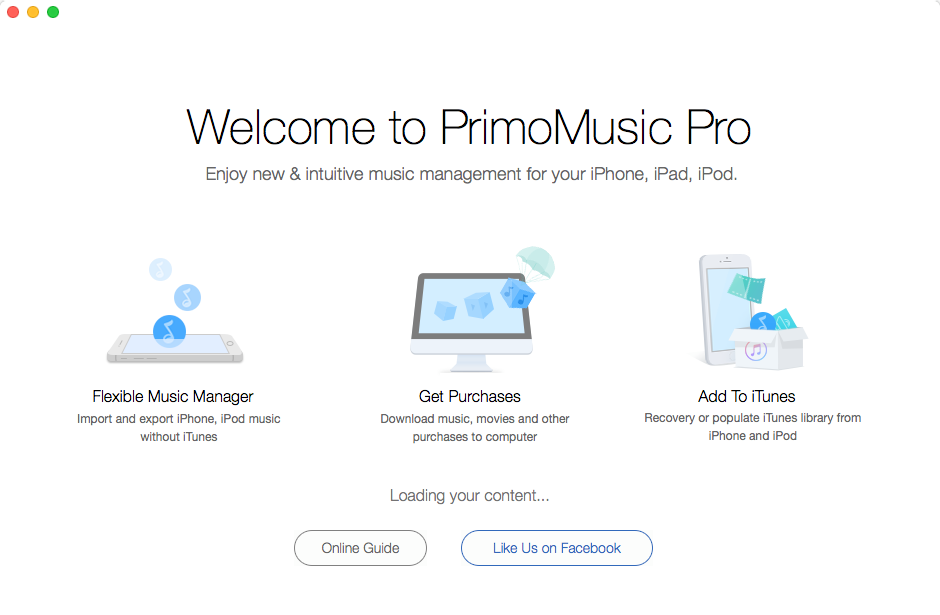
Copy Videos from iPhone to macOS Sierra – Step 1
Step 2. Export to Mac > click Video icon > select the videos you want to transfer > Export.
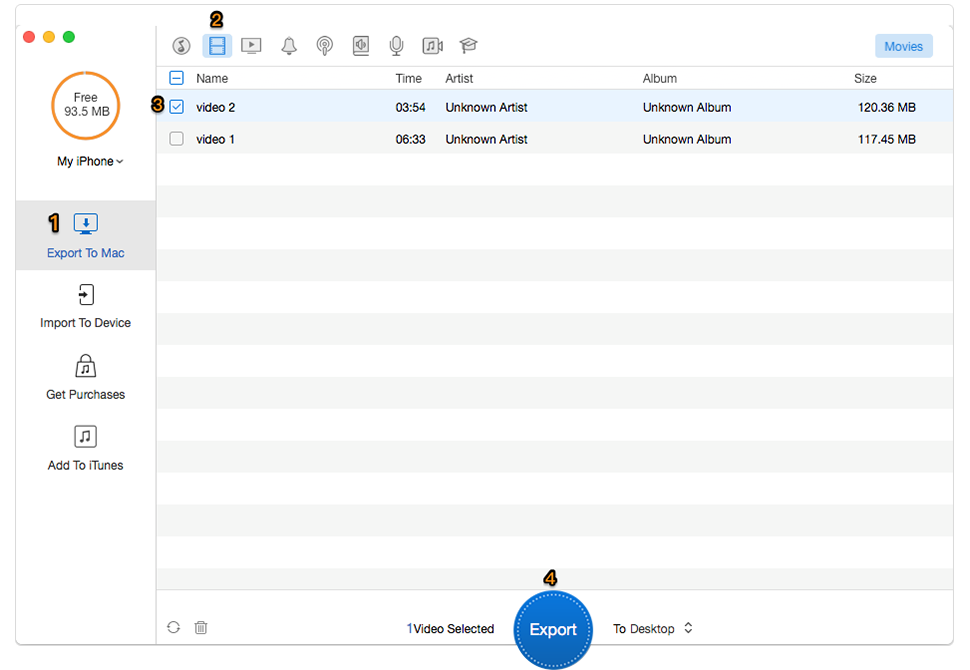
Move Videos from iPhone to macOS Sierra – Step 2
Step 3. After transferring, you can check the videos you moved in the output folder.
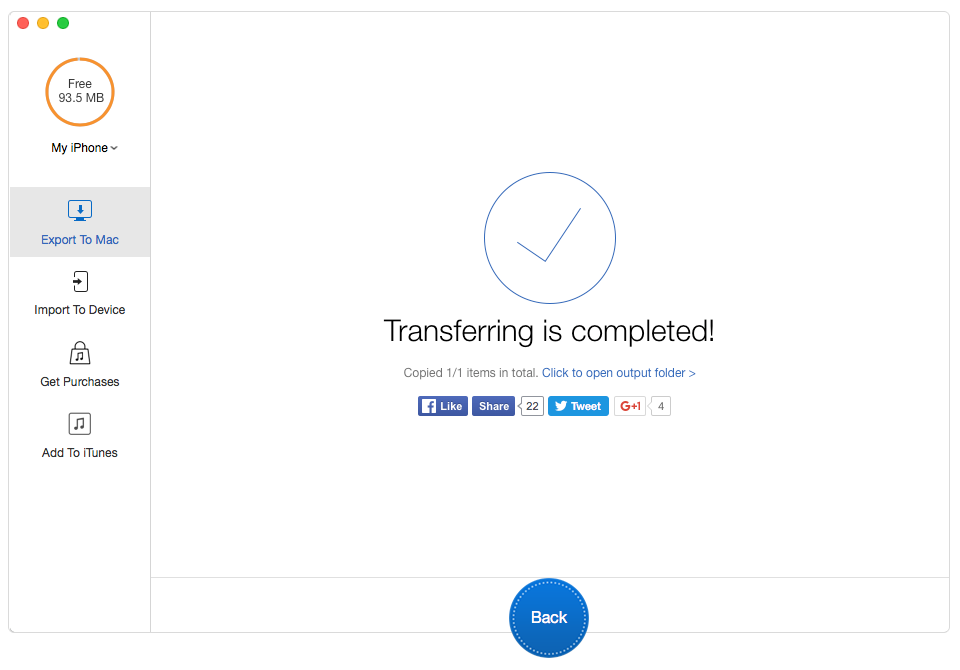
Transfer Videos from iPhone to macOS Sierra – Step 3

Designed to fit effortlessly into your iPhone music management
Download NowIt’s easy to draw the conclusion that PrimoMusic is a comprehensive iOS media transfer tool to help us better manage our videos like transfer videos from iPhone to macOS Sierra. Besides, it also supports rebuilding your iTunes library by adding music, movies, ringtones, TV shows and so on to iTunes library. Do not hesitate to join us and start a free trial >

Abby Member of @PrimoSync team, an optimistic Apple user, willing to share solutions about iOS related problems.