Are you finding a way to transfer music from Mac to iPhone? This article can provide an easy method to transfer music from Mac to your iPhone.

Don't have PrimoMusic? Download it now prior to reading this guide and it will save you quite a lot of time. Click Here to Free Download
It sounds great that you have already got a new iPhone, like the hottest one, iPhone 6S. Imagine that you are eager to use your new iPhone to listen to your favorite music but stored in Mac. In this situation, you need to transfer music from Mac to iPhone.
The common way to transfer music from Mac to iPhone is using iTunes. However, if you sync music with different computers frequently, the exiting music will be erased. The transfer speed may be very slow because running iTunes will eat up much storage of CPU. If you want to transfer music from Mac efficiently and without losing any data, we strongly recommend the easy-to-use and secure music manager, PrimoMusic.
Transferring music from Mac to iPhone with iTunes is a good choice. The following steps will help you to make it as easy as possible:
Step 1: Connect your new iPhone to Mac with the USB cable > Run and log in iTunes.
Step 2: Click iPhone icon > Click "Summary" > Cross out "Automatically sync when this iPhone is connected" > Tick "Manually manage music and videos" > Click "Apply".
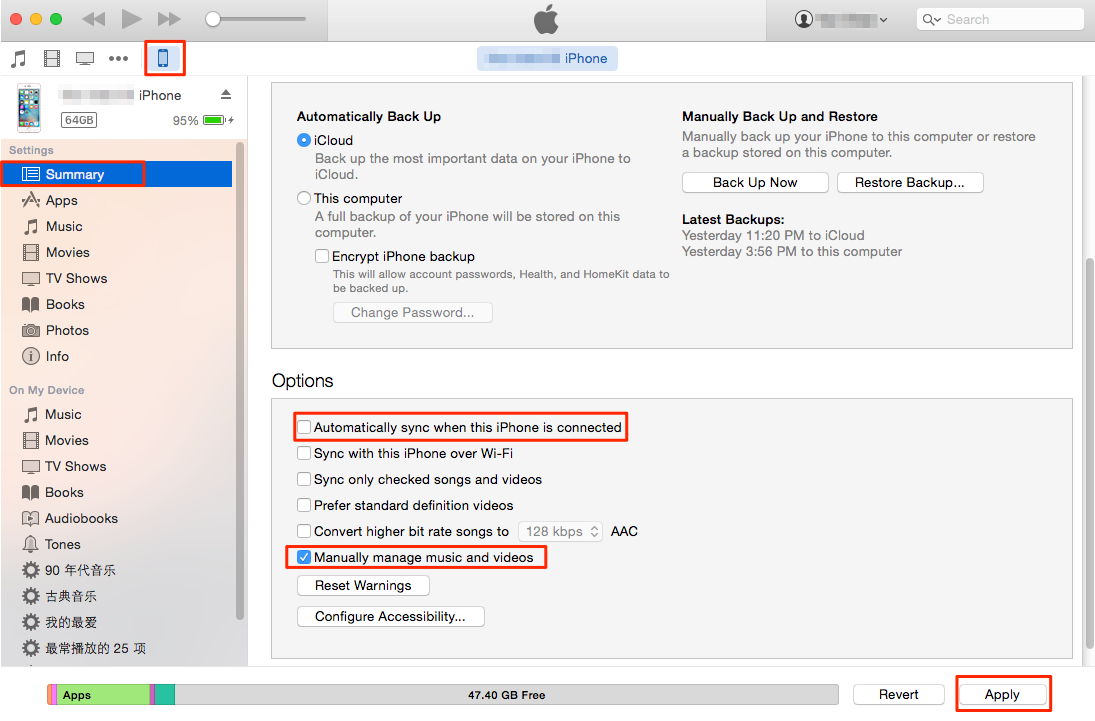
How to Transfer Music from Mac to iPhone with iTunes
Step 3: Click "File" > Click "Add File to Library". (If you have done this, you can skip it.)
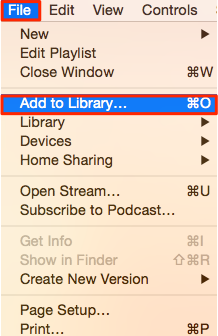
How to Transfer Music from Mac to iPhone with iTunes
Step 4: Click "Music" > Tick "Sync Music" and choose your favorite music you want to transfer to your iPhone > Click "Apply".
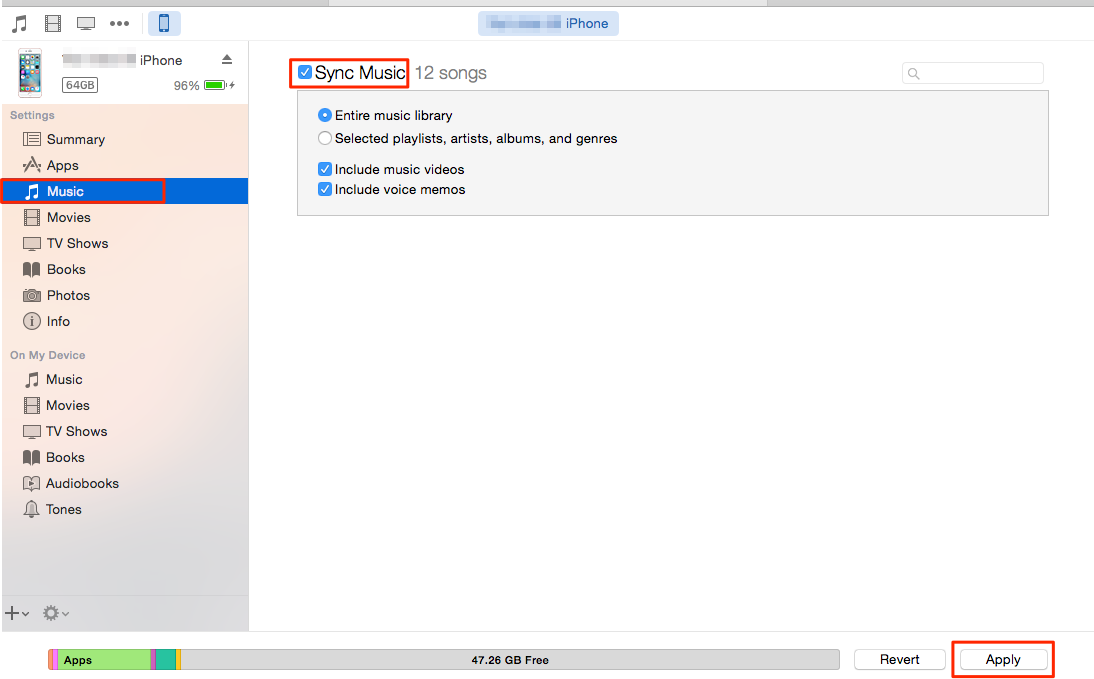
How to Transfer Music from Mac to iPhone with iTunes
If you do not want to run iTunes, you can try the professional music transfer, PrimoMusic. It can help you import music from Mac to your iPhone within few minutes and vice versa. You don't need to worry that the existing data will be wiped away.

Designed to fit effortlessly into your iPhone Music management
Download NowAt first, the most important thing is to download and install PrimoMusic on your Mac. Then just follow the steps below:
Step 1: Run PrimoMusic on your Mac > Connect your iPhone to your Mac with the USB cable.
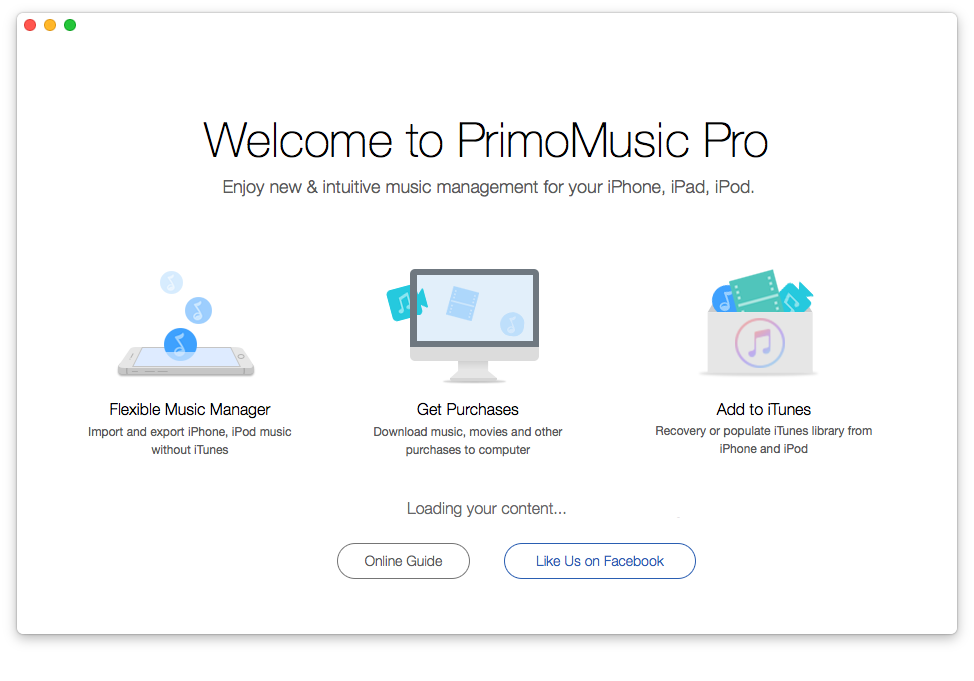
How to Transfer Music from Mac to iPhone without iTunes
Step 2: Click "Import to device" > Add your music files.
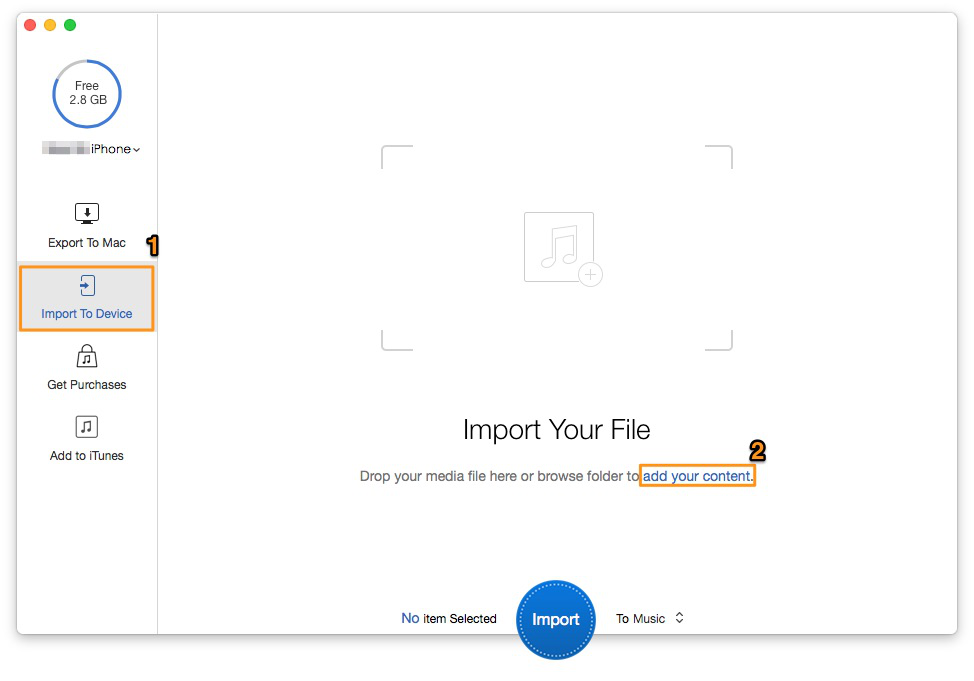
How to Transfer Music from Mac to iPhone without iTunes
Step 3: Choose the music you want to transfer > Click "Import" button to transfer music from Mac to your iPhone successfully.
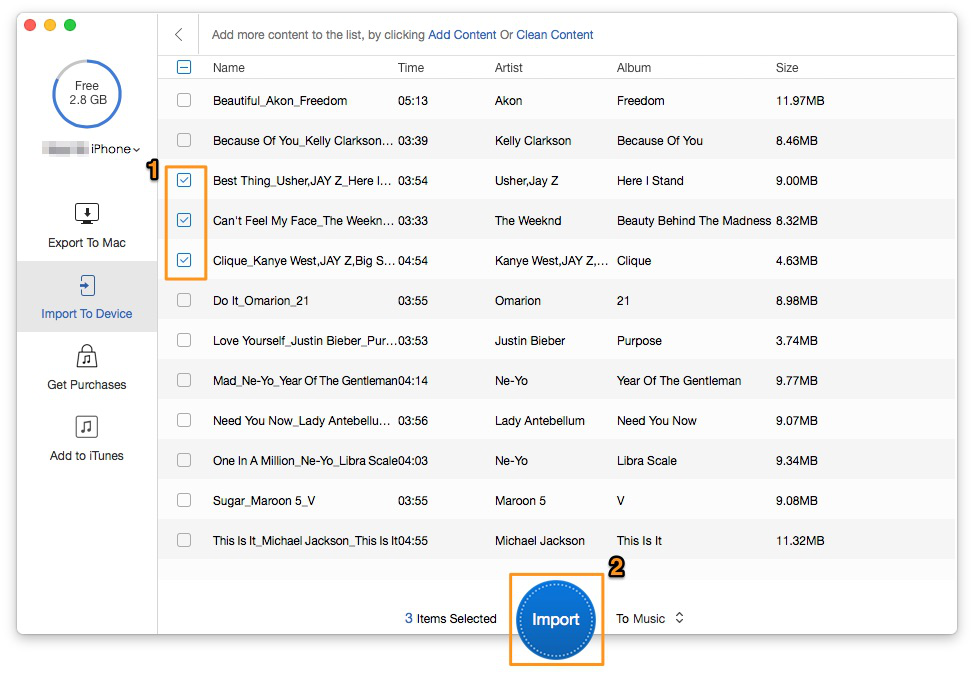
How to Transfer Music from Mac to iPhone without iTunes
Note: Just 3 clicks can transfer music from Mac to iPhone.
PrimoMusic overcomes the shortcoming of iTunes and has the powerful function of transferring music easily. And the transfer speed is very fast even you transfer a large quantity of music. Don't hesitate to try this easy-to-use music transfer, PrimoMusic.

Sissi A member of @PrimoSync team, love to go travelling and share some easy-to-follow tips about Apple related issues.