Looking for a way to recover deleted files from your iPhone to computer without time consuming? Here we will give you 3 solutions to help you out without hassles.

Don’t have Primo iPhone Data Recovery? Download it now prior to reading this guide and it will save you quite a lot of time. Click Here to Free Download
When try to upgrade or edit notes, contacts, photos, calendar on your iPhone, you may Tap on the Delete key carelessly, and you'll never find a Cancel key available. Because of this, you may be lost in the remorse and regret. However, one thing you may don’t know, the mistakenly deleted files are still on your iPhone but invisible.
You may Like: How to Recover Deleted Photos on iPhone 6S.
Therefore, all you need is to find out an all-powerful iPhone data recovery software, which can recover what you want from your iPhone with few steps. In this guide, it is highly recommended using Primo iPhone Data Recovery to recover the deleted files quickly. Besides, we also give you other 2 possible methods for your reference.
For most Apple users, iTunes is their universal assistant, which can help to play media contents, manage devices files, sync music with iPhone, backup iPhone or restore deleted files and so on. If you want to use iTunes to recover deleted files from your iPhone to computer, follow the detailed introduction bellow to figure it out.
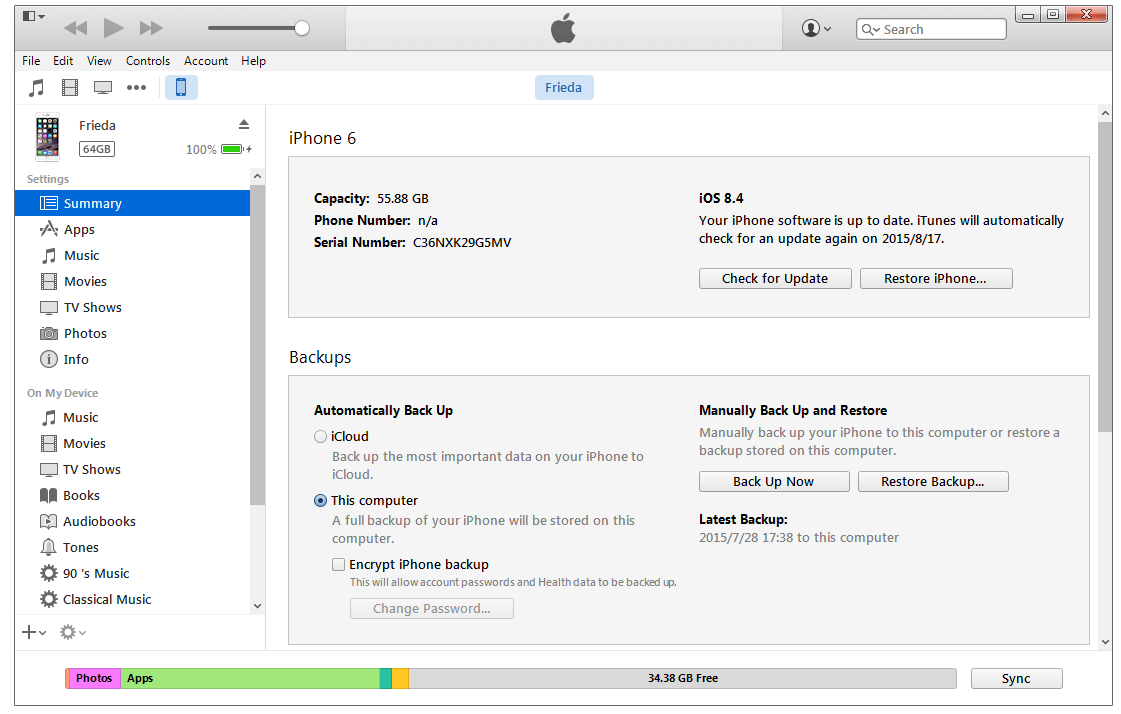
How to Recover Deleted Files from iPhone – iTunes
If you have ever backed up your files from iPhone to iCloud, you can login iCloud.com with your own Apple ID and then find the files you want to recover. After that, you can download them to your computer with ease.
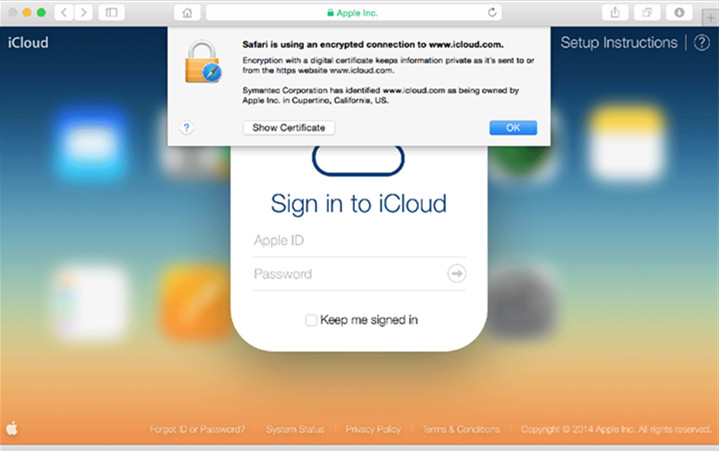
How to Recover Deleted Files from iPhone – iCloud.com
Note: With the help of 2 solutions above, you can recover deleted files from your iPhone to computer. But these will erase the original files, including photos, messages, contacts and more on your iPhone. What’s worse, the useless contents will also be recovered to your iPhone again. To do you a favor, the next part will show you how to recover the deleted files without troubles.

Don’t have Primo iPhone Data Recovery? Download it now prior to reading this guide and it will save you quite a lot of time. Click Here to Free Download
Built-in with the latest and advanced data recovery technologies, Primo iPhone Data Recovery is one of the most intelligent iPhone recovery software, which is devoted to solving any kinds of contents recovery in a safe & reliable way. When you deleted or get lost your important files by chance on your iPhone, the only thing you need to do is to download Primo iPhone Data Recovery and then check the following instruction about how to recover deleted files from iPhone.
Step 1. Download and open Primo iPhone Data Recovery > Connect your iPhone with your computer > Select and click Recover from your iPhone.
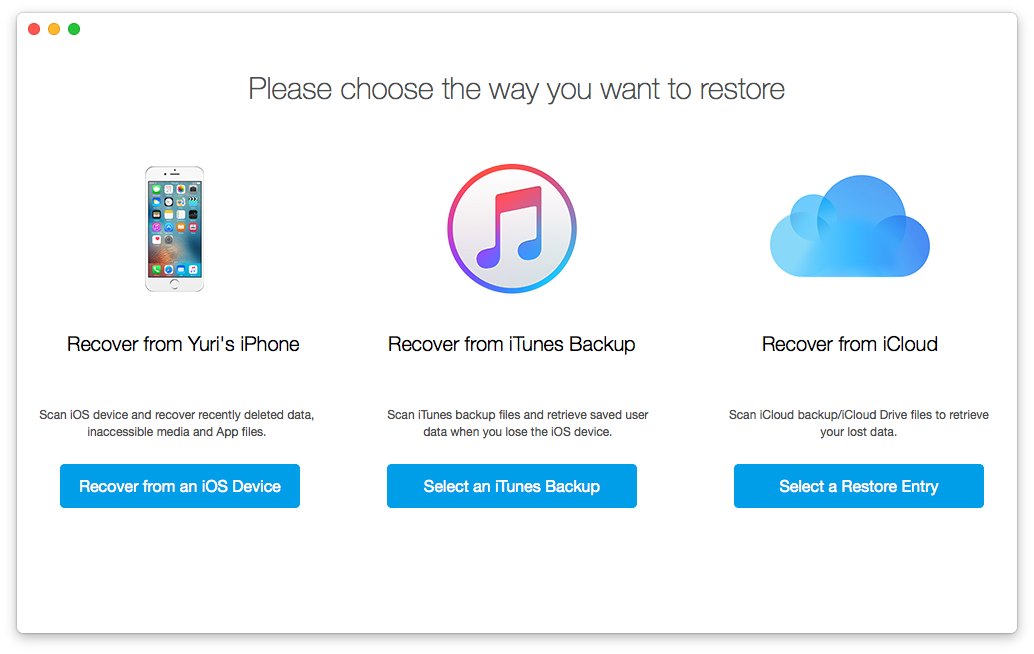
How to Recover Deleted Files Directly from iPhone – Step 1
Step 2. Select the types of files from your iPhone > Click Start Scan > Preview the deleted files in thumbnails > Click Recover to save them by downloading them to your computer.
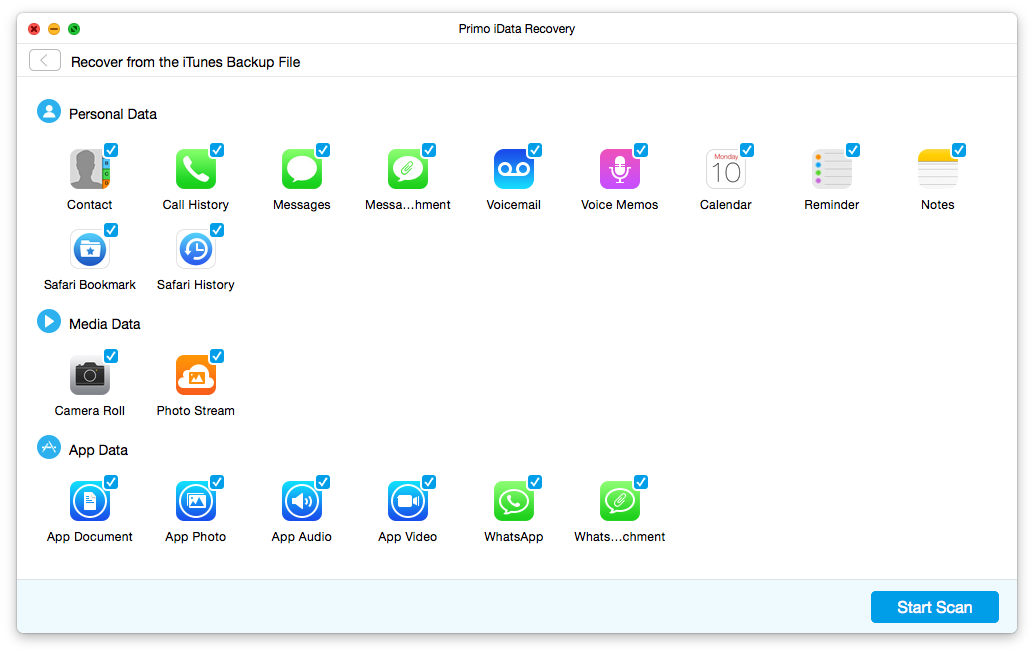
How to Recover Deleted Files Directly from iPhone – Step 2
Although there are 3 solutions to help you recover deleted files from your iPhone to computer, Primo iPhone Data Recovery is a trouble-free method to do this without data loss on your iPhone. With it, you can preview all types of files from your iPhone and selectively recover what you want to your computer with few minutes.

Yuri A young but experienced iPhone Pro Tip editor at @PrimoSync, also a hiking lover for couple years. Enthused by sharing daily tips on all Apple related topics.