Is it a possible way to put music on iPhone without iTunes? This guide will make it easy to help you solve the trouble.

Don't have PrimoMusic? Download it now prior to reading this guide and it will save you quite a lot of time. Click Here to Free Download
iPhone is one of leading brand mobile phones around the world, its instinctive performance and awesome appearance make it become one of the most eye gadgets. Although the popularity of iPhone is undeniable, one thing it holds back is its incompatibility with music, which means it is difficult to put non-purchased music on iPhone. Do you want an approach to get music on iPhone without the limits of music kinds by iTunes?
Don’t Miss: How to Transfer Music from iPhone to iPad
The first idea you may think is to use iTunes to transfer music from computer to iPhone, but you need to endure the troublesome shortcomings that you have no right to choose specific songs, or the existing songs on your iPhone will be wiped up. Well, what to do next? In this guide, you can try PrimoMusic to help you put music on iPhone without iTunes.
PrimoMusic is a flexible & comprehensive music transfer application, which can makes it easy to get music on iPhone without iTunes. With it, you can put any kinds of music (purchased and non-purchased music included) on iPhone without worrying about data loss. Download PrimoMusic at once, and you can experience its ability to put music on iPhone from any computer or Apple devices without a hassle.

Designed to fit effortlessly into your iPhone Music management
Download NowPrimoMusic keeps update regularly to support the latest computer operating system and iOS, now it’s completely compatible with Mac OS X El Capitan and the latest iOS 9.3. Simply download PrimoMusic on your computer, and then you can put music on your iPhone without iTunes in minutes.
Step 1. Connect your iPhone to Mac with a USB data > Open PrimoMusic on Mac.
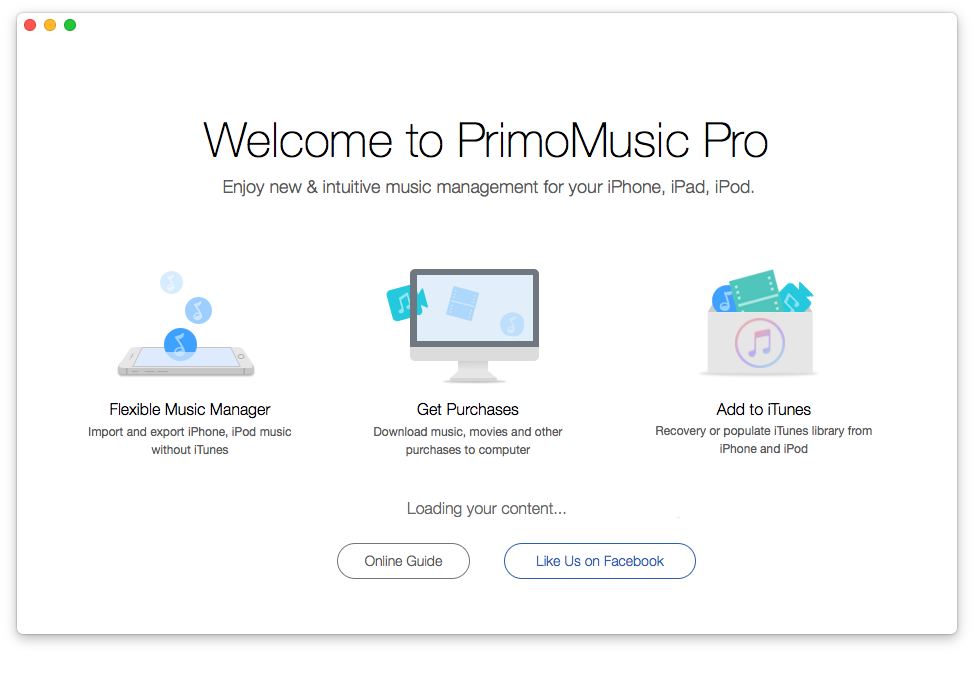
How to Put Music on iPhone without iTunes – Step 1
Step 2-1. Click Import to Devices on the left side > Drag-n-drop music files to interface.
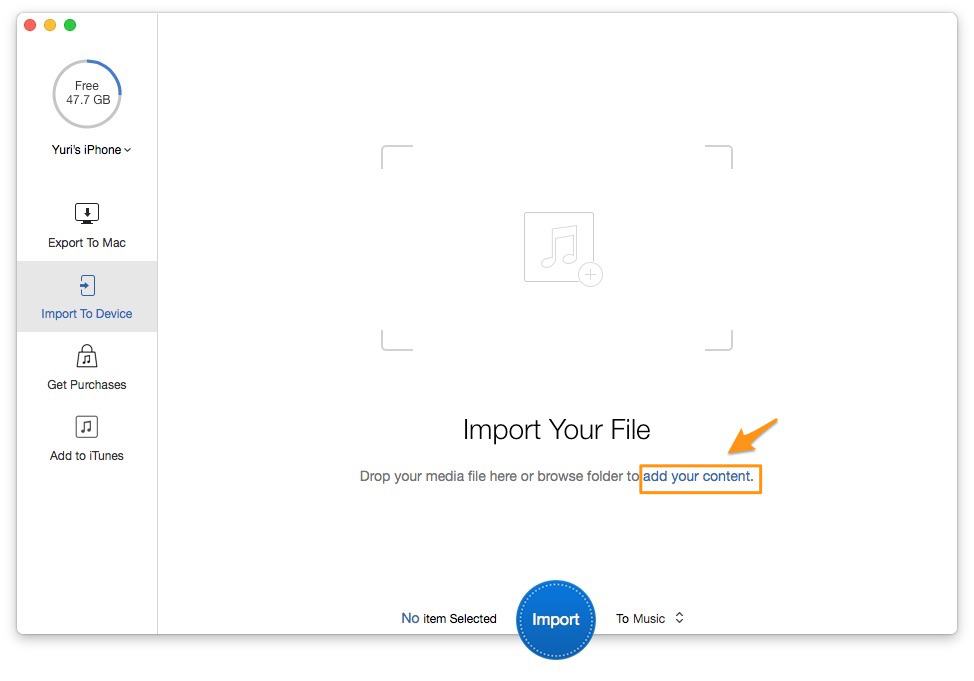
How to Put Music on iPhone without iTunes – Step 2-1
Step 2-2. Click Eye icon to check songs you want to transfer > Select music you like
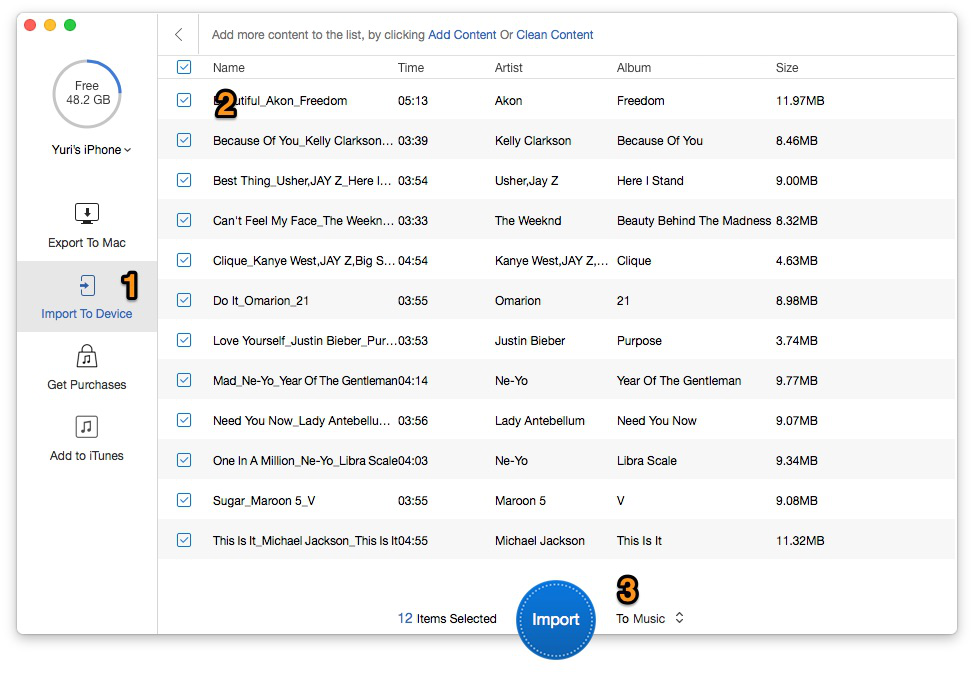
How to Put Music on iPhone without iTunes – Step 2-2
Step 3. Click Import button to get music on iPhone without iTunes.

How to Put Music on iPhone without iTunes – Step 3
From the above, you can put music on iPhone without launching iTunes. Besides getting music on iPhone, PrimoMusic is also capable of transferring playlists, songs, albums back to your computer from your iPhone, iPod and iPad. What’s more, you can rebuild your iTunes by moving music, movies, podcasts, audiobooks and other contents you want to transfer. Put shortly, PrimoMusic is what you have been waiting for.

Yuri A young but experienced iPhone Pro Tip editor at @PrimoSync, also a hiking lover for couple years. Enthused by sharing daily tips on all Apple related topics.