Don't know how to move your non-purchased music from iTunes to iPod without any data being erased? This guide will introduce a handy & easy-to-use method.

Don't have PrimoMusic? Download it now prior to reading this guide and it will save you quite a lot of time. Click Here to Free Download
As music lovers, you may like storing music on your computer from different channels, such as from your CDs or your families, and then play them on your iTunes usually. In order to enjoy music anywhere at any time, it sounds good to move these non-purchased songs from your iTunes to your iPod.
However, because iTunes will erase the original data on your iPod when syncing with your computer, you may be in the dilemma that you don't know how to move iTunes non-purchased music to your iPod. In this case, PrimoMusic will make it possible to do this.
You May Like: How to Transfer Music from iPod to Mac.
To move your non-purchased music from iTunes to your iPod, all you need is a robust & all-incisive iPod music transfer application – PrimoMusic. Download it at once, and then you can drag-n-drop all music files to the interface of PrimoMusic and select specific songs you want to transfer, finally you can import the selected or all songs to your iPod only one-click. After that, the records of playlists, music ratings and play count will be kept automatically on your iPod based on the information from your iTunes.

Designed to fit effortlessly into your iPhone Music management
Download NowAfter downloading PrimoMusic on your computer, you can get your non-purchased music from iTunes to your iPod by reading the specific steps to do this.
Step 1. Connect your iPod with your computer with a USB cable > Open PrimoMusic.
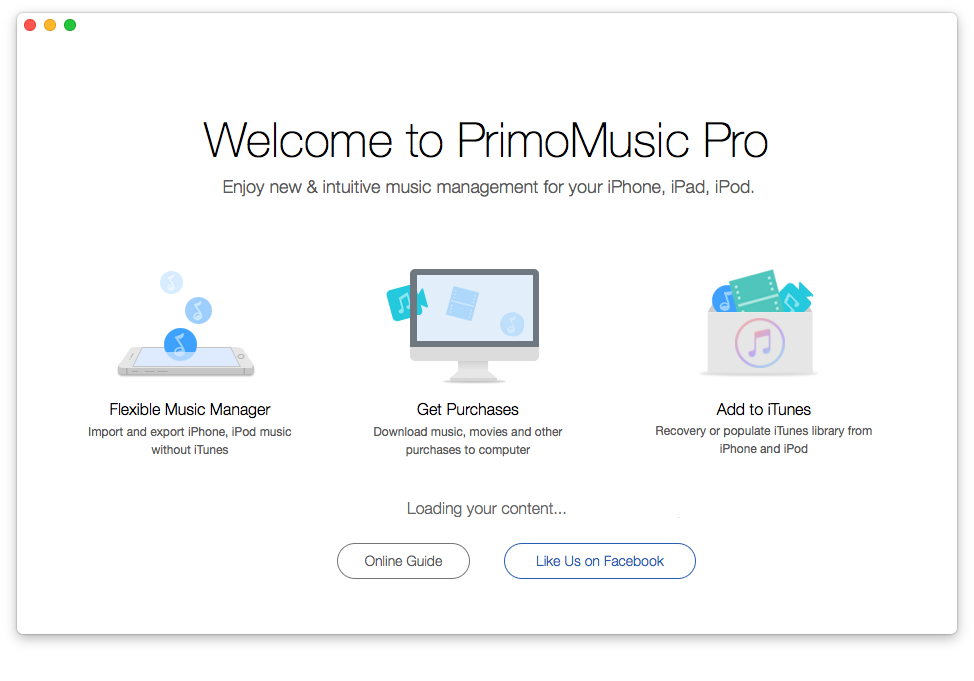
How to Move iTunes Non-purchased Music to iPod – Step 1
Step 2. Click "Import to Device" on the left side of PrimoMusic's interface > Drag-n-drop music files to the interface on PrimoMusic > Choose songs you want to transfer.
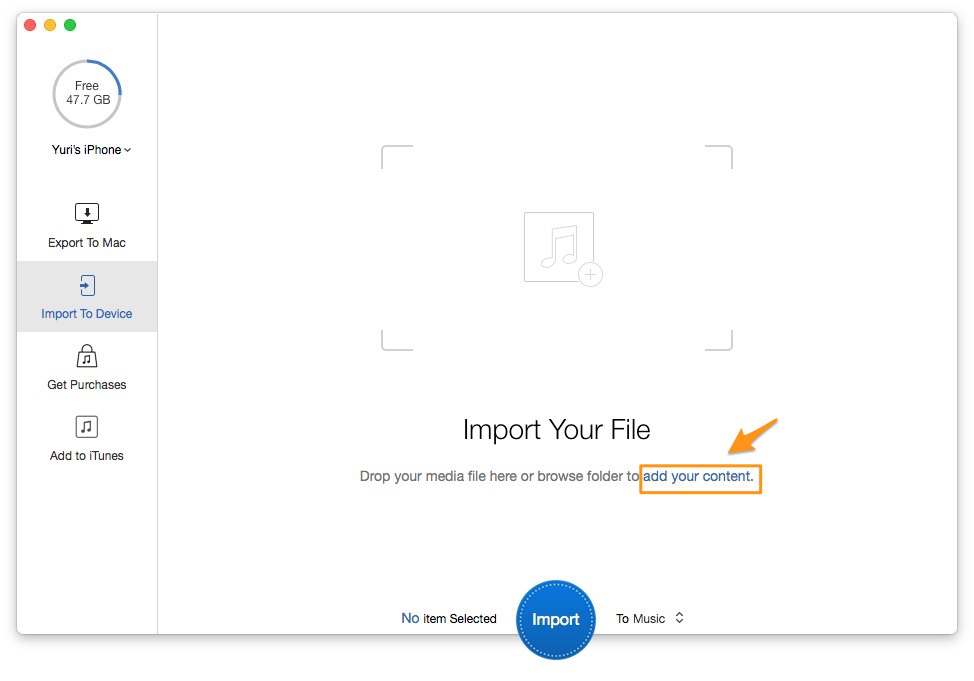
How to Move iTunes Non-purchased Music to iPod – Step 2-1
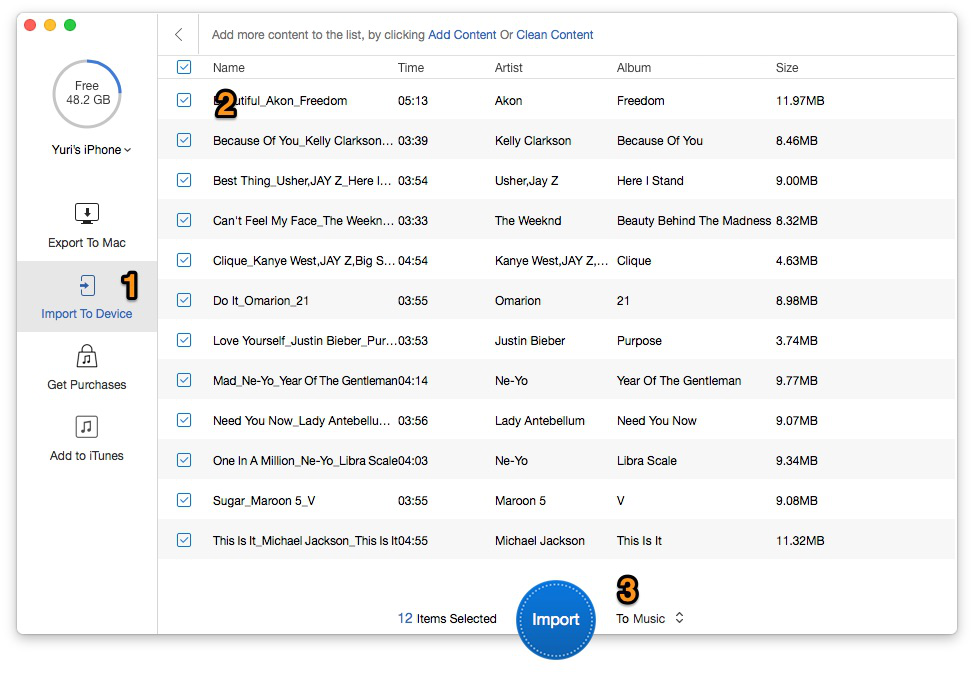
How to Move iTunes Non-purchased Music to iPod – Step 2-2
Step 3. Click "Import" to move music from iTunes to your iPod.
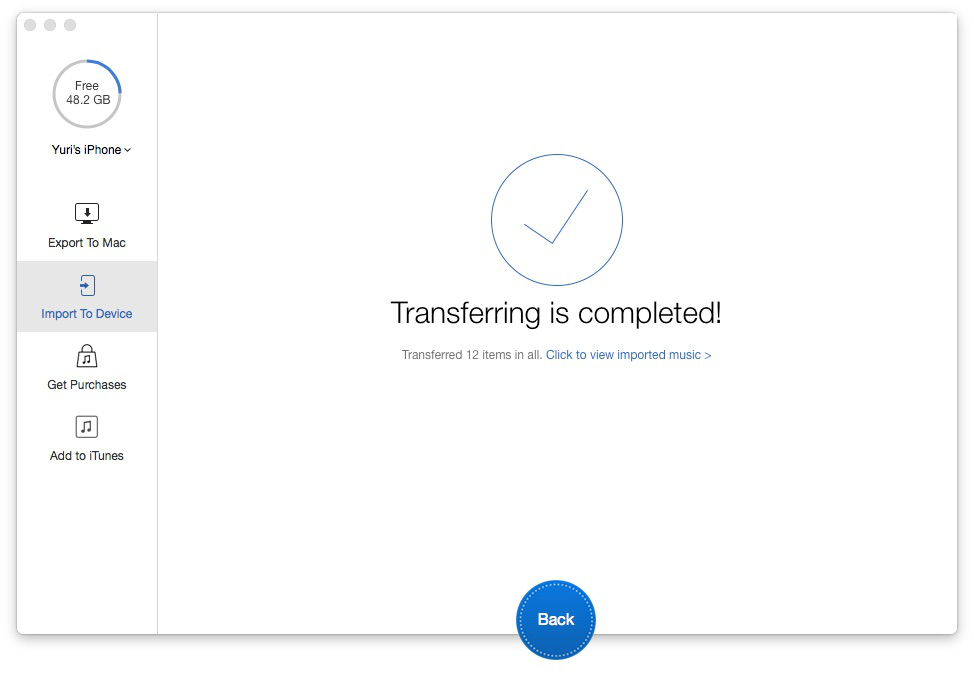
How to Move iTunes Non-purchased Music to iPod – Step 3
PrimoMusic is one of handy & comprehensive music transfer tools that you can transfer music, including purchased and non-purchased music between iOS devices (iPhone/iPad/iPod) and computer. With it, you never worry about previous data on your devices getting lost when importing computer music to your iPod, and you can transfer music you like from your iPod to your iTunes in a straightforward way.

Yuri A young but experienced iPhone Pro Tip editor at @PrimoSync, also a hiking lover for couple years. Enthused by sharing daily tips on all Apple related topics.