Looking for a way to restore the deleted WhatsApp messages backup on your iPhone or iPad with ease? Check this guide to get an all-around method to help you out.

Don't have iPhone Data Recovery? Download it now prior to reading this guide and it will save you quite a lot of time. Click here to download it.
WhatsApp application has become one the hottest mobile apps and there are about 1 billion active users in the world. Most Apple users believe that WhatsApp is the best & top way to share photos, videos and chatting with friends or families. With the feature of s free haring, over 700 million photos and 100 million videos are shared daily through this app!
Related Guide: How to Recover Deleted Pictures from iPhone.
However, with so many users rely on WhatsApp application, there are also some problems happen usually, like WhatsApp backup issues, deleted/lost WhatsApp messages recovery and so on. As we have offered solutions to backup WhatsApp on your iPhone in the former guide, here we will continue to introduce how to restore the WhatsApp backup messages on iPhone/iPad without troubles.
When you lost or delete the messages from WhatsApp on your iPhone/iPad unexpectedly, you need an all-powerful & comprehensive iOS data recovery to make it. Here you just try Primo iPhone Data Recovery, and you will have a comfortable experience. Why?
The instinctive feature of Primo iPhone Data Recovery is that it has two user-friendly paths: iCloud Backup and iCloud Drieve for you, and you can choose the right one to restore messages backup on your iPhone/iPad. Here we list iCloud backup as an example, and the deleted steps are as follows:
Step 1. Download and install Primo iPhone Data Recovery to computer > Launch it > Choose Recover from iCloud > Click Next.
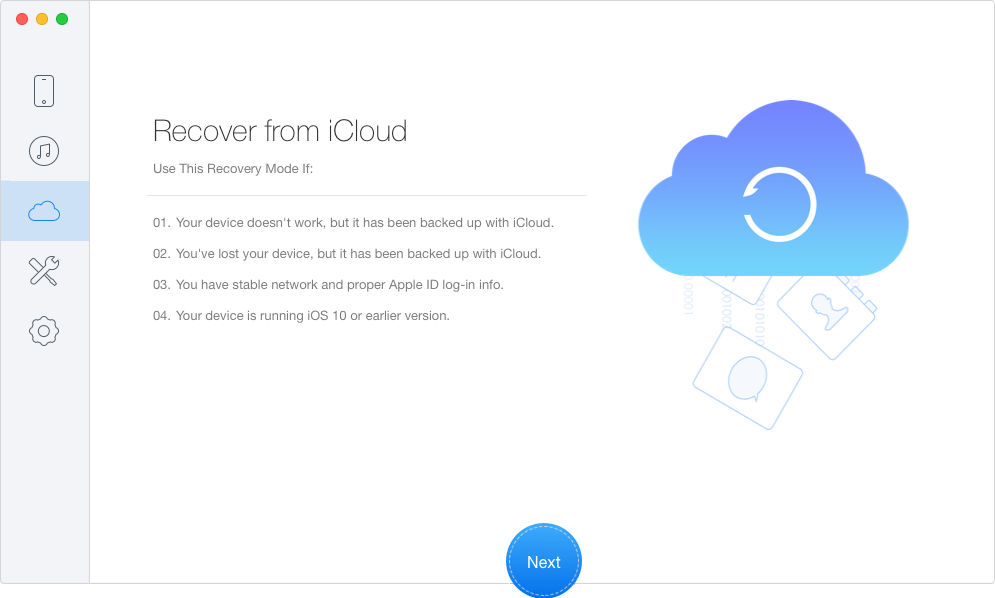
How to Restore Text Messages from iCloud Backup – Step 1
Step 2. Sign in iCloud with your Apple ID and password > Select one backup from the list and download it > Click Next.
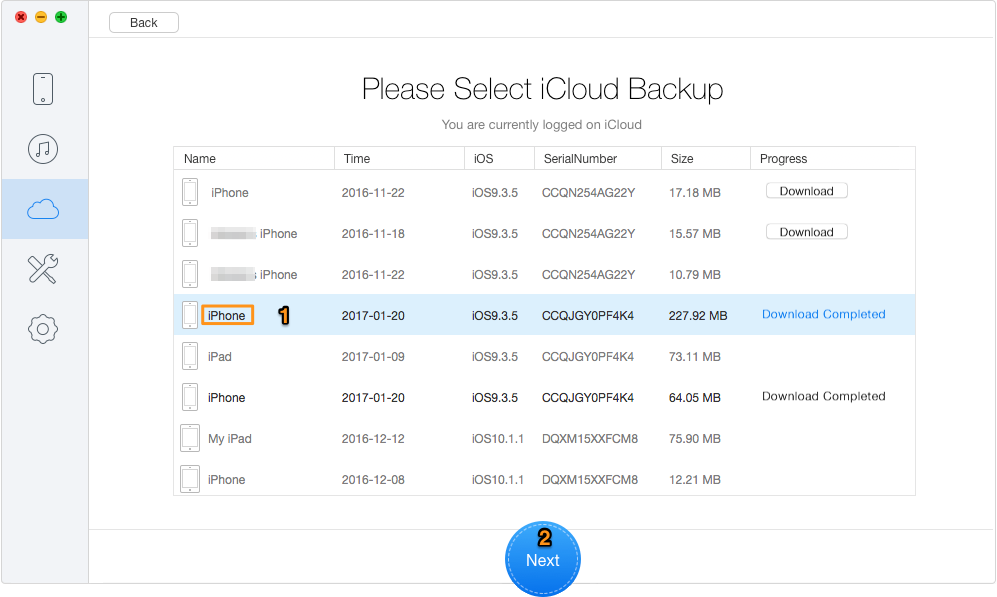
How to Restore WhatsApp Messages from iCloud Backup – Step 2
Step 3. Select WhatsApp & WhatsApp Attachment > Click Recover.
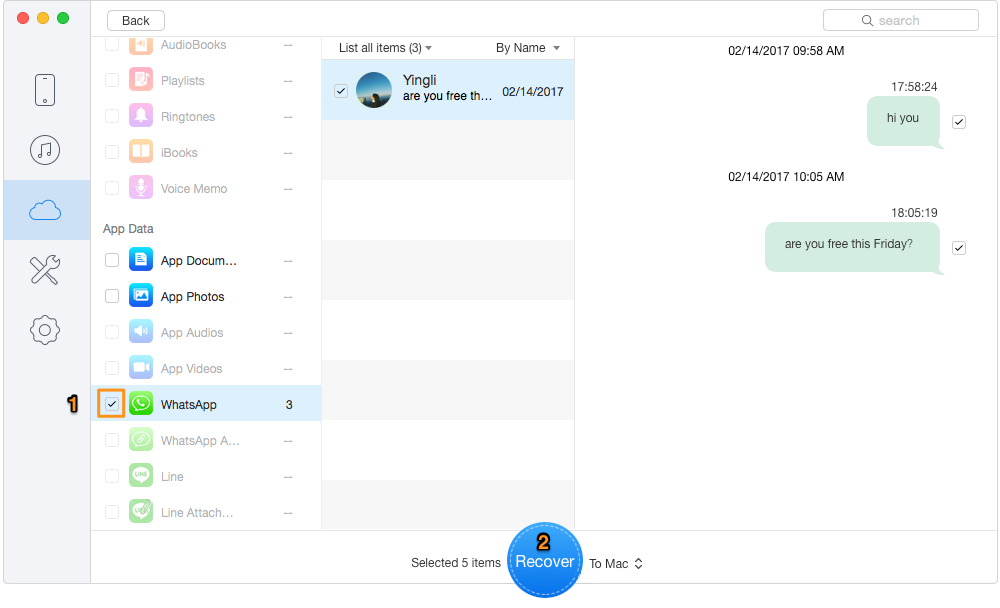
How to Restore WhatsApp Messages from iCloud Backup – Step 3
Just like recovering from iCloud backup, Primo iPhone Data Recovery can also let you recover WhatsApp messages from iTunes backup without hassles. Follow the guide bellow to complete this with few steps.
Step 1. Launch Primo iPhone Data Recovery > Choose Recover from iTunes > Click Next to continue.
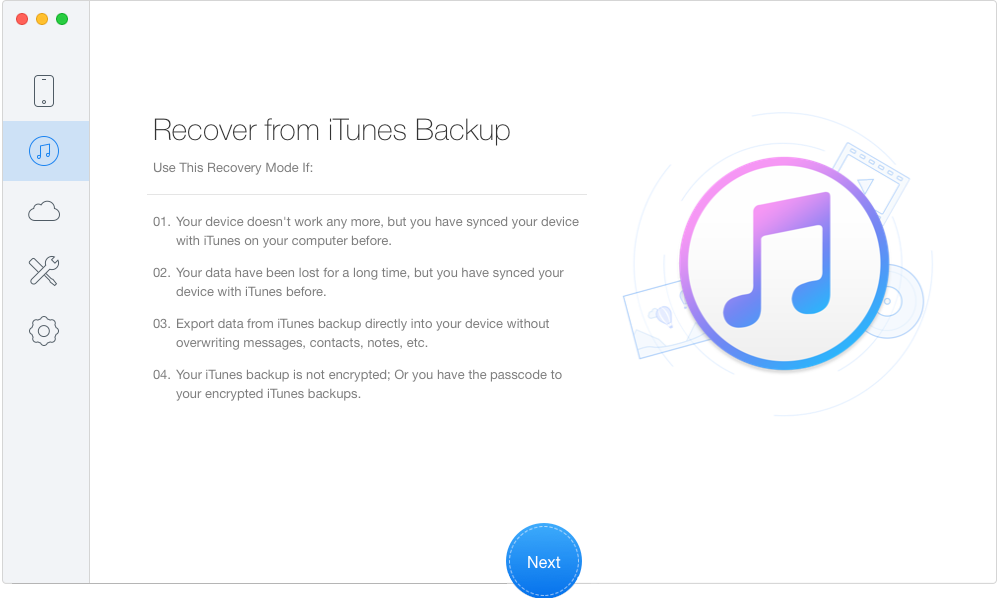
How to Restore WhatsApp Messages from iTunes Backup – Step 1
Step 2. Select one iTunes backup from the list > Click Next.
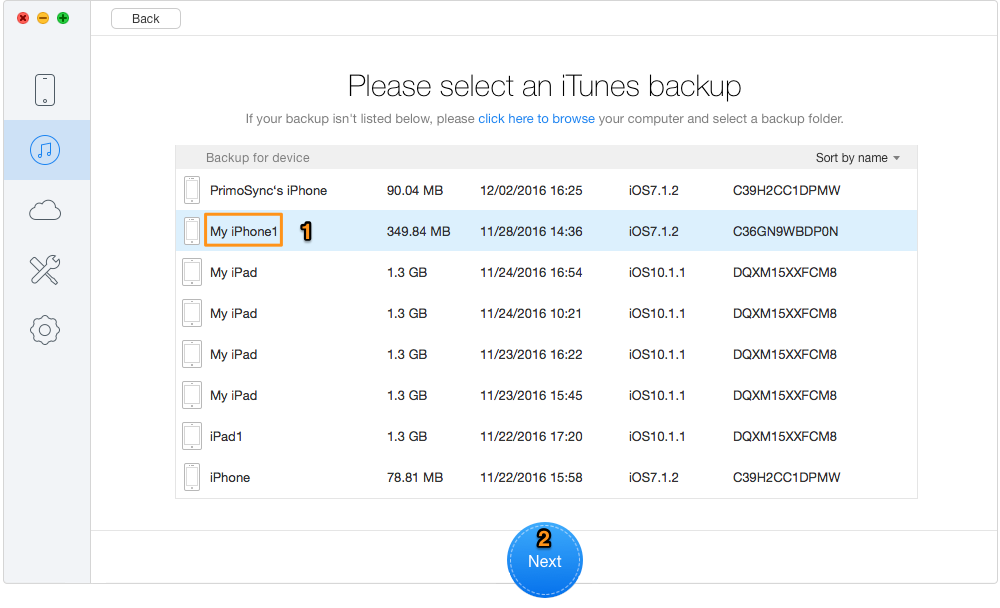
How to Restore WhatsApp Messages from iTunes Backup – Step 2
Step 3. Select WhatsApp & WhatsApp Attachment > Click Recover.
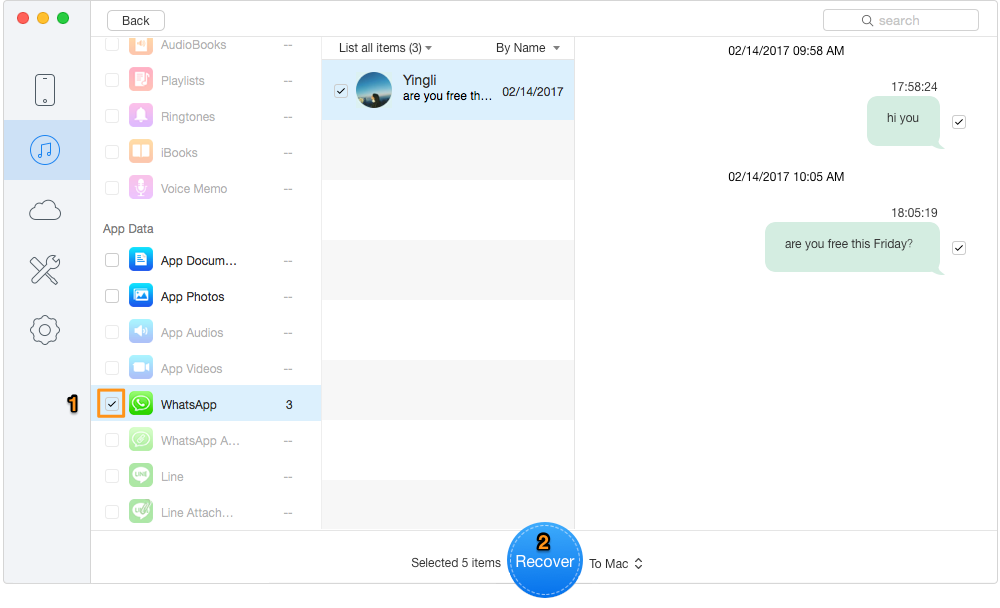
How to Restore WhatsApp Messages from iTunes Backup – Step 3

Designed to fit effortlessly into your iPhone data recovery.
Download NowWith the help of Primo iPhone Data Recovery, you can selectively recover the deleted/lost WhatsApp messages with few steps and never worry about the existing data loss on your devices. With it, you can recover data you want from any devices without any hassles. Besides, we also offer the related guides about iDevices Data Recovery bellow and hopefully they can help you!

Yuri A young but experienced iPhone Pro Tip editor at @PrimoSync, also a hiking lover for couple years. Enthused by sharing daily tips on all Apple related topics.