After updating to iOS 11 and find that photos missing from Camera Roll on iPhone? Read this guide to get back the disappeared photos from iPhone Camera Roll.

Primo iPhone Data Recovery is able to recover disappeared photos from iPhone Camera Roll. Why not download it to have a try now.
“All my pictures from camera roll disappeared! I had thousands of pictures on my camera roll and they all of a sudden disappeared! According to my storage there's still pictures on my phone but my camera roll is empty.”
In the Apple Support Communities, we find this question and there are 308 users who report that they have the same question. You may also meet this issue after updating to new iOS 11, and in this guide, we will show you some potential fixes to solve the iPhone photos disappeared from Camera Roll issue.
Also Read: Top 20 + iOS 11 Update Issues You May Meet >
Just perform a simple restart of your iPhone and check if the missing photos in Camera Roll get back or not. Generally, a simple restart can fix many minor bugs.
Go to Settings > iCloud and check if you’ve logged into the correct iCloud account you need. Or you can just log out iCloud and log in again to check if the disappeared Camera Roll photos are here or not.
If you’ve enabled iCloud Photo Library on your iPhone, the Camera Roll album will be replace by “All Photos” album. If you are searching for the “Camera Roll” album, you just need to turn off iCloud Photo Library in Settings > Photos & Camera > Turn Off iCloud Photo Library.
If you want to find the specific photos stored in iPhone Camera Roll, you can also just logo into icloud.com and check if the photos are stored in iCloud Photo Library. If yes, just turn on iCloud Photo Library on your iPhone to sync the photos to iPhone from iCloud.
If the photos in Camera Roll are accidently deleted, they should be stored in the Recently Deleted album for 30 days. Just open the Recently Deleted album to check if the missing Camera Roll photos are here or not. You can choose them and tap on Recover to get them back to Camera Roll.
If the disappeared photos in iPhone Camera Roll are not found with the above tips, you can try next part. We will show you an iOS data recovery to find and recover missing photos from iPhone Camera Roll no matter you have backup or not.
Primo iPhone Data Recovery, a competent iOS data recovery is able to get back the disappeared photos from iPhone Camera Roll after iOS 11 Update. Check its main features and then follow the steps to try it.
Step 1. Download Primo iPhone Data Recovery on your computer (PC or Mac). Run it and connect with your iPhone.
Step 2. Click Next to start scan your iPhone.
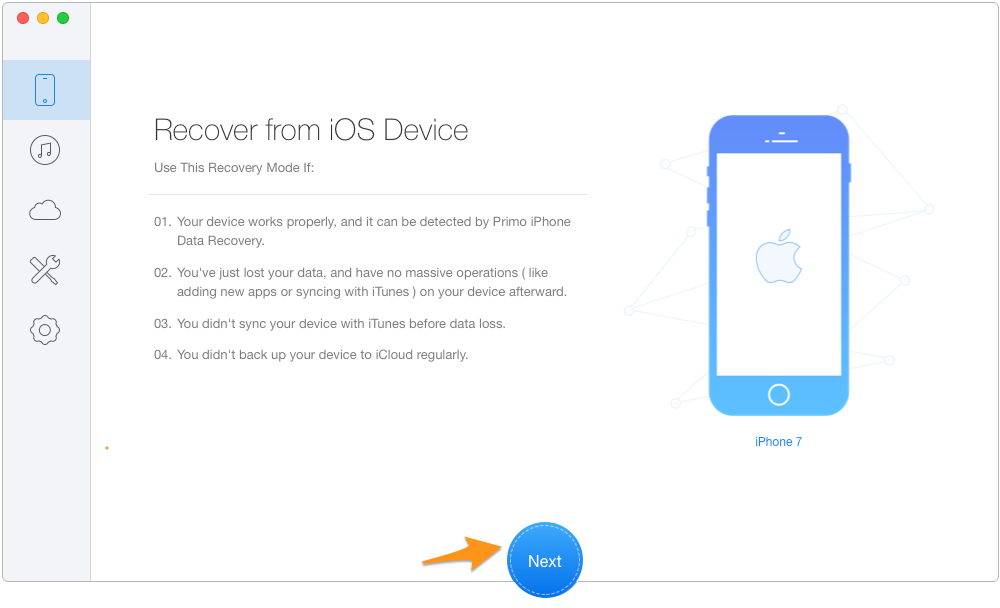
Recover Disappeared Photos from iPhone Camera Roll after iOS 11 Update
Step 3. When the scan is finished you can choose Photos to find the missing photos in iPhone Camera Roll, and click the Recover button to retrieve them.
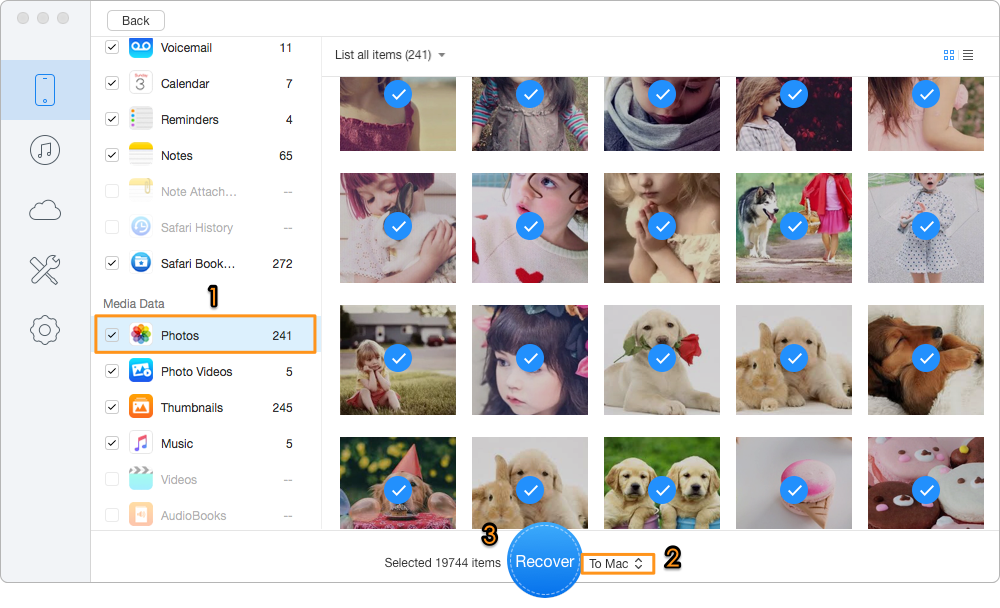
Recover Disappeared Photos from iPhone Camera Roll after iOS 11 Update
If photos in Camera Roll disappeared or missing from iPhone after iOS 11 update, you can try the above tips. And it’s recommended to try Primo iPhone Data Recovery to find and recover the disappeared photos from iPhone Camera Roll even without backup.

Fiona Wang Member of @PrimoSync team as well as an Apple fan, love to help more users solve various types of Apple related issues by writing iOS-how-to tutorials.