Are you in the situation in which iPhone contacts can’t sync with iCloud? The post about how to fix iCloud contacts not syncing may help you out.

Primo iPhone Data Recovery is a multi-functional iOS data recovery application, allowing you to download iCloud contacts to computer. Download the tool to have a try.
We use iCloud to sync iPhone contacts so that we can easily access all the contact info across all devices. But sometimes iCloud contacts may do not sync as we expect. A user report when she adds a contact on iPhone, it doesn’t sync to iCloud, so she can’t check it on Mac. But when she adds a contact on Mac or on iCloud’s website, it syncs fine everywhere. If your iPhone contacts fail to sync with iCloud as well, here are some measures to help you fix the iCloud not syncing contacts problem.
Make sure your Wi-Fi/cellular network is OK. If contacts aren't syncing even if the Internet connection is all right, try resetting the network on your iPhone. To do this, go to Settings > General > Reset > Reset Network Settings.
On your iPhone, go to Settings > [your name] > iCloud. For iOS 10.2 and earlier users, go to Settings > iCloud > Turn Contacts off > Keep on My iPhone > Restart iPhone > Turn on Contacts syncing again > Tap on Merge.
If you add more than accounts for contacts, set iCloud as your default account. On your iPhone, go to Settings > Contacts > Default Account > iCloud.
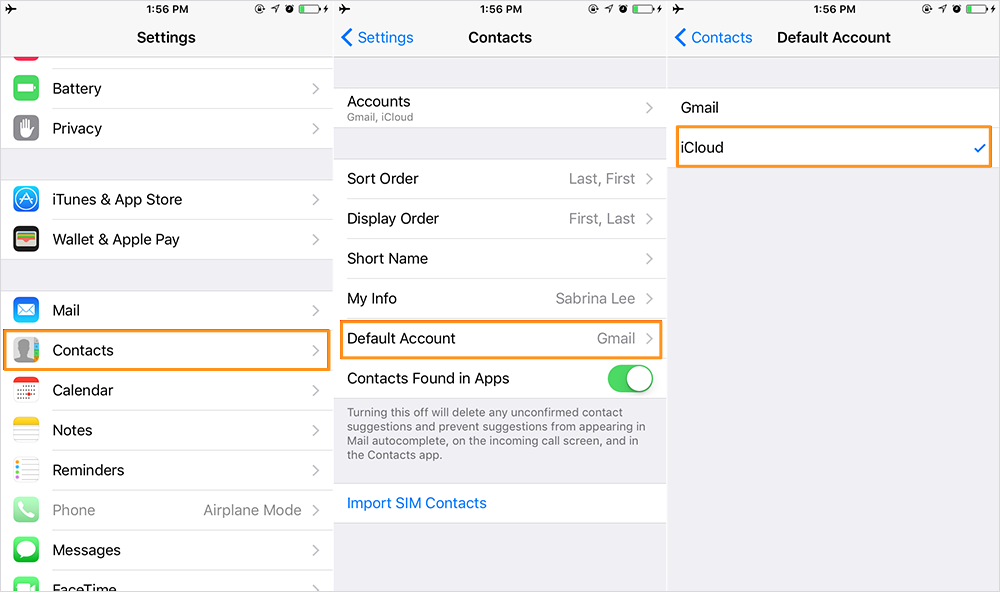
Fix iCloud Contacts Not Syncing – Set iCloud as Default Account
Go to Settings > [your name] > Tap Sign Out at the bottom of Apple ID screen. For iOS 10.2 or earlier users, go to Settings > iCloud to sign out iCloud account. Then restart your iPhone and sign in back.
Maybe you have the need to make a single local backup for contacts from your iCloud. If so, you ought to download contacts from iCloud at first. Primo iPhone Data Recovery is a perfect helper.
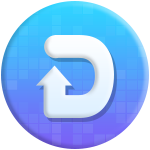
Designed to fit effortlessly into your iPhone data recovery.
Download NowPrimo iPhone Data Recovery enables you to access and view iCloud backup. From your iCloud backup, you can extract and download contacts you need to computer to make an extra backup. Firstly, get Primo iPhone Data Recovery downloaded to your computer.
Step 1. Launch it and choose Recover from iCloud Backup on the main screen. Click Next.
Step 2. Sign in with your Apple ID. Select an iCloud backup from the list and download it. Click Next.
Step 3. Preview all the files in your iCloud backup. Select all the contacts that you need to make a local backup and click Recover.
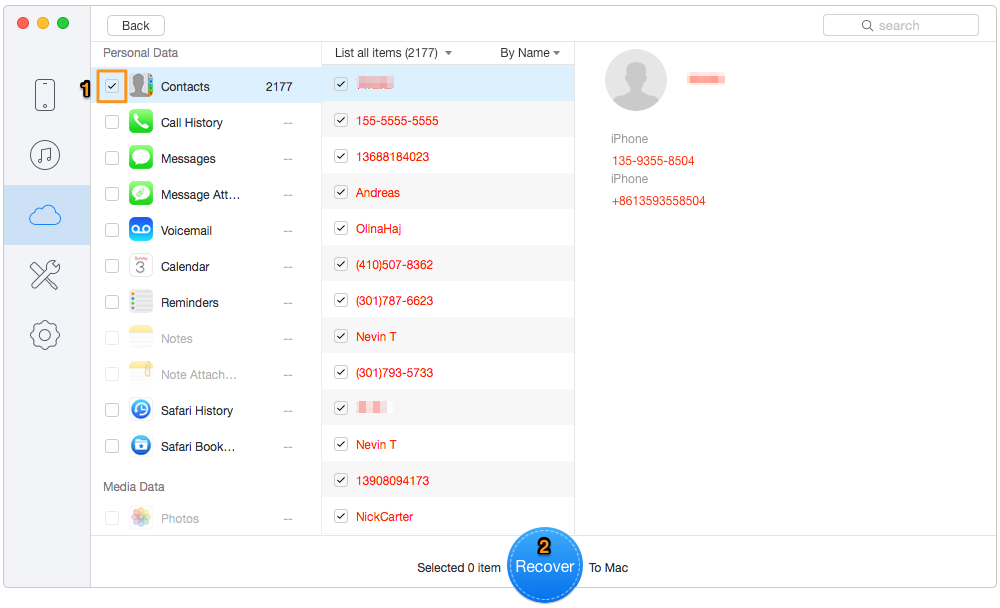
How to Download Contacts from iCloud
If mistakenly you delete a contact from iPhone, you can get it back from iCloud backup right to your iPhone with Primo iPhone Data Recovery. No previous data on iPhone will be wiped away. Besides, with the tool, you can also recover deleted contacts from iTunes backup or from iPhone directly. Just download it to have a try now >>

Lydia Member of @PrimoSync team, an optimistic Apple user, willing to share solutions about iOS related problems.