Needing a reliable way to get back the deleted text messages from your new Samsung Galaxy S8/S8+? Here we’ll tell you how to retrieve deleted messages from Galaxy S8/S8 within 3 steps.

As a FREE and fabulous Android data recovery tool, Primo Android Data Recovery can help you recover deleted messages from Galaxy S8 easily. Just download it now to have a free try.
It’s said that the latest Samsung Galaxy S8 and S8+ have amazed users with its stunning display, removed boundaries, camera with 12MP Dual Pixel sensor, face recognition, faster performance, and etc. Among them there is a new feature called Smart Switch, which means that you can easily transfer your memories like contacts, messages, calendars and more from old phone to your new Galaxy S8/S8+.
Have you met the problem of deleting some vital messages from Samsung Galaxy S8 during the transferring process? There are more than 1,000 users complaining this issue and wondering how to recover these deleted messages from Galaxy S8 easily. For this purpose Primo Android Data Recovery is recommended to help you retrieve these deleted messages on Samsung Galaxy S8/S8+ within 3 steps.
Can’t Miss: Top 6 Android Data Recovery Software Reviews >>
Primo Android Data Recovery offers a FREE and trouble-free way to help you recover deleted Android files from smartphones. Check some main features below:
1. Supports recovering deleted text messages from Samsung Galaxy S8/S8+ within 3 steps, making it super easy to get back deleted messages on Galaxy S8 and S8+.
2. Offers a deep scanning on your Galaxy S8 phones, and ensure a high recovery rate to retrieve all you deleted messages from Galaxy S8 phones.
3. Allows browsing and selecting the deleted text messages before recovering, which means you can only restore the deleted messages you want.
4. Compatible with common Android phones like HTC, LG, Sony, HUAWEI, Google Nexus, Motorola, Lenovo and etc.

Designed to fit effortlessly into your Android data recovery.
Download NowStep 1. Download and install Primo Android Data Recovery to your computer and connect your Galaxy S8 to it. Then follow the simple instructions to install a USB driver to your S8 phone.

How to Recover Deleted Messages from Galaxy S8 – Step 1
Step 2. Check the Messages box and click Next to start scanning.
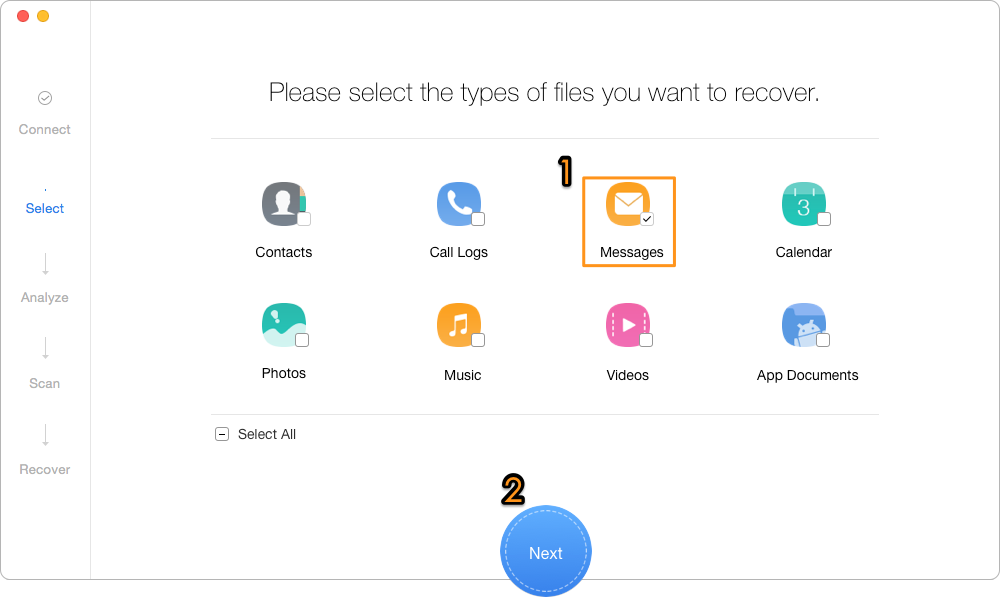
How to Recover Deleted Messages from Galaxy S8 Easily – Step 2
Step 3. If your Android phone has been rooted, this tool will perform a deep scanning on your Galaxy S8 and then you can select the lost messages and click Recover. If not, root your phone first and then finish the recovery step by step.
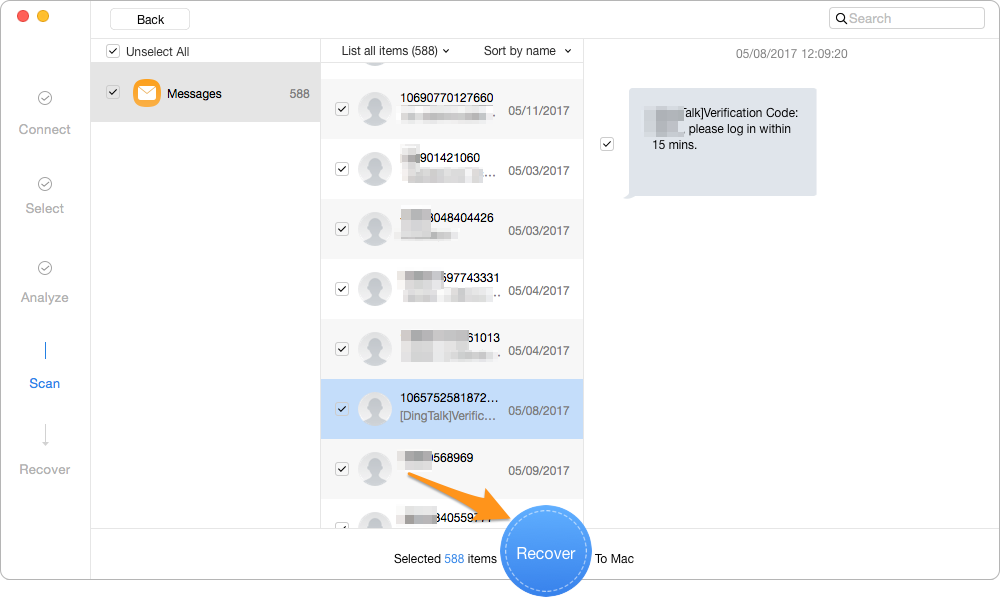
How to Recover Deleted Messages from Galaxy S8 Quickly – Step 3
Also Read: How to Recover Lost iOS Data After iOS 11 Update >>
Moreover, Primo Android Data Recovery is also able to recover other Android files like photos, contacts, videos, music, App document, call logs, calendars and so on. Why not just get it to your computer and give it a try?

Abby Member of @PrimoSync team, an optimistic Apple user, willing to share solutions about iOS related problems.