Don't know how to import music from iPhone to PC freely? We will offer you an simple & convenient way to do this.

Don't have PrimoMusic? Download it now prior to reading this guide and it will save you quite a lot of time. Click Here to Free Download
It is quite simple to import your music from your computer to iPhone via iTunes. While it is claimed that iTunes is a multifunctional software app, this doesn't seem to be the case when it comes to importing/getting music from iPhone to PC. That's because iTunes cannot support to do this for media copyright issues.
In this case, you may need the help of iTunes alternative, which can help you import/get music from iPhone to PC. However, it is terrible to decide which one is effective among tiers of passible iTunes alternatives. We have introduced a quick way to download music from laptop to iPhone in our previous guide, and here it is highly recommended you try PrimoMusic to fix your problem.
Importing music from your iPhone to PC is a simple job for PrimoMusic since it can do this only a few steps. Without the limitation of selecting specific songs on iTunes, you can freely choose music from Songs, Playlists and Albums via PrimoMusic. And then it allows transferring music you selected to PC only one-click. With PrimoMusic, you will find out that your playlists, music ratings and playing counts from iPhone are still kept on your PC after completing music transfer.

Designed to fit effortlessly into your iPhone iPod music management
Download NowWant to have a quick experience of importing music from iPhone to PC? Download and install PrimoMusic at once, the following introduction will help you complete the process of transferring music only three easy steps.
Step 1. Connect your iPhone to Mac with a USA data > Open PrimoMusic on PC.
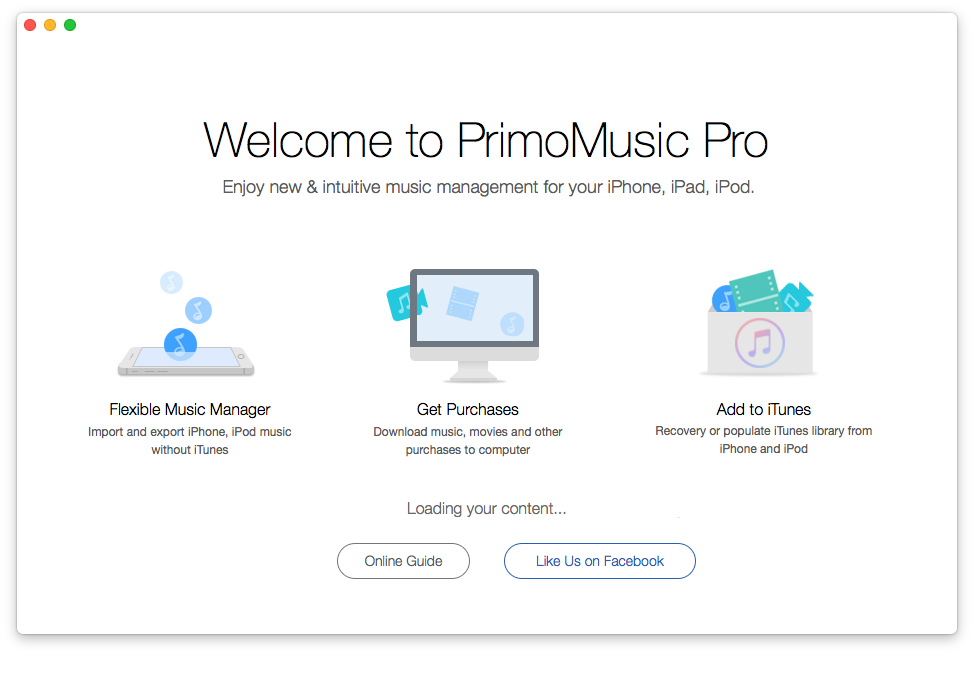
How to Import Your Music from iPhone to PC – Step 1
Step 2. Click "Export to Mac" > Select music you want to transfer.
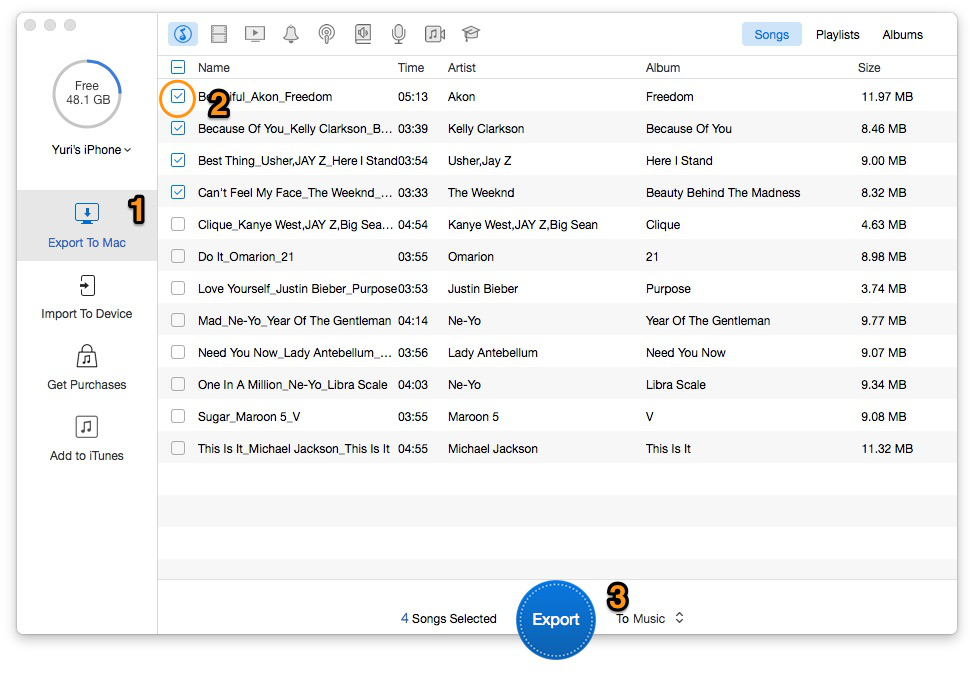
How to Import Your Music from iPhone to PC – Step 2
Step 3. Click "Export" button to import your music from iPhone to PC.
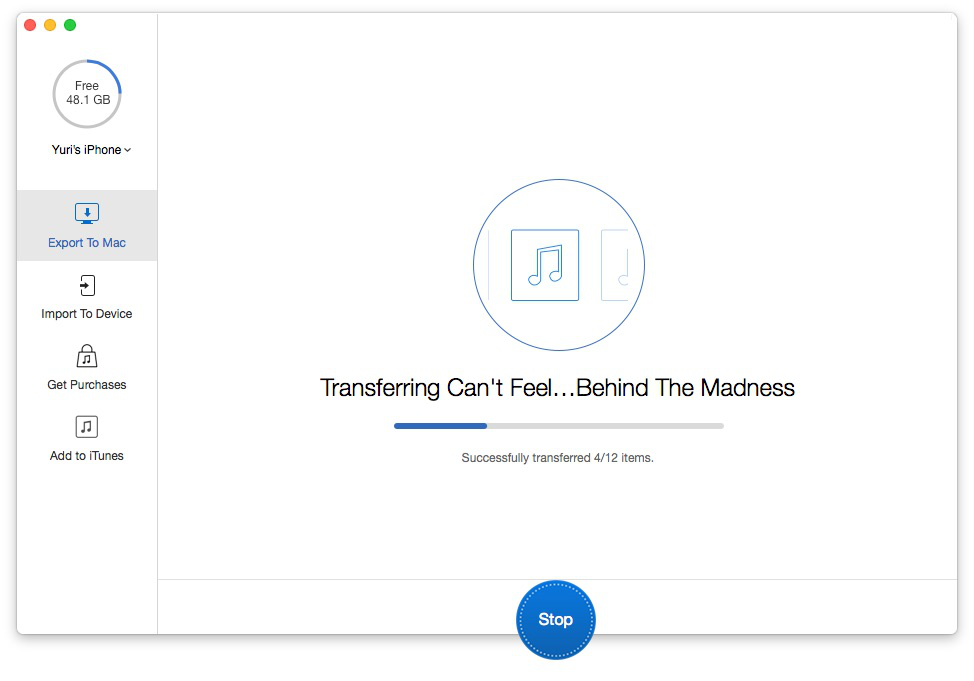
How to Import Your Music from iPhone to PC – Step 3-1
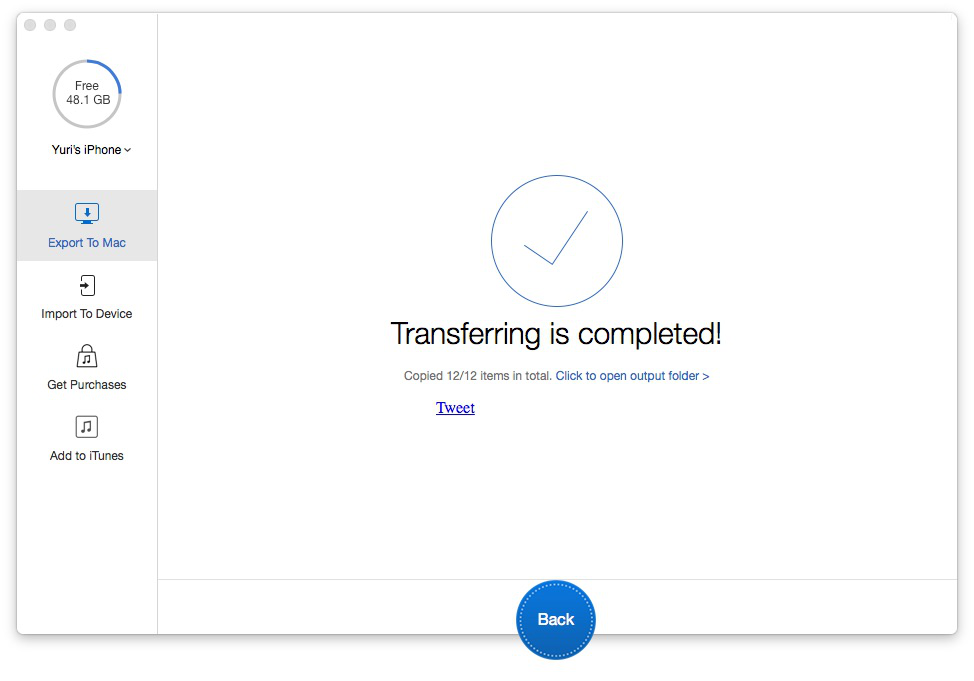
How to Import Your Music from iPhone to PC – Step 3-2
You may have successfully completed importing music from iPhone to PC with the help of PrimoMusic. Besides, it can also help you getting your PC music to your iPhone without iPhone's existing music getting lost. If you need more help about iPhone music transfer, the following guides may solve your troublesome problems in minutes.

Yuri A young but experienced iPhone Pro Tip editor at @PrimoSync, also a hiking lover for couple years. Enthused by sharing daily tips on all Apple related topics.