If you don’t know where to find photos on iCloud, you are definitely on the right page. In this article, we offer you 2 simple and quick ways to help you get photos from iCloud.

Primo iPhone Data Recovery serves as an iOS backup viewer. It is fully capable of helping you find photos on iCloud. Download the tool to have a try this minute.
Lately, one of our users asked, “where do I find my photos that have been uploaded to iCloud?” This reminds us to write the post here to let more users figure out how to find photos on iCloud in easy and quick way. With iCloud Photo Library turned on, all photos on your iPhone will be accessible online, so you can go to iCloud.com to find your photos. Besides this way, we also recommend you an extra method to get both existing and deleted photos from iCloud. Read on the article to know how.
As long as photos are uploaded to iCloud successfully, you can find photos on iCloud.com. Follow the steps below:
Step 1. Open any web browser on Mac or PC computer.
Step 2. Navigate to iCloud.com.
Step 3. Sign in with your Apple ID and password.
Step 4. Click on the Photos icon.
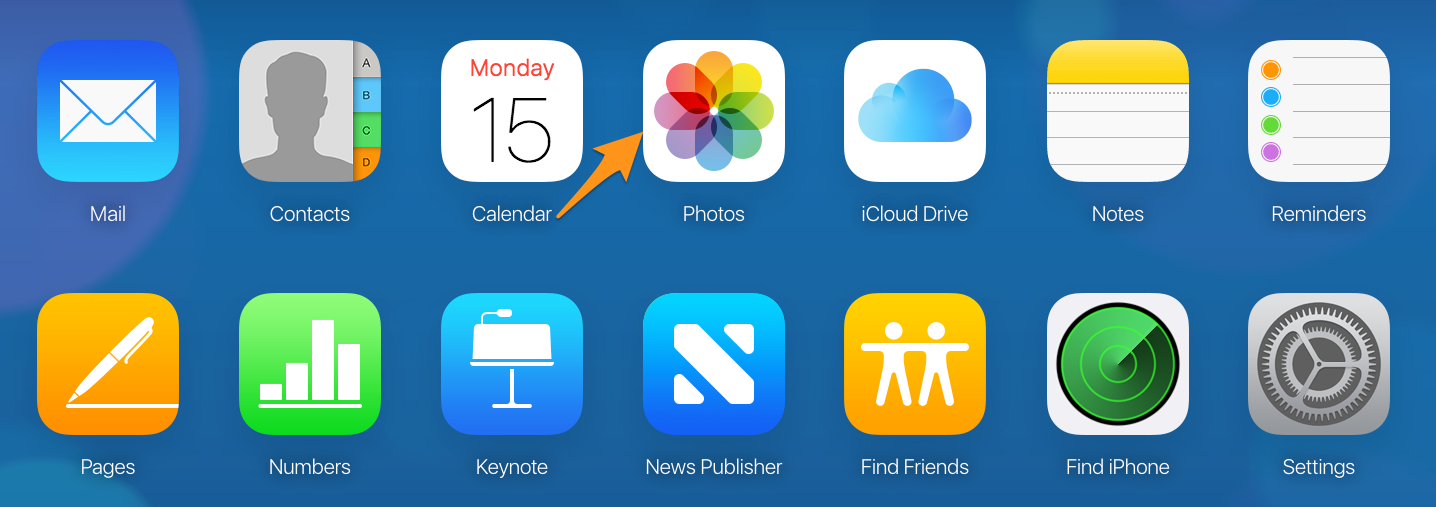
How to Find Photos on iCloud via Web Browser
Step 5. Check the photos in iCloud. (You can export these photos to computer by click the Download button at the upper right corner.)
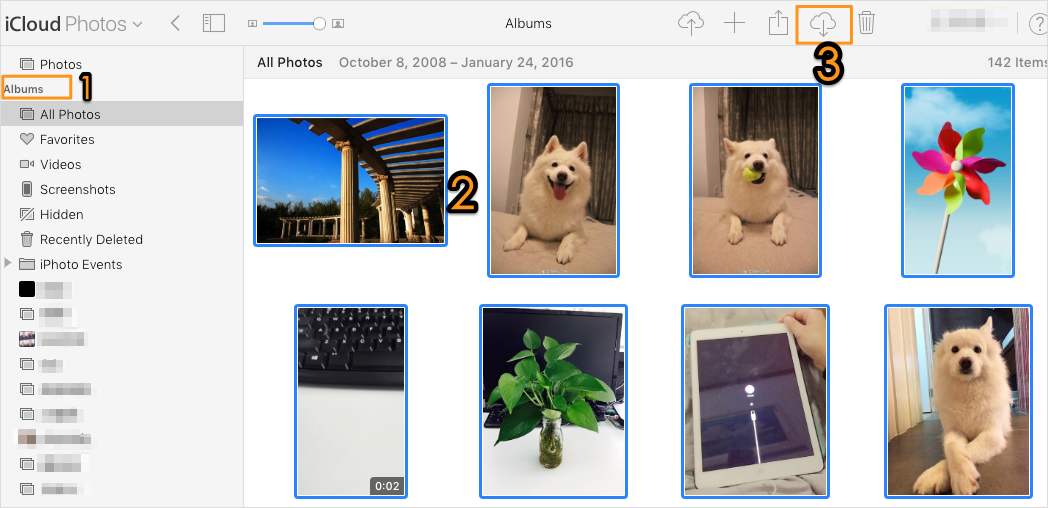
How to Find Photos on iCloud via Web Browser
Note that when iCloud Photo Library is enabled on iPhone, you can’t find the photos that have been deleted from iPhone in iCloud.com. Because in this case, all changes on iPhone photos will be uploaded to iCloud. To get both existing and deleted photos from iCloud, you can try Primo iPhone Data Recovery. Check Way 2 below.

Designed to fit effortlessly into your iPhone data recovery.
Download NowPrimo iPhone Data Recovery is a powerful iOS backup viewer. It allows you to access iCloud backup and get both existing and already deleted photos from iCloud backup. Please make sure the iCloud backup was made before you deleted the photos. For photos deleted from iPhone, you can recover them from iCloud backup, as well as iTunes backup or iOS device. Only three steps required, easily and quickly.
Step 1. Get Primo iPhone Data Recovery downloaded to computer. Run it and choose the Recover from iCloud Backup option. Click Next.
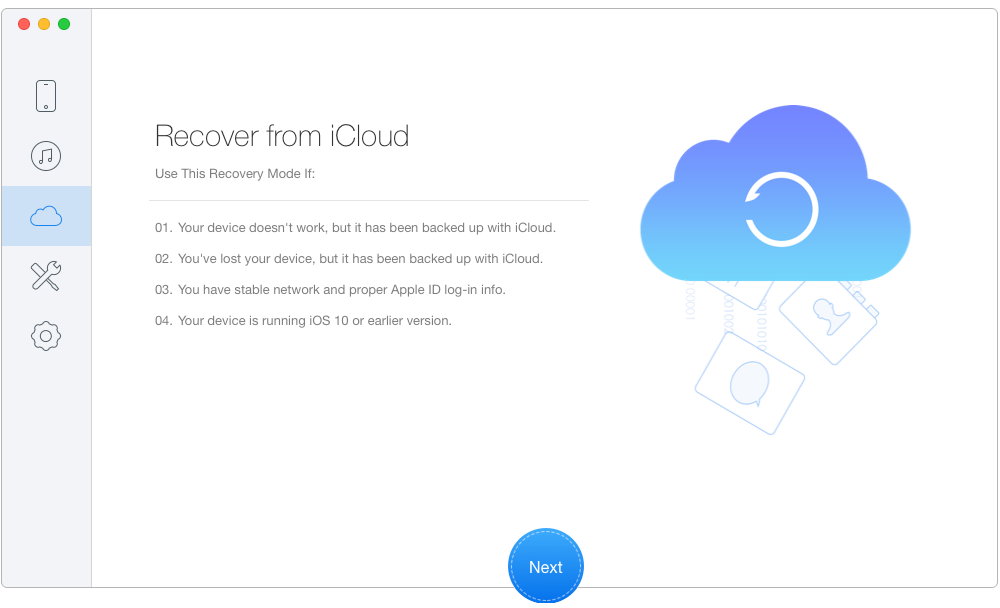
How to Find Photos on iCloud – Step 1
Step 2. Log in your iCloud account. Select an iCloud backup from the list and download it. Click Next to start scan.
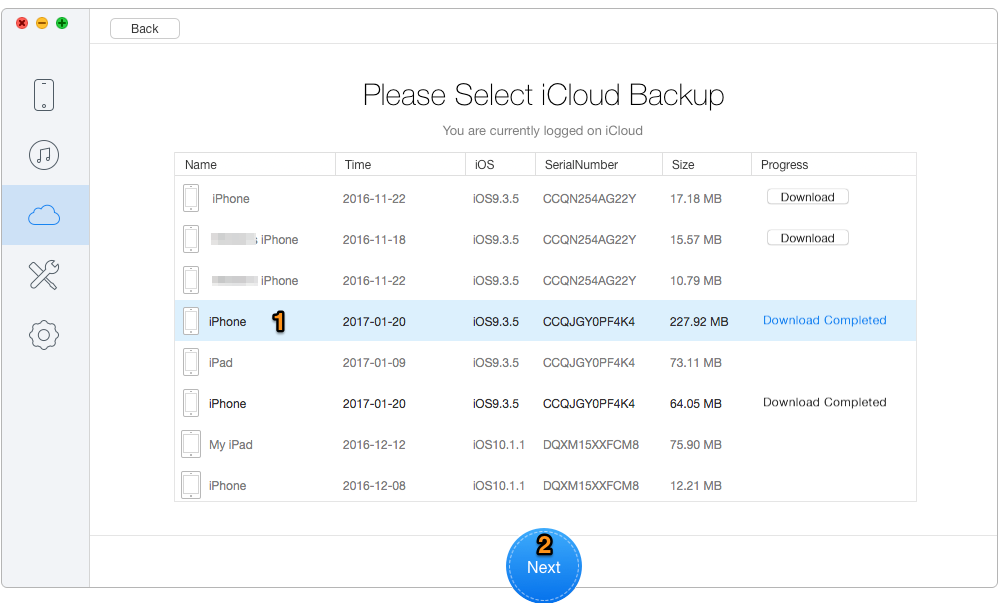
How to Find Photos on iCloud – Step 2
Step 3. Check the box next to Photos to get photos from iCloud. If you’d like to get back the deleted photos, click Recover.
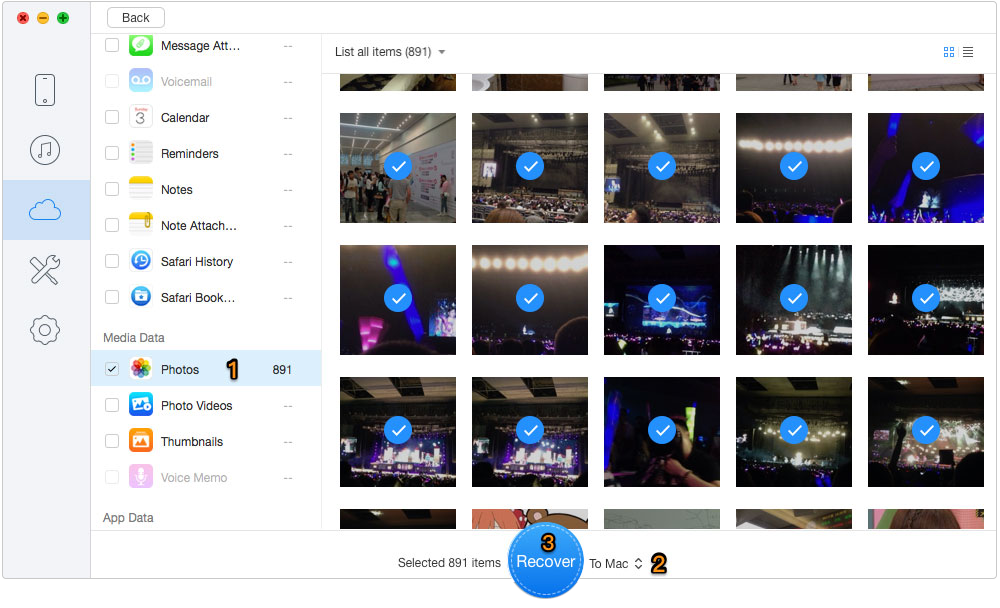
How to Find Deleted Photos on iCloud – Step 3
Primo iPhone Data Recovery supports retrieving your deleted photos directly to iPhone when you connect it with computer. Also you can transfer these photos to computer for an additional local backup. Download it to have a trial now >>

Lydia Member of @PrimoSync team, an optimistic Apple user, willing to share solutions about iOS related problems.