iPhone 8 (Plus) and iPhone X are coming with new design and new features. How to set up the new iPhone when you get one? This guide will give you the detailed steps.

With this professional iOS data recovery tool, you are fully enabled to recover lost data on iPhone 8 even you have no backup made. Download to have a try.
This year is the 10th anniversary of Apple’ iPhone, and we will meet three new iPhone models – iPhone 8 (Plus) as well as the special 10 year anniversary iPhone – iPhone X. iPhone 8/8 Plus will be on sale September 22 start at $699, and iPhone X on Nov. 13 start at $999. With the new look and amazing features, many people can’t wait to get an iPhone 8/8 Plus and the Expensive iPhone X.
No matter you are old fan of Apple’s products or a new user of iPhone 8/iPhone X, we prepare you this complete guide of what to do before setting up a new iPhone, how to activate new iPhone 8/iPhone X, how to set up Face ID on iPhone X, and how to transfer data to iPhone after activating it.
Also Read: The Potential iOS 11 Update Issues You May Meet >
This part is specially written for the Apple fans who have already got an iPhone (iPhone 6/6s/7…). If you are an Android user, please just skip to Part 2.
Before you switch to your new iPhone and start setting up it, you should absolutely BACKUP your old iPhone so that you can move to the new iPhone without losing important data on your old one.
Step 1. Open iTunes on your computer and connect with your old iPhone.
Step 2. Under Summary, click on Back Up Now.
Step 3. iTunes will start backing up your iPhone.
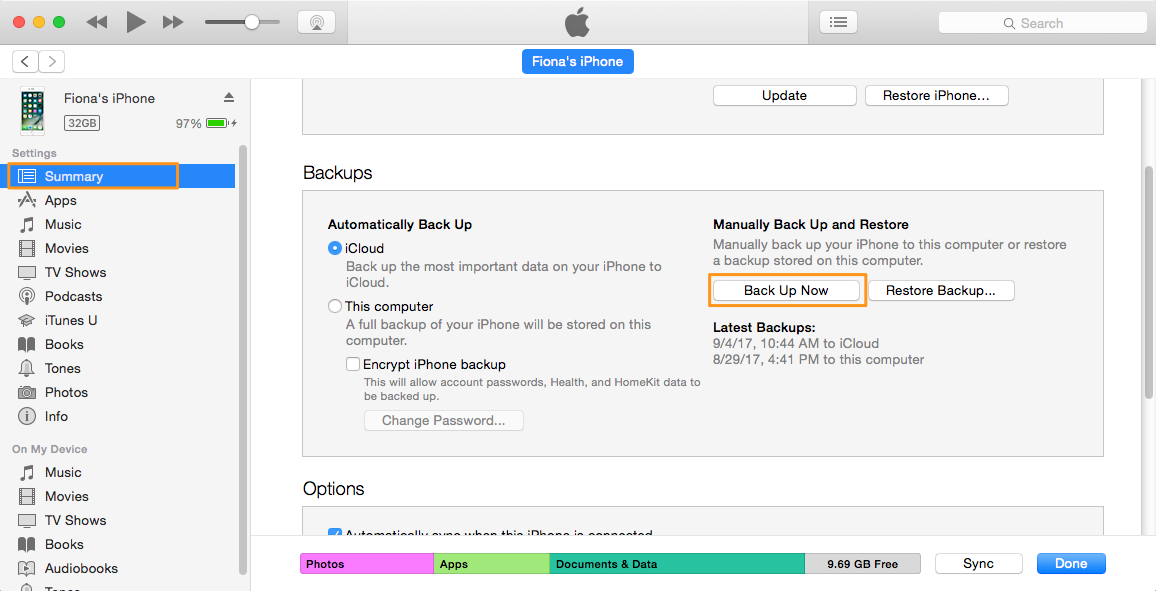
Backup Old iPhone Before Setting Up iPhone 8
Step 1. Open Settings on your old iPhone and make sure you’ve connected to a stable Wi-Fi network.
Step 2. On the top of Settings you will see your name and Apple ID, tap on it.
Step 3. Tap on iCloud > iCloud Backup.
Step 4. Tap on Back Up Now and iCloud will start backing up your iPhone. After that you can go to iCloud > Manage Storage > Backups to check if the backup is completed.
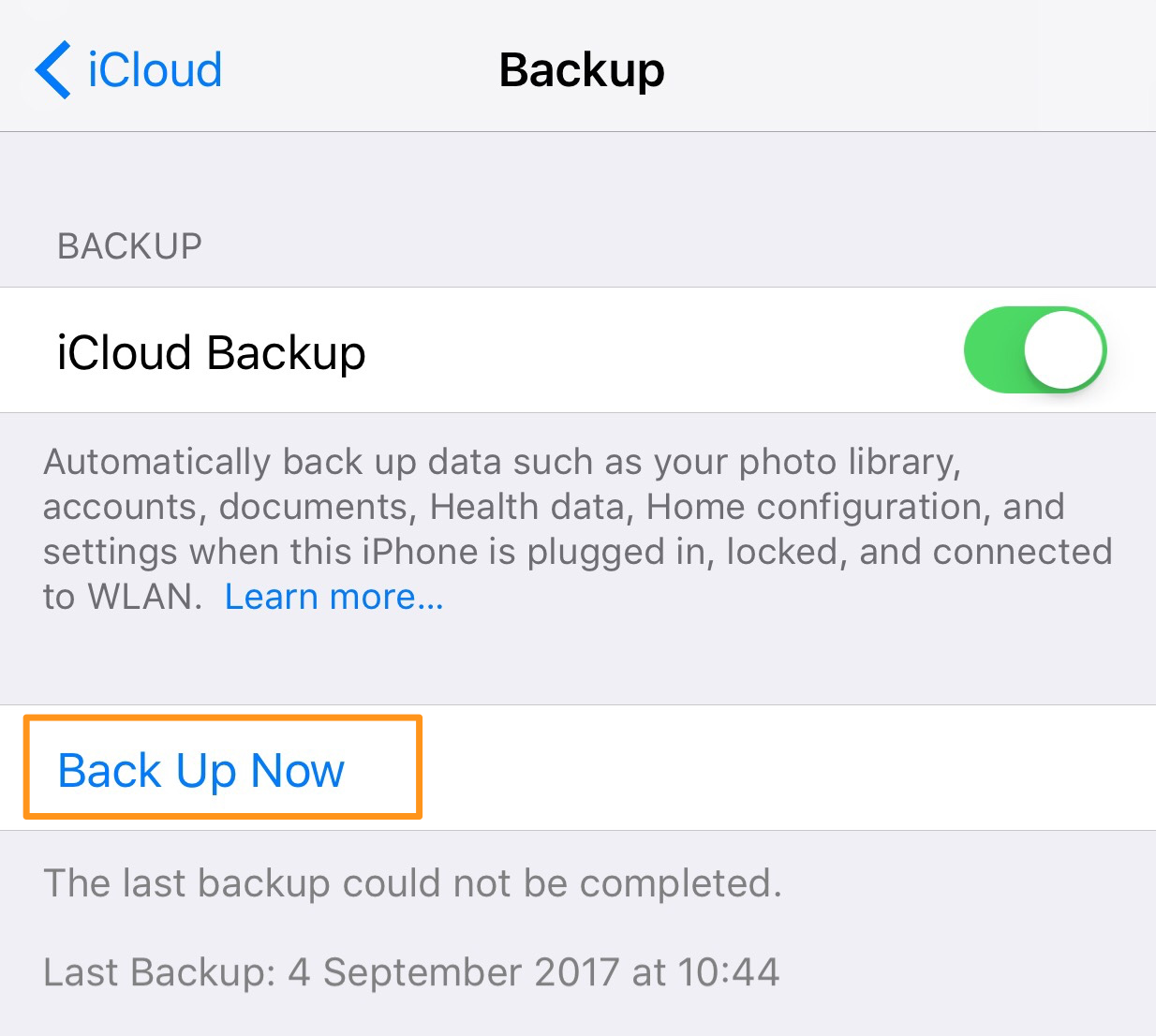
Step 1. Turn on your new iPhone 8 or iPhone X by pressing and holding the power on/off button for 1-3 seconds until you see the Apple logo.
Step 2. When it is turn on, you will see the Hello screen where says “Slide to set up”. Slide to set up your iPhone 8 or iPhone X.
Step 3. Choose the language, country or region you need.
Step 4. Connect your iPhone 8 or iPhone X to Wi-Fi or you can also choose Cellular connection.
Step 5. Choose to enable or disable Location services.
Step 6. Set up your Touch ID with fingerprint, and then create a passcode to lock your iPhone. If it’s an iPhone X, you may need to set up Face ID to unlock your iPhone, and we will talk about how to set up Face ID on iPhone X in next Part.
Step 7. Then you will see the App & Data screen, and you can transfer data to your iPhone by:
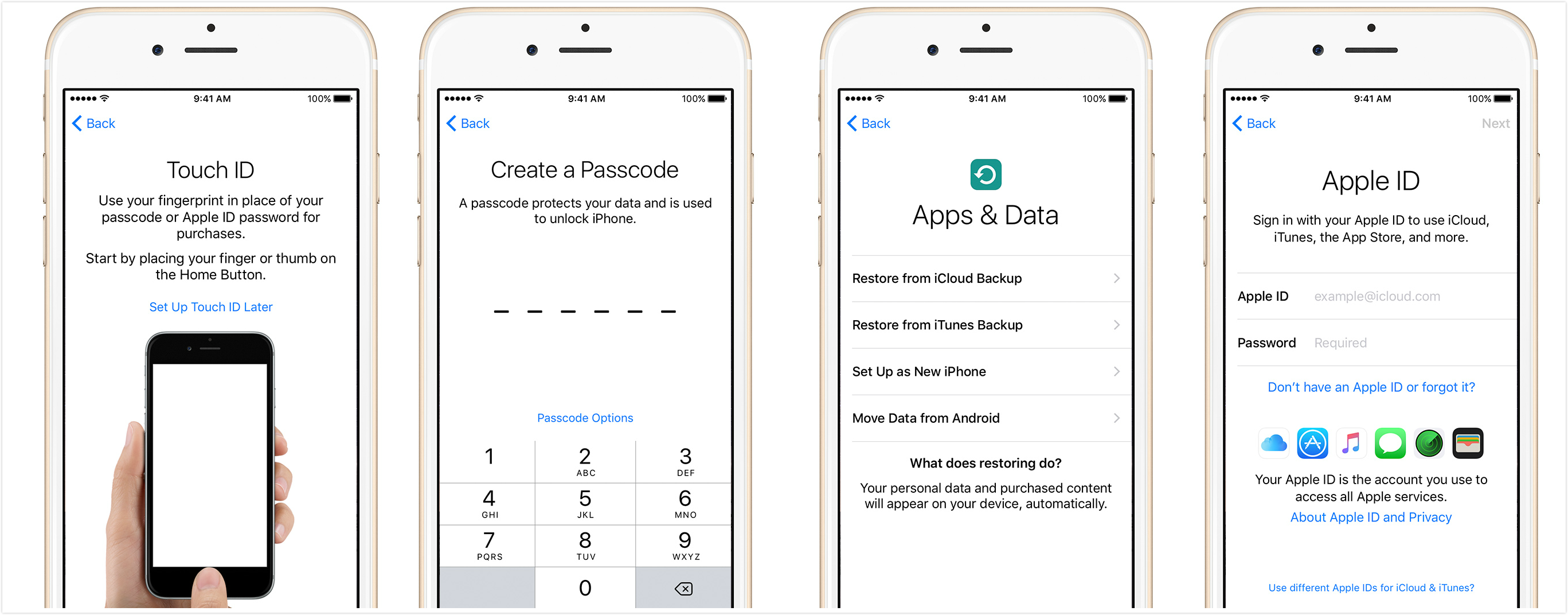
How to Activate New iPhone 8/iPhone X
You can restore your iPhone from iCloud or iTunes backup you previously made, or use Move to iOS to transfer data from Android to iPhone. Since we will talk about this later, so here we recommend you just set your iPhone 8 as a new iPhone, and you can also transfer data to it later.
Step 8. Sign in with your Apple ID and password. Then agree the Terms and Conditions.
Step 9. Set up Apple Pay, and iCloud Keychain.
Step 10. Set up Siri or you can also skip it.
Step 11. Decide whether to share information with Apple.
Step 12. Set up your home button responds and you can also skip this.
iPhone X removes the Home button and adds the new facial recognition technology to unlock your iPhone, which can be also used to Apple Pay and third-party apps. With Face ID on iPhone X, you can easily unlock your iPhone by simply looking at the phone with your eyes open. Here is how to set up Face ID on your iPhone X.
Step 1. Open the Settings App from your iPhone X Home screen.
Step 2. Tap on Face ID & Passcode.
Step 3. Tap on Enroll Face, and you will see the Face ID Set-Up screen.
Step 4. Now follow the instructions to position your head to the frame.
Step 5. You will need to gently move your head to complete the circle.
Step 6. Tap Continue to finish the Face ID set-up process.

How to Set Up Face ID on iPhone X
After setting up and activating your iPhone 8/iPhone X, you can transfer data to it from your old iPhone or Android phone. As we talked in the set up process in Step 7, you can restore data to your iPhone 8 from iTunes backup, iCloud backup or with Move to iOS app. Here is a detailed guide that tells you How to Transfer Data to New iPhone 8/iPhone X from Old iPhone or Android >
Accidentally deleted some files from your iPhone 8 like photos or text messages? How to recover the lost data on iPhone 8 when you don’t have backup? Primo iPhone Data Recovery is here for help. With this competent iOS data recovery tool, you can retrieve up to 25 types of iOS data from iPhone 8/7/6s/6 without restoring your iPhone. Just download it to have a try >
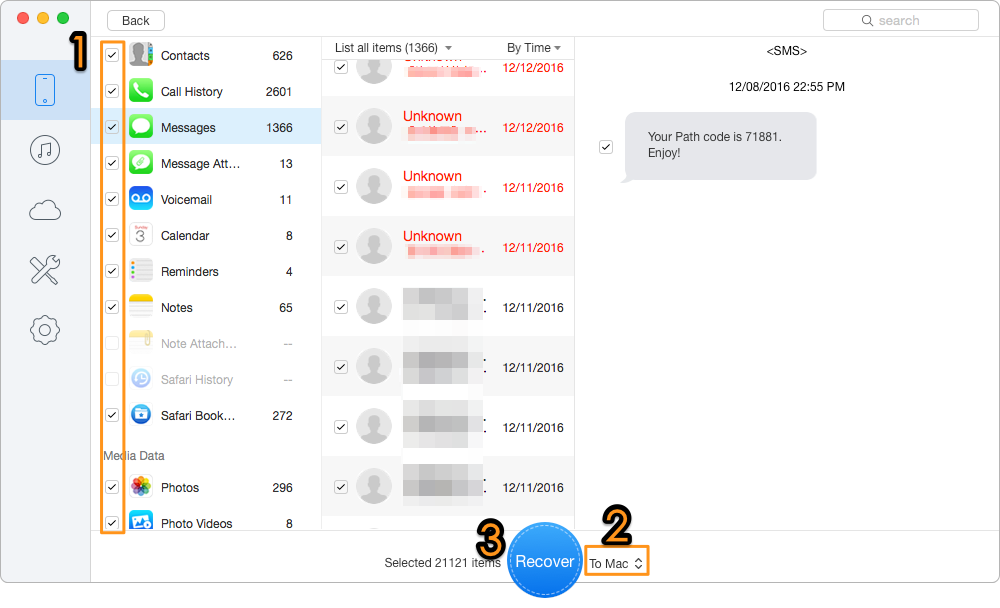
Recover Lost Data from iPhone 8 with Primo iPhone Data Recovery

Fiona Wang Member of @PrimoSync team as well as an Apple fan, love to help more users solve various types of Apple related issues by writing iOS-how-to tutorials.